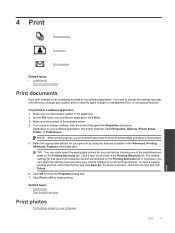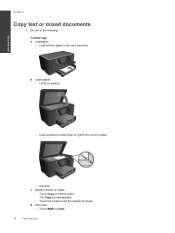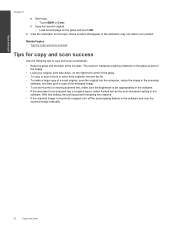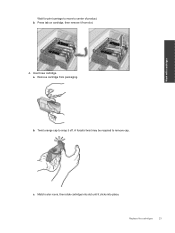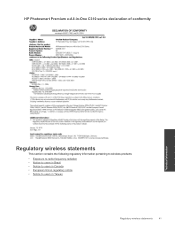HP Photosmart Premium e-All-in-One Printer - C310 Support Question
Find answers below for this question about HP Photosmart Premium e-All-in-One Printer - C310.Need a HP Photosmart Premium e-All-in-One Printer - C310 manual? We have 2 online manuals for this item!
Question posted by Anonymous-38524 on September 19th, 2011
Black And White Copies With No Color?
Current Answers
Answer #1: Posted by help921 on September 19th, 2011 7:51 PM
Follow these steps to print without colors:
- Whatever application you are trying to print from, they will launch the "Print" dialog, the small window that lets you choose which printer to use for this particular job, and with which settings.
- What really matters is the "Preferences" button, highlighted above, which could also be called something like "Printing Options" or "Print Settings", etc. - while "[Printing] Preferences" will be the one you see at least 90% of the time, search for an alternative if you do not see it.
- Click on the "Preferences" button (or the closest match you find), and Windows 7 will open another dialog, called "Printing Preferences", which typically includes several tabs at the top:
The first tab, typically selected by default, is labeled "Layout", and is where you can determine paper size, orientation, and other settings. Ignore it, and click on the "Paper / Quality" tab instead:
- Under the "Color" section, select the "Black & White" radio button, as shown on the screenshot.
- Then, click "OK" to apply the black-and-white setting, and hit Enter once back in the Print dialog. (This keyboard shortcut is equivalent to clicking on the OK button, and will use all other default printing options, like default printer unless you selected another one, only 1 copy of each page in the document, one-sided printing, etc.)
And this is how you force Windows 7 to temporarily print a document or picture in black and white, even if your printer contains a color cartridge at that time!
Related HP Photosmart Premium e-All-in-One Printer - C310 Manual Pages
Similar Questions
pink