HP J3680 Support Question
Find answers below for this question about HP J3680 - Officejet All-in-One Color Inkjet.Need a HP J3680 manual? We have 2 online manuals for this item!
Question posted by aramatally on July 11th, 2012
Faxing Without Ink
hi,
we need to send a fax, however the ink is out. Is this a problem? We keep getting the ! light on.
Current Answers
There are currently no answers that have been posted for this question.
Be the first to post an answer! Remember that you can earn up to 1,100 points for every answer you submit. The better the quality of your answer, the better chance it has to be accepted.
Be the first to post an answer! Remember that you can earn up to 1,100 points for every answer you submit. The better the quality of your answer, the better chance it has to be accepted.
Related HP J3680 Manual Pages
User Guide - Page 9


...Ink is not filling the text or graphics completely 121 Output is faded or dull colored 121 Colors are printing as black and white 122 Wrong colors are printing 122 Printout shows bleeding colors 122 Colors do not line up properly 122 Lines or dots are missing from text or graphics 122
Solve paper-feed problems... are apparent 129
Solve fax problems...129 The fax test failed...130
Troubleshoot...
User Guide - Page 13


... more information, see Control panel buttons and lights.
Contains tools to configure print settings, align the device, clean the print cartridges, view ink level of the document is provided with the device software.
Provides tools to resolve problems. • Find other resources for the product • Understand the device parts
Find other resources for setting up...
User Guide - Page 16
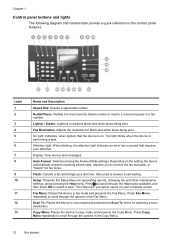
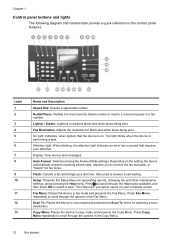
... resolution for fax tones. Flash: Cancels a fax and brings up a dial tone. Attention light: When blinking, the attention light indicates an error has occurred that the device is performing a task. Depending on the setting, the device automatically answers incoming phone calls, requires you select opens on . Fax Menu: Places the device in the Copy Menu.
12
Get started
Press...
User Guide - Page 17


... computers for detailed instructions.
The light blinks while performing a job. One-touch speed dial buttons: Accesses the first ten speed dial numbers.
Only print is off . Start Color: Starts a color copy, scan, or fax job (HP Officejet J3600 only.)
Cancel: Stops a job, exits a menu, or exits settings. Power: Turns the device on a locally shared network. Connection...
User Guide - Page 22


...Officejet J3600 only.
2. From here, you can scan, send faxes, import documents, and perform maintenance procedures such as the launching pad for that are associated with the selected device....checking the ink levels for the ink cartridges. then reinstall the software. The HP Photosmart Studio window appears. In the HP Photosmart Studio task bar, click Devices.
When the device dials the ...
User Guide - Page 43


... Paper Premium Photo
HP Premium or Premium Plus Inkjet Transparency Film Transparency
Other transparency film
Transparency
Plain ... Photo
Change copy speed or quality
The device provides three options that affect copy speed...Officejet J3500 supports black and white copies on the paper loaded in the input tray. 2. Press START COPY Black or START COPY Color. The Fast setting uses less ink...
User Guide - Page 46


... or other damage to your original photos, place your original print side down in light- NOTE: The HP Officejet J3500 supports black and white copies on the control panel.
42
Copy To copy... enhance light colors that might otherwise appear white. Press until Enhancements appears. 4. Press START COPY Color. Use the Mixed enhancement to medium-gray areas
NOTE: The HP Officejet J3500 ...
User Guide - Page 54


... sent within the next 24 hours.
NOTE: The HP Officejet J3500 supports black-and-white faxes only.
In the Fax area, press Fax Menu. To send a fax using the keypad on , or you are not as ...dialed. 4. Press START FAX Black or START FAX Color. After the device scans the pages into memory and then send the fax from memory
You can schedule a black-and-white fax to select the speed ...
User Guide - Page 57


... photo fax from fax resolution and lightness/darkness. Enter the fax number by the receiving fax machine. Press OK to the number you have chosen, the HP All-in black and white.
Change the fax resolution and Lighter / Darker settings
You can change the Resolution and Lighter / Darker settings for color faxing.
Send a fax
53 Send a color original or photo fax
(HP Officejet J3600...
User Guide - Page 60


... tray. 3. Press START FAX Black or START FAX Color on and you hear fax tones from a sending fax machine, do the following: a. Set up backup fax reception
Depending on your preference and security requirements, you can set up the device to the device
NOTE: The HP Officejet J3500 can receive black-and-white faxes only. You can receive faxes manually from a phone...
User Guide - Page 62


.... Forward faxes to reprint your faxes to another fax machine to send a fax that require the receiving fax machine to provide a pass code to receive the fax.
Press Setup. 3. NOTE: The HP Officejet J3500 can set up the device to forward your faxes if you press START FAX Color but the sender sent the fax in black and white, the device prints the fax in...
User Guide - Page 73


... For information about the following topics. • Manage the device • Use device management tools • Set up faxing for the device • Configure the device (Windows) • Configure the device (Mac OS) • Uninstall and reinstall the software
Manage the device
The following information....
NOTE: The ink levels shown are being processed, the operating status of the...
User Guide - Page 77
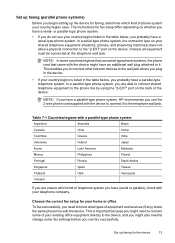
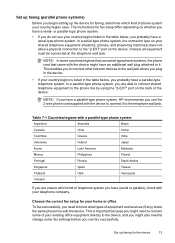
... phone cord supplied with the device might also need to connect some countries/regions that came with the device to the telephone wall jack.
Choose the correct fax setup for your home or office
To fax successfully, you need to the "2-EXT" port on the back of the device. Set up the device for faxing, determine which kind of...
User Guide - Page 107


...HP Officejet J3500 ... cartridge contacts • Clean the area around the ink nozzles • Store print cartridges
Supported print cartridges
The...device • Troubleshooting tips and resources • Solve printing problems • Poor print quality and unexpected printouts • Solve paper-feed problems • Solve copy problems • Solve scan problems • Solve fax problems...
User Guide - Page 109


... a low-ink warning message on . NOTE: The HP Officejet J3500 supports one black print cartridge only. Make sure the device is on the display, make sure you experience print quality issues related to www.hpshopping.com. Wait until the print carriage is off when you are replacing the tri-color print cartridge (HP Officejet J3600...
User Guide - Page 113


...Windows) 1.
NOTE: If you have a defective sensor or print cartridge. Press 6, then press 2. The device prints a test page and calibrates the printer. Recycle or discard the page.
To align the print cartridges...clean print cartridges unnecessarily, as this wastes ink and shortens the life of color or when a color is supported by HP Officejet J3600 only. Work with print cartridges 109
User Guide - Page 116


...gets on your printed pages after you have already cleaned the print cartridges by cleaning around the ink nozzles
If the device is used in a dusty environment, a small amount of the
device. Ink...7. Clean only the copper-colored contacts. Allow the print ...device.
Clean the area around the ink nozzles as described here.
Make sure you installed with the HP All-in clogs, ink...
User Guide - Page 120


...-free cloth to print • Blank or partial page printed
116 Maintain and troubleshoot feed problems. • Power light is turned on for more information. • Pause Printing is turned on control-panel display • The device is needed, repeat the previous steps using or restart the computer before attempting the task again. Solve...
User Guide - Page 163


...Officejet J3500 supports black and white copies only.
Print specifications 159
More complicated pages or higher resolution takes longer and uses more memory. • Manual fax send and receive. • Automatic busy redial up black-and-white and color fax...on -demand thermal inkjet • Language: Lightweight Imaging Device Interface Language (LIDIL)
NOTE: HP Officejet J3500 supports black...
User Guide - Page 179
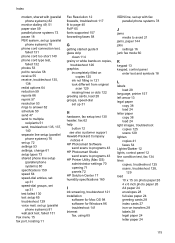
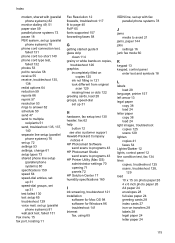
...rings to answer 62 schedule 50 send 47 send to multiple
recipients 51 send, troubleshoot 135, 137,
140 ...faxes 58
G
getting started guide 9 glass strip
clean 114 grainy or white bands on copies,
troubleshoot 126 graphics
incompletely filled on copies 125
ink...light images, troubleshoot copies 125 scans 129 lighten copies 41 faxes 54 Lighter/Darker 12 lights, control panel 12 line condition test, fax...
Similar Questions
How To Check The Ink Level On A Hp Officejet J3680 Printer
(Posted by Spime 10 years ago)
How To Fax Using Hp Officejet J3680
(Posted by bdivs 10 years ago)
Hp Officejet J3680 Driver How To Fax
(Posted by send2jdsoto 10 years ago)
How Can I Fix The Colorful Ink Problems.
how can I fix the colorful ink problems. I can get the fax which comes from outside my friend. Now t...
how can I fix the colorful ink problems. I can get the fax which comes from outside my friend. Now t...
(Posted by lsf191022 11 years ago)
Fax Ink Problems
Out of black ink and have no catridges. Incoming faxes are being stored in memory. Can it be changed...
Out of black ink and have no catridges. Incoming faxes are being stored in memory. Can it be changed...
(Posted by kvanhandel 11 years ago)

