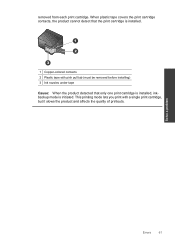HP Deskjet F4500 Support Question
Find answers below for this question about HP Deskjet F4500 - All-in-One Printer.Need a HP Deskjet F4500 manual? We have 2 online manuals for this item!
Question posted by lsf191022 on January 31st, 2013
How Can I Fix The Colorful Ink Problems.
how can I fix the colorful ink problems. I can get the fax which comes from outside my friend. Now the screen shows "there is a problem about colorful ink. Then the machine can't get fax through it. Even when i just want to get the fax and print it out in black. How can I fix it?
Current Answers
Related HP Deskjet F4500 Manual Pages
Similar Questions
Hp 4500 Printer Wont Print Black Ink
(Posted by hawin 10 years ago)
How To Print Black Ink When The Color Ink Is Out Hp F4500
(Posted by tomtoamar 10 years ago)
Officejet 4500 G510n-z Black Ink Levels Are Fine But Does Not Print Black
(Posted by GaiAjed 10 years ago)
My Hp Photosmart 5520 Printer Does Not Want To Print Black
(Posted by dinoasdfghjk 10 years ago)
I Am Searching For My Printer - Hp Desk Jet F4500 Cartridge # 121 Black & Color.
Also inform me how to get as well as its price. I am searcing for my printer Cartridge for HP Deskj...
Also inform me how to get as well as its price. I am searcing for my printer Cartridge for HP Deskj...
(Posted by kunjurmd 11 years ago)