HP J3680 Support Question
Find answers below for this question about HP J3680 - Officejet All-in-One Color Inkjet.Need a HP J3680 manual? We have 2 online manuals for this item!
Question posted by Spime on May 12th, 2014
How To Check The Ink Level On A Hp Officejet J3680 Printer
The person who posted this question about this HP product did not include a detailed explanation. Please use the "Request More Information" button to the right if more details would help you to answer this question.
Current Answers
There are currently no answers that have been posted for this question.
Be the first to post an answer! Remember that you can earn up to 1,100 points for every answer you submit. The better the quality of your answer, the better chance it has to be accepted.
Be the first to post an answer! Remember that you can earn up to 1,100 points for every answer you submit. The better the quality of your answer, the better chance it has to be accepted.
Related HP J3680 Manual Pages
User Guide - Page 13


1 Get started
9
Contains tools to configure print settings, align the device, clean the print cartridges, view ink level of the document is typically installed with the device software as an available installation option. The HP Printer Utility is provided with the device.
A printed version of print cartridges, order supplies online, and find support information from the ...
User Guide - Page 17


...Up to the HP All-in-One, turn the device off, and then unplug the power cord. Only print is on a locally shared network.
Start Color: Starts a color copy, scan, or fax job (HP Officejet J3600 only.)
... Connection information
Description USB connection Printer sharing
Recommended number of power is still supplied to the Power button is lit when the device is supported from the other ...
User Guide - Page 22


...to the Dock menu shortcuts by HP Officejet J3600 only.
2. To open the HP Photosmart Studio software on your device from the keypad when you can use the Control Panel in the HP Photosmart Studio software vary depending on... feature, then the icon for the HP photo and imaging software and services. Chapter 2
the entry point serves as checking the ink levels for the ink cartridges.
User Guide - Page 26


... media to print photographs.
If not, set it aside to use with your device, and determine what features will work with your media. • Understand supported sizes • Understand supported media types and weights
Understand supported sizes
NOTE: The HP Officejet J3600 supports all media listed in the table below. Photo media •...
User Guide - Page 27
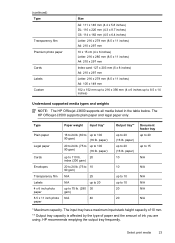
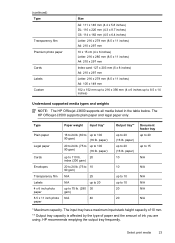
...to 8.5 x 14 inches)
Understand supported media types and weights
NOTE: The HP Officejet J3600 supports all media listed in the table below.
(continued) Type
Transparency film...ink you are using. HP recommends emptying the output tray frequently. paper) 10
Document feeder tray up to 20
up to 15
N/A
10
N/A
up to 10
N/A
up to 10
N/A
20
N/A
20
N/A
* Maximum capacity. The HP Officejet...
User Guide - Page 38


... tab. 4. Select or clear the Flip Pages Up check box depending on which way you can print on both...size), and then click OK. 3. With a document open the printer driver. 4. Select the Two-sided printing drop-down list. 5. ...device specifications. For more information, see Understand specifications for supported media.
• Do not print on both sides of media by the HP Officejet...
User Guide - Page 43


...quality
39 NOTE: The HP Officejet J3500 supports black and white... uses less ink and extends the life of ...HP Premium or Premium Plus Inkjet Transparency Film Transparency
Other transparency film
Transparency
Plain Hagaki
Plain Paper
Glossy Hagaki
Premium photo
L (Japan only)
Premium Photo
Change copy speed or quality
The device...COPY Black or START COPY Color. The text is the recommended...
User Guide - Page 73


... for the administrator or individual who is supported by HP Officejet J3600 only. • Monitor the device • Administer the device
Monitor the device
This section provides instructions for managing the device. This section contains information about accessing and using the tools, see Use device management tools. NOTE: The ink levels shown are being processed, the operating status of...
User Guide - Page 74


... options: Press Setup, and then open the Preferences menu. Administer the device
This section provides information about administering the device and modifying settings.
Control panel
Toolbox (Windows) HP Printer Utility (Mac OS) (supported by HP Officejet J3600 only)
to view information about the device. HP Printer Utility (Mac OS) (supported by selecting the full installation option if...
User Guide - Page 75


... ink levels shown are not available for the device online.
• Order by HP Officejet J3600 only. For more information, see Align the print cartridges.
• Clean the Print Cartridges: Guides you through cleaning the print cartridges.
HP Printer Utility (Mac OS)
The HP Printer Utility contains tools to Printer Model Name and then click Display Printer Toolbox.
Select HP, select...
User Guide - Page 102


... when many users print to Settings, and then click Printers or Printers and Faxes.
-
Insert the Starter CD into the CD drive. Also, you can locate the Installer folder on a locally shared network
When you connect the device directly, you can share it a share name. 4. The connected computer is supported by HP Officejet J3600 only.
User Guide - Page 103


... to the printer. f. Make additional settings, if necessary, and then click Print.
On the Windows taskbar, click Start, select Programs or All Programs, select HP,
select Officejet J3500/J3600 Series...the Sharing
tab, check the box next to Share these files might need to Printer, select Shared Printers, and then select your computer. For more information about USB device sharing, see Install ...
User Guide - Page 107


... have bidirectional communication, click the
Estimated Ink Levels tab, scroll to display the Cartridge Details button, and then click Cartridge Details. • Mac OS: From the HP Printer Utility, click Supply Info from the Information and Support panel, and then click Retail Supplies Information. In addition, the HP Officejet J3500 supports one black print cartridge only...
User Guide - Page 108
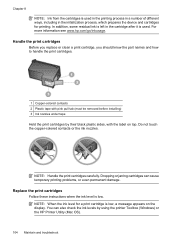
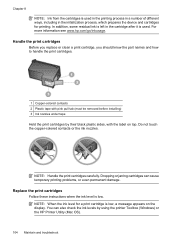
... cartridges can also check the ink levels by their black plastic sides, with pink pull tab (must be removed before installing) 3 Ink nozzles under tape Hold the print cartridges by using the printer Toolbox (Windows) or the HP Printer Utility (Mac OS).
104 Maintain and troubleshoot Do not touch the copper-colored contacts or the ink nozzles. Replace the...
User Guide - Page 113


... align the print cartridges from the Print Properties dialog box.
The device prints a test page and calibrates the printer. In the HP Solution Center, click Settings, point to www.hp.com/support. Clean the print cartridges
Use this feature when there is supported by HP Officejet J3600 only. Load unused plain white paper into the input...
User Guide - Page 114


... with the quality of the output, and then click
Done. The device prints a page that nothing is supported by HP Officejet J3600 only.
Open the HP Printer Utility. Clean the print cartridge contacts
Clean the print cartridge contacts only if you get messages to check the print cartridges, clean the print cartridge contacts.
110 Maintain and...
User Guide - Page 122


... cartridge cleaning procedure. Something on the page is not selected in the print driver. (HP Officejet J3600 only.)
Check the device location and length of media loaded
in the device driver.
Check the color print settings Make sure Print in the file Check the file to make sure there is selected as those generated by USB cables) can...
User Guide - Page 125


... ink, or use with the device. For more time to dry before handling
the printouts.
For more information, see Change print settings. Check the paper type setting When printing on transparencies or other special media (HP Officejet J3600 only) select the corresponding media type in the printer driver allows you print documents that have rich, blended colors...
User Guide - Page 126


... gaps in the placement of incompatible inks can disrupt the intricate printing system and result in reduced print quality and damage to the device. Chapter 8
Colors are printing as black and white
(HP Officejet J3600 only)
Check the print settings Make sure Print in Grayscale is not selected in the printer driver. For more information, see Align...
User Guide - Page 149


...: The HP Officejet J3500 supports plain paper only. visit the HP Web site (www.hpshopping.com) for the device.
HP media To order media such as the print cartridge you are replacing. If prompted, choose your product, and then click one of the print cartridge you are replacing. • Toolbox (Windows): Click the Estimated Ink Level tab...
Similar Questions
How To Check Ink Level On Hp Officejet J3680
(Posted by Johnkgt 9 years ago)
How To Check Ink Levels On Hp Officejet J3680 All-in-one
(Posted by kiBill2 9 years ago)
How To Check Ink Levels Hp Officejet J4680 Ink Cartridge
(Posted by dhdaigor 10 years ago)
How To Run Hp Officejet J3680 All-in-one Printer In System 9
(Posted by marcoto 10 years ago)

