HP J3680 Support Question
Find answers below for this question about HP J3680 - Officejet All-in-One Color Inkjet.Need a HP J3680 manual? We have 2 online manuals for this item!
Question posted by Johnkgt on July 25th, 2014
How To Check Ink Level On Hp Officejet J3680
The person who posted this question about this HP product did not include a detailed explanation. Please use the "Request More Information" button to the right if more details would help you to answer this question.
Current Answers
There are currently no answers that have been posted for this question.
Be the first to post an answer! Remember that you can earn up to 1,100 points for every answer you submit. The better the quality of your answer, the better chance it has to be accepted.
Be the first to post an answer! Remember that you can earn up to 1,100 points for every answer you submit. The better the quality of your answer, the better chance it has to be accepted.
Related HP J3680 Manual Pages
User Guide - Page 13


... align the device, clean print cartridges, print a test page, view ink level of print cartridges, order supplies online, and find support information from the following resources:
Resource Setup poster Fax Getting Started Guide
Readme file and release notes Toolbox (Microsoft® Windows®)
HP Printer Utility (Mac OS) (Mac OS supported by HP Officejet J3600 only...
User Guide - Page 17


... a speed dial button once to five computers. Understand the device parts
13
(continued) Label 14
15 16 17 18 19
20 21
Name and Description
Start Black: Starts a black-and-white copy, scan, or fax job.
Start Color: Starts a color copy, scan, or fax job (HP Officejet J3600 only.)
Cancel: Stops a job, exits a menu, or...
User Guide - Page 22


..., double-click the HP
Digital Imaging Monitor icon. • On the taskbar, click Start, point to show icons that feature does not appear in the Dock. In the HP Photosmart Studio task bar, click Devices. To open the HP Photosmart Software on a Macintosh computer 1. Chapter 2
the entry point serves as checking the ink levels for the ink cartridges.
User Guide - Page 26


...Allowing wet media to stack up may cause smearing.
The HP Officejet J3500 supports paper only. Note that in this mode, printing takes longer
and more memory is supported by the device. • If your application supports custom-sized media,..., clasps, or windows. Chapter 2
Cards and envelopes • Avoid envelopes that the ink dries completely before printing the document.
User Guide - Page 27
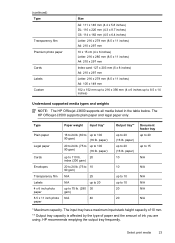
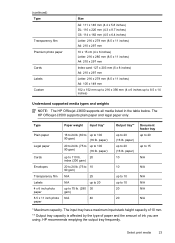
...gsm)
N/A
40
Output tray**
up to 20 (16 lb. HP recommends emptying the output tray frequently.
paper) up to 20 ...x 14 inches)
Understand supported media types and weights
NOTE: The HP Officejet J3600 supports all media listed in the table below. Select print ... (4 x 6 inches up to 100
90 gsm)
(16 lb. The HP Officejet J3500 supports plain paper and legal paper only. The input tray has a ...
User Guide - Page 43


... Black or START COPY Color.
Place the pages so...HP Premium or Premium Plus Inkjet Transparency Film Transparency
Other transparency film
Transparency
Plain Hagaki
Plain Paper
Glossy Hagaki
Premium photo
L (Japan only)
Premium Photo
Change copy speed or quality
The device...HP Officejet J3500 supports black and white copies on the paper loaded in solid areas. The Fast setting uses less ink...
User Guide - Page 73


... is intended for the administrator or individual who is supported by HP Officejet J3600 only. • Monitor the device • Administer the device
Monitor the device
This section provides instructions for monitoring the device.
NOTE: The ink levels shown are being processed, the operating status of the device, and the status of the print cartridges. Use this tool... Control...
User Guide - Page 75


... telephone numbers that you can order printing supplies for the device online.
• Order by HP Officejet J3600 only. Select HP, select Utilities, and then select HP Printer Selector. 4.
NOTE: The ink levels shown are not available for a print cartridge.
Open the HP Printer Utility
To open the HP Printer Utility from the Go menu. 2. For more information, see...
User Guide - Page 107


...topics: • Work with print cartridges • Clean the device • Troubleshooting tips and resources • Solve printing problems ... varies by HP Officejet J3600 only.
Mac OS is supported by country/region. In addition, the HP Officejet J3500 supports... Ink Levels tab, scroll to display the Cartridge Details button, and then click Cartridge Details. • Mac OS: From the HP...
User Guide - Page 108
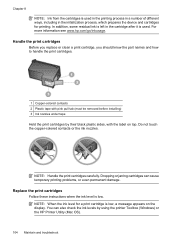
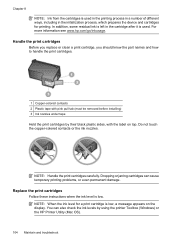
..., including in the initialization process, which prepares the device and cartridges for a print cartridge is low, a message appears on top. NOTE: Handle the print cartridges carefully. You can cause temporary printing problems, or even permanent damage.
Dropping or jarring cartridges can also check the ink levels by their black plastic sides, with the label...
User Guide - Page 109


... one black print cartridge only. You might damage the device if the print cartridges are replacing the tri-color print cartridge (HP Officejet J3600 only), remove the print cartridge from the slot on the right.
Wait until the print carriage is on. When you receive a low-ink warning message on the display, make sure you...
User Guide - Page 111
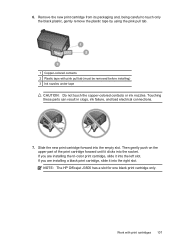
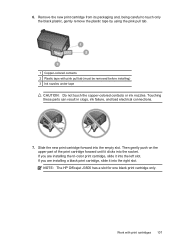
... be removed before installing) 3 Ink nozzles under tape
CAUTION: Do not touch the copper-colored contacts or ink nozzles. Slide the new print ...ink failure, and bad electrical connections.
7. Then gently push on the upper part of the print cartridge forward until it into the socket. If you are installing a black print cartridge, slide it into the empty slot.
NOTE: The HP Officejet...
User Guide - Page 113


... this wastes ink and shortens the life of color or when a color is supported by HP Officejet J3600 only. Recycle or discard the page. The Printer Toolbox appears. 3. To align the print cartridges from the HP Photosmart Software (Windows) 1. HP Printer Utility (Mac OS): Open the HP Printer Utility. Work with print cartridges 109 Click the Device Services tab...
User Guide - Page 116


...; Distilled, filtered, or bottled water (tap water might accumulate inside the device.
Clean the area around the ink nozzles as described here.
NOTE: Clean the area around the ink nozzles only if you continue to dry for the other print cartridge (HP Officejet J3600 only). 10. Allow the print cartridges to see streaks and smudges...
User Guide - Page 122


...information, see Manage the device and Supported print cartridges.
Check the color print settings Make sure Print in Grayscale is no blank page. For more information on ink.
More than one page...the print speed, select different print settings in the print driver. (HP Officejet J3600 only.)
Check the device location and length of the
118 Maintain and troubleshoot
Something on the ...
User Guide - Page 125


..., to reduce ink, or use HP Premium Paper designed for printing vivid color documents.
For more information, see Change print settings. Try using the ink volume under the advanced features (Windows) or ink features (Mac OS). For more information, see Manage the device. For more information, see Print on transparencies or other special media (HP Officejet J3600 only...
User Guide - Page 126


...ink. For more information, see Supported print cartridges and HP supplies. For more information, see Manage the device and Supported print cartridges.
HP does not guarantee or support refilled print cartridges. Printout shows bleeding colors
Check the print cartridges Make sure print cartridges have not been tampered with. Colors do not line up properly
(HP Officejet J3600 only)
Check...
User Guide - Page 149


... HP Officejet J3600 only. If you live in Europe, go to www.hp.com/eu/hard-to-find the cartridge number in -One, go to change; HP supplies 145 visit the HP Web site (www.hpshopping.com) for the HP All-in the following tools: • Toolbox (Windows): On the Estimated Ink Level tab, click Shop Online. • HP...
User Guide - Page 161


Print cartridges
HP Officejet J3500: Black print cartridge
HP Officejet J3600: Black and tri-color print cartridge
Supply yields
Visit www.hp.com/pageyield/ for supported media. Device languages
HP PCL 3 enhanced
Font... emission specifications (noise levels per month
Control panel language support Language availability varies by country/region.
C Device specifications
For media and...
User Guide - Page 164
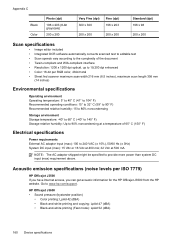
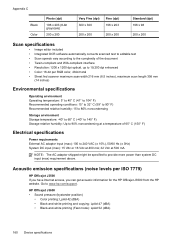
HP Officejet J3600 • Sound pressure (bystander position)
• Color printing: LpAd 42 (dBA) • Black-and-white printing and copying: LpAd 47 (dBA) • Black-and-white printing (Fast mode): LpAd 52 (dBA)
160 Device specifications Acoustic emission specifications (noise levels per RGB color, 48-bit total • Sheet fed scanner maximum scan width 216 mm...
Similar Questions
Video On How To Change Ink Cartridge In Hp Officejet J3680
(Posted by adellpoeti 9 years ago)
How To Check Ink Levels On Hp Officejet J3680 All-in-one
(Posted by kiBill2 9 years ago)
How To Check The Ink Level On A Hp Officejet J3680 Printer
(Posted by Spime 9 years ago)
How To Check Ink Levels Hp Officejet J4680 Ink Cartridge
(Posted by dhdaigor 10 years ago)

