HP HX2190 Support Question
Find answers below for this question about HP HX2190 - iPaq Pocket PC.Need a HP HX2190 manual? We have 1 online manual for this item!
Question posted by tarabev on April 22nd, 2014
Communication Stopped.
when programing a door, the hp gives a communication stopped message.looks like the hp is not responding to the door lock.
Current Answers
There are currently no answers that have been posted for this question.
Be the first to post an answer! Remember that you can earn up to 1,100 points for every answer you submit. The better the quality of your answer, the better chance it has to be accepted.
Be the first to post an answer! Remember that you can earn up to 1,100 points for every answer you submit. The better the quality of your answer, the better chance it has to be accepted.
Related HP HX2190 Manual Pages
HP iPAQ hx2000 series Pocket PC - User's Guide - Page 1


Model shown in all models described are available in illustrations is iPAQ hx2700 Series Pocket PC. User's Guide
HP iPAQ hx2000 Series Pocket PC
Document Part Number: 366426-001
August 2004
Note: Not all regions.
HP iPAQ hx2000 series Pocket PC - User's Guide - Page 2
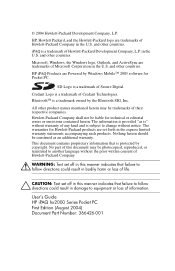
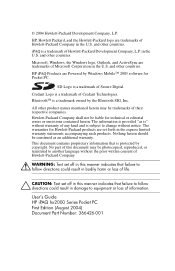
... kind and is " without warranty of their respective companies. Nothing herein should be photocopied, reproduced, or translated to another language without notice. User's Guide HP iPAQ hx2000 Series Pocket PC First Edition (August 2004) Document Part Number: 366426-001
BluetoothTM is protected by the Bluetooth SIG, Inc. No part of Microsoft Corporation in the...
HP iPAQ hx2000 series Pocket PC - User's Guide - Page 3


Contents
1 Getting to Know Your iPAQ Pocket PC
Using the Stylus 1-1 Aligning the Screen 1-2
Adjusting Text Size ... Traveling with your Pocket PC 1-10
2 Synchronizing with Your Computer
Using Microsoft ActiveSync 2-1 Installing ActiveSync 2-1
Synchronizing Your Pocket PC with Your Computer . . . 2-4 Changing Synchronization Settings 2-4
Copying Files 2-6 Installing Programs 2-7
User's Guide...
HP iPAQ hx2000 series Pocket PC - User's Guide - Page 5
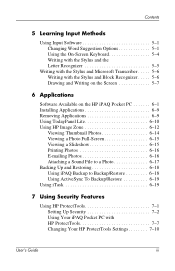
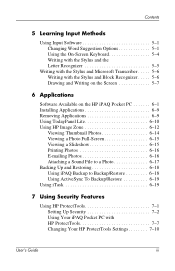
.... 5-6 Writing with the Stylus and Block Recognizer . . . . . 5-6 Drawing and Writing on the Screen 5-7
6 Applications
Software Available on the HP iPAQ Pocket PC 6-1 Installing Applications 6-9 Removing Applications 6-9 Using TodayPanel Lite 6-10 Using HP Image Zone 6-12
Viewing Thumbnail Photos 6-14 Viewing a Photo Full-Screen 6-15 Viewing a Slideshow 6-15 Printing Photos 6-16 E-mailing...
HP iPAQ hx2000 series Pocket PC - User's Guide - Page 9


...your iPAQ Pocket PC to select or open an item. Dragging is equivalent to Know Your iPAQ Pocket PC
Congratulations on purchasing your HP iPAQ hx2000 Series Pocket PC. Lift the stylus after you set up your Pocket PC and...stylus until you should use to learn how it works. Using the Stylus
Your iPAQ Pocket PC comes with the left mouse button pressed on your computer. Tapping is equivalent to ...
HP iPAQ hx2000 series Pocket PC - User's Guide - Page 10


...menu displays. Aligning the Screen
When the iPAQ Pocket PC is equivalent to right-clicking your Pocket PC. You must realign your screen if: ■ The Pocket PC does not respond accurately to your taps.
■ You...Align Screen button. Tap the cross-hair object at www.hp.com/go/ipaqaccessories. If you lose or break your iPAQ Pocket PC screen, never use any device other than the stylus that ...
HP iPAQ hx2000 series Pocket PC - User's Guide - Page 14


... on the bottom of your Pocket PC. The Pocket PC restarts and displays the Today screen. Getting to Know Your iPAQ Pocket PC
Resetting the Device
Sometimes there is known as performing a "soft" or "hard" reset. Performing a Soft Reset
A soft reset stops all running applications ■ Install a new application ■ Restart the Pocket PC if it stops responding To perform a soft reset...
HP iPAQ hx2000 series Pocket PC - User's Guide - Page 15


...: 1. Press and hold down these buttons, use the stylus to clear all data and programs not saved in iPAQ File Store. Getting to Know Your iPAQ Pocket PC
Performing a Hard Reset
Perform a hard reset only when you perform a hard reset, your Pocket PC loses all user-installed settings, applications, and data from RAM (Random Access Memory), where...
HP iPAQ hx2000 series Pocket PC - User's Guide - Page 28


... you to change the main battery without losing RAM data (user-installed programs and data) as long as it is replaced within 15 minutes. The internal battery can only be removed by qualified HP Technical Support.
3
Managing the Battery
Your iPAQ Pocket PC is shipped with a rechargeable battery that is recommended that you fully charge...
HP iPAQ hx2000 series Pocket PC - User's Guide - Page 38


... go off after you do to preserve battery life.
■ Leave your Pocket PC connected to AC power at all data not stored in your iPAQ Pocket PC to discharge completely. Note: Adjusting the Backlight Brightness Level slider to the lowest level that you stop using it to turn off device if not used . however, you...
HP iPAQ hx2000 series Pocket PC - User's Guide - Page 48


... Application Buttons, from the Start menu. Closing Manually
1. Tap Stop All or select a particular application, then tap Stop. To minimize an open an application: 1. Tap and hold the program to the foreground, tap Activate. To open application, tap the x at the top right of your iPAQ Pocket PC from the Today screen, tap Start > Settings > Personal...
HP iPAQ hx2000 series Pocket PC - User's Guide - Page 60


... this software in the Help files located on your iPAQ Pocket PC. Note: If your Pocket PC loses power, the preinstalled programs are preinstalled on your iPAQ Pocket PC. User's Guide
6-1
To access these Help files, tap Start > Programs > Help and select an application.
6
Applications
Software Available on the HP iPAQ Pocket PC
The software programs described below are not deleted.
HP iPAQ hx2000 series Pocket PC - User's Guide - Page 69


...Also you can view, activate, and stop all
memory running programs from this screen.
The options you can view, activate, and stop all running programs from this screen. Battery power
View the amount of main memory available on the Backlight Pocket PC. View and change a variety of...memory available or how much memory is a Today screen plug in that allows you to iPAQ File Store.
HP iPAQ hx2000 series Pocket PC - User's Guide - Page 81


...
Setting Up Security
You should only need to the HP iPAQ.
❏ Log off-secures device by requiring your iPAQ Pocket PC:
1. From the Unlock Settings screen, select the ...Pocket PC, along with the number of attempts allowed for the following:
❏ Lock device-secures device by requiring your PIN or password, stops running all programs, and encrypts your data. Refer to configure HP...
HP iPAQ hx2000 series Pocket PC - User's Guide - Page 114


... a computer through an ActiveSync
connection ■ Partner with built-in Bluetooth technology that allows short-range connections and provides fast, reliable, and secure wireless communication. 9
Using Bluetooth
Your iPAQ Pocket PC comes with a Bluetooth-enabled cell phone and use the cell
phone as a wireless modem ■ Connect to other Bluetooth devices (Virtual COM port...
HP iPAQ hx2000 series Pocket PC - User's Guide - Page 115


... Help files installed on your iPAQ Pocket PC.
Not all Web content may be available. Getting Acquainted with Bluetooth
Before you start using Bluetooth to establish wireless connections, take a few minutes and familiarize yourself with your area. Some Web content might require separately purchased additional hardware and other wireless communications, such as Bluetooth-enabled...
HP iPAQ hx2000 series Pocket PC - User's Guide - Page 117


From the Today screen, tap the iPAQ Wireless icon located in the Navigation bar at least one of the following services: ■...You can communicate only with Bluetooth devices that Bluetooth supports are called services.
When Bluetooth is turned on, the Bluetooth LED on Bluetooth: 1. On the iPAQ Wireless screen, tap the Bluetooth icon.
To turn on the front of your Pocket PC flashes blue...
HP iPAQ hx2000 series Pocket PC - User's Guide - Page 128
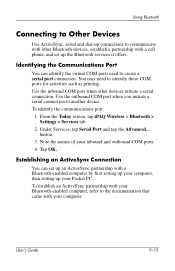
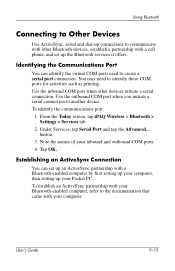
... OK. Note the names of your Pocket PC.
User's Guide
9-15 Using Bluetooth
Connecting to Other Devices
Use ActiveSync, serial and dial-up connections to identify these COM ports for activities such as printing. You may need to communicate with other devices initiate a serial connection. Identifying the Communications Port
You can set up your...
HP iPAQ hx2000 series Pocket PC - User's Guide - Page 139


... 802.11b internal radio. 10
Connecting to the Internet
Use your iPAQ Pocket PC to connect to the Internet or your iPAQ Pocket PC by tapping Start > Help > Connections.
Some Web content may ... subject, refer to view Web sites with Pocket Internet Explorer, you must set up and wireless Internet, e-mail, corporate networks, and other wireless communications, such as a phone or LAN Access ...
HP iPAQ hx2000 series Pocket PC - User's Guide - Page 152


... Remove your iPAQ Pocket PC from the HP Desktop Cradle ...Excel formatting; For more information, refer to "Synchronizing Your Pocket PC with your iPAQ Pocket PC with Your Computer" in Messaging after I restore using Microsoft ActiveSync. User's Guide
12...cannot locate my iPAQ Pocket PC when I synchronize.
■ Be sure the device is on your computer to ensure the communications port you are ...
Similar Questions
Translate Language From German To French For Hp 3950 - Compaq Ipaq Pocket Pc
(Posted by annassy502 1 year ago)
Where Are Programs Stored?
My pc has been hacked and is now rooted. I want to do a hard rest but before I do I want to make sur...
My pc has been hacked and is now rooted. I want to do a hard rest but before I do I want to make sur...
(Posted by crismcguire323 9 years ago)
Sd Card Formatting Error 31
New 2 Gig card shows error 31 on iPAQ 3950 when attempting to format.
New 2 Gig card shows error 31 on iPAQ 3950 when attempting to format.
(Posted by zgoudie 12 years ago)
Active Sync
When connected to computer ipaq will not sync.Have had a new hard drive instaled to computer.
When connected to computer ipaq will not sync.Have had a new hard drive instaled to computer.
(Posted by ianpalfreyman 13 years ago)
How Can I Change The Langauge Of My Compaq Ipaq Pocket Pc From Chinese To Englis
(Posted by jobab21 13 years ago)

