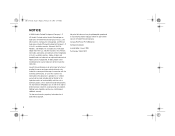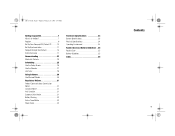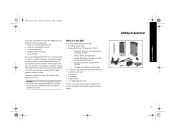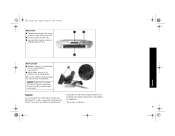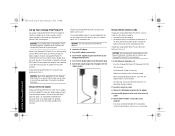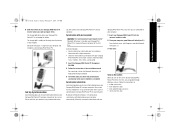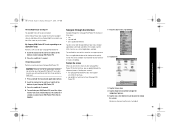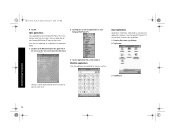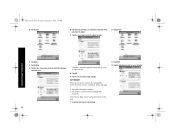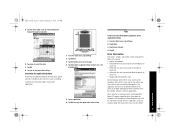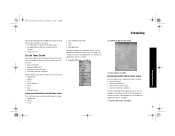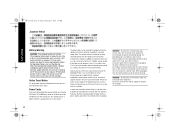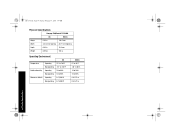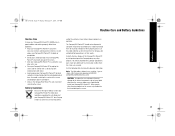HP 3950 Support Question
Find answers below for this question about HP 3950 - Compaq iPAQ Pocket PC.Need a HP 3950 manual? We have 1 online manual for this item!
Question posted by annassy502 on September 3rd, 2022
Translate Language From German To French For Hp 3950 - Compaq Ipaq Pocket Pc
The person who posted this question about this HP product did not include a detailed explanation. Please use the "Request More Information" button to the right if more details would help you to answer this question.
Current Answers
Answer #1: Posted by SonuKumar on September 3rd, 2022 9:26 PM
https://www.manualslib.com/manual/359385/Hp-Ipaq-H3900.html?page=10
please follow table of content
Please respond to my effort to provide you with the best possible solution by using the "Acceptable Solution" and/or the "Helpful" buttons when the answer has proven to be helpful.
Regards,
Sonu
Your search handyman for all e-support needs!!
Related HP 3950 Manual Pages
Similar Questions
Sd Card Formatting Error 31
New 2 Gig card shows error 31 on iPAQ 3950 when attempting to format.
New 2 Gig card shows error 31 on iPAQ 3950 when attempting to format.
(Posted by zgoudie 12 years ago)
My Hp Jornada 928 Wireless Digital Assistant Was Dead Can I Maintainance Online
how to check my jornada device online
how to check my jornada device online
(Posted by abdou99s1 12 years ago)
I Own An Hp 680e Jornada - Are There Any Online Sources Of Software For This?
(Posted by lescruise 12 years ago)
Active Sync
When connected to computer ipaq will not sync.Have had a new hard drive instaled to computer.
When connected to computer ipaq will not sync.Have had a new hard drive instaled to computer.
(Posted by ianpalfreyman 13 years ago)
How Can I Change The Langauge Of My Compaq Ipaq Pocket Pc From Chinese To Englis
(Posted by jobab21 13 years ago)