HP 3950 Support Question
Find answers below for this question about HP 3950 - Compaq iPAQ Pocket PC.Need a HP 3950 manual? We have 1 online manual for this item!
Question posted by zgoudie on March 6th, 2012
Sd Card Formatting Error 31
New 2 Gig card shows error 31 on iPAQ 3950 when attempting to format.
Current Answers
There are currently no answers that have been posted for this question.
Be the first to post an answer! Remember that you can earn up to 1,100 points for every answer you submit. The better the quality of your answer, the better chance it has to be accepted.
Be the first to post an answer! Remember that you can earn up to 1,100 points for every answer you submit. The better the quality of your answer, the better chance it has to be accepted.
Related HP 3950 Manual Pages
Compaq iPAQ Pocket PC H3900 Series - Getting Started Guide - Page 4
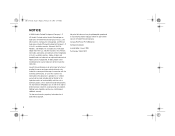
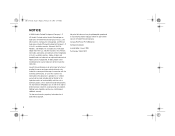
... or editorial errors or omissions contained herein or for HP products are trademarks of Hewlett-Packard Development Company, L.P. This document contains proprietary information that is subject to change without warranty of any kind, including, but not limited to another language without the prior written consent of their respective companies. Compaq iPAQ Pocket PC H3900 Series...
Compaq iPAQ Pocket PC H3900 Series - Getting Started Guide - Page 5
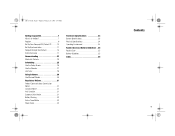
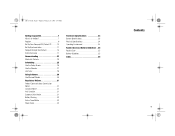
...3:45 PM
Getting Acquainted 7 What Is in the Box 7 Register 9 Set Up Your Compaq iPAQ Pocket PC . . . . . 10 Set Up Synchronization 11 Navigate through the Interface 13 Enter ...Software 30 Use Microsoft Reader 30
Regulatory Notices 31 Federal Communications Commission Notice 31 Canadian Notice 31 Avis Canadien 31 European Union Notice 31 Battery Warning 32 Airline Travel Notice 32 ...
Compaq iPAQ Pocket PC H3900 Series - Getting Started Guide - Page 7
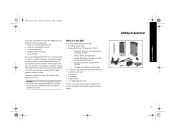
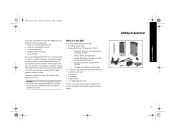
... guide available on the Companion CD-ROM
- The best policy is to keep the Compaq iPAQ Pocket PC connected to your Compaq iPAQ Pocket PC are held in RAM and the clock, you need to four hours before you first use your Compaq iPAQ™ Pocket PC H3900 series most of the applications and data you when traveling. What Is in the...
Compaq iPAQ Pocket PC H3900 Series - Getting Started Guide - Page 8


... mobile devices 4 Stylus: push to eject, push to lock 2 Power Indicator: amber flash = charging;
Stereo Headphone Jack q Active Bluetooth Indicator: flashes when Bluetooth radio is iPAQ Task 7 Navigation Button: scroll through a list 8 Record/Application Button 5 9 Light sensor: adjusts backlight - What Is in the Box? GS 8x5.book Page 8 Friday, February 14...
Compaq iPAQ Pocket PC H3900 Series - Getting Started Guide - Page 9
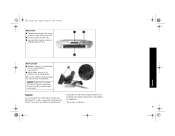
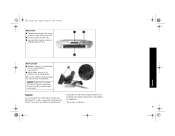
..., or serial cable 2 Unit Reset Switch: reset with
Compaq online at http://www.compaq.com/register or by completing and mailing the Register Now* card included in the shipping box.
*Not available in all countries
9 Register
You can receive the latest information on your Compaq iPAQ Pocket PC, as well as special offers on the universal cradle...
Compaq iPAQ Pocket PC H3900 Series - Getting Started Guide - Page 10
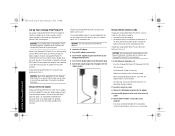
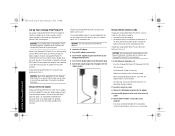
... computer, you when traveling. The best policy is to keep the Compaq iPAQ Pocket PC connected to download the file, select Run this program from the AC adapter
4 Insert the AC adapter into the bottom of the Dual-slot PC Card Expansion Pack)
Charge your Compaq iPAQ Pocket PC up to four hours before you need to recharge the battery...
Compaq iPAQ Pocket PC H3900 Series - Getting Started Guide - Page 11
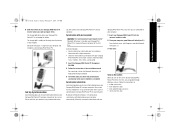
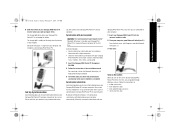
... • select the information to synchronize with your computer
CAUTION: For synchronization to work properly, install Microsoft ActiveSync 3.5 before your Compaq iPAQ Pocket PC is connected to share information between your Compaq iPAQ Pocket PC and your computer or your server. During installation, • create partnerships, which allow you select will automatically synchronize when your...
Compaq iPAQ Pocket PC H3900 Series - Getting Started Guide - Page 12


...on the screen
1 Make sure the screen is on Press the power button
2 Make sure the Compaq iPAQ Pocket PC is connected to the AC adapter and the universal cradle Plug the AC adapter into an outlet ... AC adapter plug into the DC adapter plug
I cannot keep my battery charged Always keep the Compaq iPAQ Pocket PC connected to a universal cradle or AC adapter when you are not using it In the backlight ...
Compaq iPAQ Pocket PC H3900 Series - Getting Started Guide - Page 13
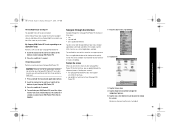
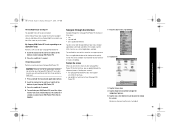
... Compaq iPAQ Pocket PC is not responding or an application hangs Perform a soft reset of your Compaq iPAQ Pocket PC 1 Insert the stylus into the unit reset switch at the
bottom of your Compaq iPAQ Pocket PC 2 Press the switch for 1 second
I forgot my password Perform a hard reset of your Compaq iPAQ Pocket PC
CAUTION: Because most of the applications and data you install on your Compaq iPAQ Pocket...
Compaq iPAQ Pocket PC H3900 Series - Getting Started Guide - Page 14
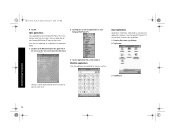
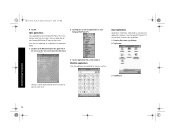
... Interface
14
However, if your Compaq iPAQ Pocket PC from any application on your Compaq iPAQ Pocket PC
Close applications
Applications should close automatically...Otherwise, tap the application title on your Compaq iPAQ Pocket PC is running slowly, manually close applications.
... Tap Programs to see the applications on your Compaq iPAQ Pocket PC is only two taps away from the Start ...
Compaq iPAQ Pocket PC H3900 Series - Getting Started Guide - Page 15


... through setting the time. Set the time again if • the battery completely discharges • you perform a hard reset of your Compaq iPAQ
Pocket PC
Hint: From the Today screen, tap the clock icon to set the time.
1 From the Start menu, tap Settings
15
GS 8x5... or PM to change the time to AM or PM
8 Tap OK
9 Tap Yes to save your Compaq iPAQ Pocket PC for a location you are visiting.
Compaq iPAQ Pocket PC H3900 Series - Getting Started Guide - Page 16
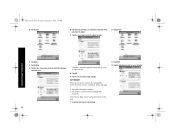
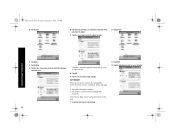
... if • the battery discharges completely • you turn on the screen of your Compaq iPAQ
Pocket PC
Hint: From the Today screen, tap the clock icon to set the date.
1 From...Clock 4 Tap the date down arrow to select the location
and time zone
Otherwise, move the hands of your Compaq iPAQ Pocket PC for the first time, set the date. GS 8x5.book Page 16 Friday, February 14, 2003 3:45 PM ...
Compaq iPAQ Pocket PC H3900 Series - Getting Started Guide - Page 17
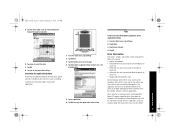
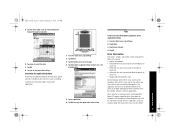
Please note that as you type or write, the Compaq iPAQ Pocket PC suggests words for example, decide how many letters you must enter ...tap Settings
2 Tap Buttons
3 Tap Restore Defaults
4 Tap OK
Enter Information
Enter letters, symbols, and numbers on the Compaq iPAQ Pocket PC screen by • tapping the Keyboard • writing with the stylus and using the Letter Recognizer to
create text &#...
Compaq iPAQ Pocket PC H3900 Series - Getting Started Guide - Page 23


... the Today screen.
1 From the Start menu, tap Contacts 2 Tap New to create a new contact
3 Tap any item and enter information
Communicating
Scroll down to see more...Compaq iPAQ Pocket PC functions, ensure that you have installed Microsoft ActiveSync 3.5 on your computer before connecting your Compaq iPAQ Pocket PC. GS 8x5.book Page 23 Friday, February 14, 2003 3:45 PM
Your Compaq iPAQ Pocket PC...
Compaq iPAQ Pocket PC H3900 Series - Getting Started Guide - Page 25
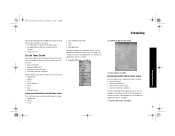
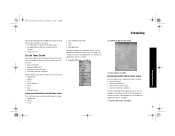
... • tasks that need to be completed
From the Today screen, open the New menu to create a new appointment, see Schedule an appointment and set a reminder. 1 From the Start menu, tap Today
25 Use the Today screen to view your Compaq iPAQ Pocket PC. GS 8x5.book Page 25 Friday, February 14, 2003 3:45 PM
Scheduling...
Compaq iPAQ Pocket PC H3900 Series - Getting Started Guide - Page 30


...book Page 30 Friday, February 14, 2003 3:45 PM
With the applications on your Compaq iPAQ Pocket PC H3900 series, be up to date and organized even away from your computer.
4 Tap... , your ebook will open it to your Compaq iPAQ Pocket PC. Activate Microsoft Reader
Activate Microsoft Reader to copy protected eBooks.
1 Connect your Compaq iPAQ Pocket PC to your computer
2 Open Internet Explorer on ...
Compaq iPAQ Pocket PC H3900 Series - Getting Started Guide - Page 32
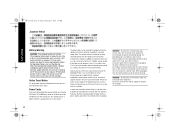
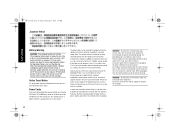
...HP service representative. Power Cords
If you were not provided with a power cord for your Compaq iPAQ Pocket PC H3900 series or for an AC power accessory intended for phone number listings. WARNING: To ...: Do not use in the Worldwide Phone List or visit the Web site: http:// www.compaq.com/support/contact_compaq/ worldphones.pdf for appliances to the equipment: Do not disable the power cord...
Compaq iPAQ Pocket PC H3900 Series - Getting Started Guide - Page 33


GS 8x5.book Page 33 Friday, February 14, 2003 3:45 PM
System Specifications
Feature
Compaq iPAQ H3900 Series
Processor
PXA250
Memory
64 MB SDRAM or greater
Display
Transflective color TFT, 240 X 320 pixels, 64-K color support, .24-dot pitch
Backlight
Multi-...
Compaq iPAQ Pocket PC H3900 Series - Getting Started Guide - Page 34
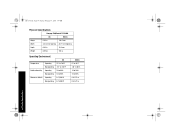
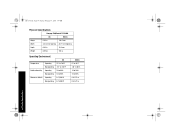
GS 8x5.book Page 34 Friday, February 14, 2003 3:45 PM
Physical Specifications
Compaq iPAQ Pocket PC H3900
US
Metric
Height
5.28 in
134.0 mm
Width
3.3-3.03 in tapering 84-77 mm tapering
Depth
0.63 in
15.9 mm
Weight
6.49 oz
184 g
...
Compaq iPAQ Pocket PC H3900 Series - Getting Started Guide - Page 35
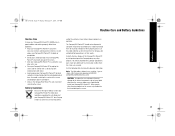
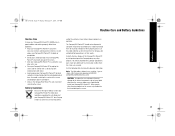
... advantage of the screen and banging it against hard objects. • Only use the Compaq iPAQ Pocket PC stylus to the screen. • Store your Compaq iPAQ Pocket PC in a protective case when not in your Compaq iPAQ Pocket PC, follow these guidelines: • Keep your authorized Compaq partners, or their agents.
type as shown. http://cybrary.inet.cpqcorp.net/ARCHIVE/ ADVISORIES...
Similar Questions
Translate Language From German To French For Hp 3950 - Compaq Ipaq Pocket Pc
(Posted by annassy502 1 year ago)
I Cant Transfer Pictures From An Sd Card Thats In The Printer To My Computer.
I had a micro SD card in my cell phone and thats where i kept many of the photos that i took with my...
I had a micro SD card in my cell phone and thats where i kept many of the photos that i took with my...
(Posted by gabrielpaco 10 years ago)
Sd Card Reading Problem
I want to print pictures off an sd card. However when I connect the sd card only 6 pictures of the 2...
I want to print pictures off an sd card. However when I connect the sd card only 6 pictures of the 2...
(Posted by danthegoalie 11 years ago)
When I Put Sd Card In Its Says Cannot Format What Sise Card Does It Take
(Posted by BCRUZIN6666 12 years ago)
How Can I Change The Langauge Of My Compaq Ipaq Pocket Pc From Chinese To Englis
(Posted by jobab21 13 years ago)

