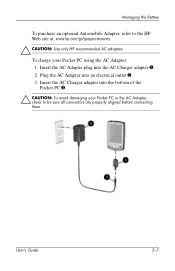HP HX2190 Support Question
Find answers below for this question about HP HX2190 - iPaq Pocket PC.Need a HP HX2190 manual? We have 1 online manual for this item!
Question posted by crismcguire323 on August 7th, 2014
Where Are Programs Stored?
My pc has been hacked and is now rooted. I want to do a hard rest but before I do I want to make sure that I dont lose any programs. I really just want it back to factory. I did a soft rest but the roots (files) are still there. So how do I make sure tjat when I do a hard rest I wont lose any programs? Or will I? I dont seem to understand how to make sure certain things are save to the ipaq file store.. please help. Thanks
Current Answers
Related HP HX2190 Manual Pages
Similar Questions
Translate Language From German To French For Hp 3950 - Compaq Ipaq Pocket Pc
(Posted by annassy502 1 year ago)
Communication Stopped.
when programing a door, the hp gives a communication stopped message.looks like the hp is not respon...
when programing a door, the hp gives a communication stopped message.looks like the hp is not respon...
(Posted by tarabev 10 years ago)
Sd Card Formatting Error 31
New 2 Gig card shows error 31 on iPAQ 3950 when attempting to format.
New 2 Gig card shows error 31 on iPAQ 3950 when attempting to format.
(Posted by zgoudie 12 years ago)
Active Sync
When connected to computer ipaq will not sync.Have had a new hard drive instaled to computer.
When connected to computer ipaq will not sync.Have had a new hard drive instaled to computer.
(Posted by ianpalfreyman 13 years ago)
How Can I Change The Langauge Of My Compaq Ipaq Pocket Pc From Chinese To Englis
(Posted by jobab21 13 years ago)