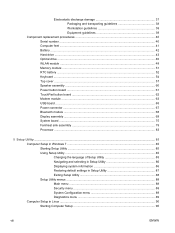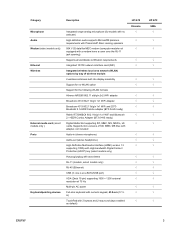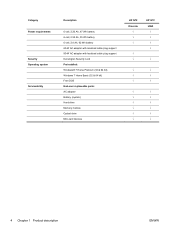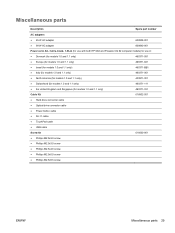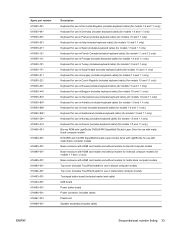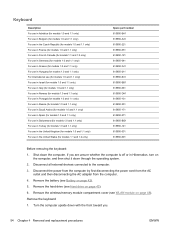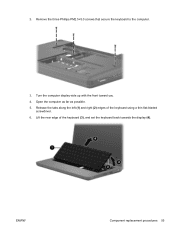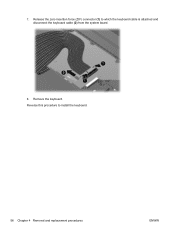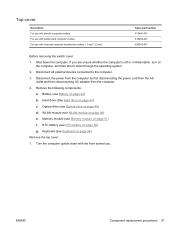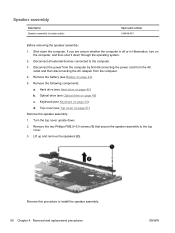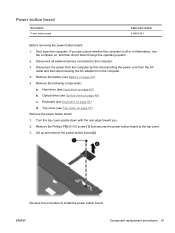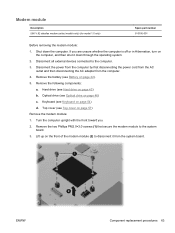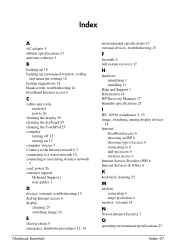HP G72-c55DX Support Question
Find answers below for this question about HP G72-c55DX.Need a HP G72-c55DX manual? We have 4 online manuals for this item!
Question posted by Lizewski on September 7th, 2016
Do You Have A Keyboard For The Hp G72-c55dx?
Current Answers
Answer #1: Posted by ruksha on September 7th, 2016 10:02 AM
1. View the back of your HP g72-c55dx Keyboard. If the laptop keyboard has screw holes, then you now you need to remove screws from the bottom base of your plastic bezel. If the keyboard does not have any screw holes, then screws are usually not required to be removed from the bottom of the laptop.
2. Now that you have determined if screws are required to be removed from your HP g72-c55dx laptop keyboard, we will now pry the keyboard out using a thin object. The first step is to view the top of the keyboard area, also known as the keyboard plastic bezel. If your keyboard has a plastic bezel above your keyboard, you will need to pry it out. If you don't have a plastic bezel above your keyboard, then you can take a think object. Place the thin object between your HP g72-c55dx laptop keyboard and the plastic bezel, and pry out the keyboard.
3. Now that your HP g72-c55dx keyboard has been removed your will need to disconnect the HP g72-c55dx keyboard cable ribbon from the motherboard. There is usually pins connected to the HP g72-c55dx motherboard that need to be pushed up/down. Once the keyboard connector cable has been removed from the HP g72-c55dx laptop keyboard, remove the keyboard.
4. We will now install your new HP g72-c55dx laptop keyboard.
5. Reconnect the HP g72-c55dx keyboard to the motherboard. Insert the HP g72-c55dx Keyboard back into the motherboard. Secure the pins and push the pins in. Once your keyboard is secured, you can now aligned the keyboard with the grooves. Push the keyboard down and in place. If there is a HP g72-c55dx plastic keyboard bezel, place it back in place. Secure all your HP g72-c55dx laptop screws back in place.
6. That's all, you just installed your replacement notebook keyboard!
I try my level best to answer your question.if you got little bit information please rate my answer.
Thank you so much
Related HP G72-c55DX Manual Pages
Similar Questions
My HP G72 while operating on battery power suddenly developed a large spot on the screen and high te...