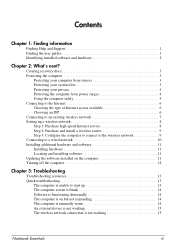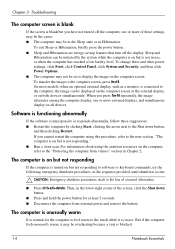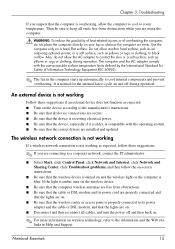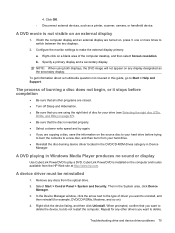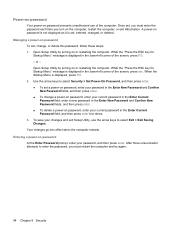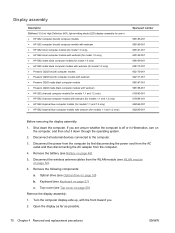HP G62-339WM Support Question
Find answers below for this question about HP G62-339WM.Need a HP G62-339WM manual? We have 4 online manuals for this item!
Question posted by jameslara1967 on April 25th, 2015
G62-339 Screen Does Not Turn On
Current Answers
Answer #1: Posted by TechSupport101 on April 26th, 2015 1:12 AM
1. Remove the battery pack
2. Unplug the Ac adapter pin from the laptop
3. Press and hold the power button for 30 seconds
4. Replace both the remove and fire it up and observe
Related HP G62-339WM Manual Pages
Similar Questions
My HP Mini 110-3500 keyboard does not respond to key strokes on the keyboard. After updating the OS ...
left new laptop connected to docking station overnight. did not close down. when opened laptop cover...