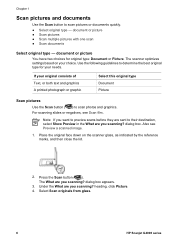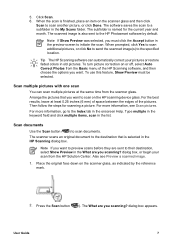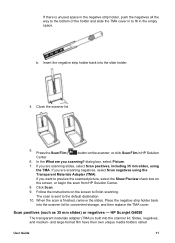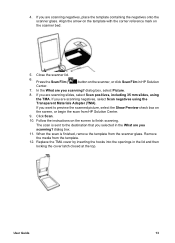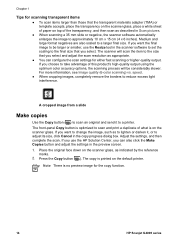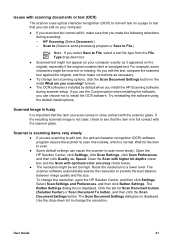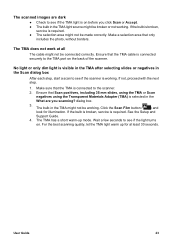HP G4050 Support Question
Find answers below for this question about HP G4050 - ScanJet Photo Scanner.Need a HP G4050 manual? We have 2 online manuals for this item!
Question posted by jknelson on February 13th, 2013
My Slides Have Scanned With Bad Colors. What Is The 'light Shield' Mentioned In
Current Answers
Answer #1: Posted by tintinb on March 4th, 2013 10:12 AM
If you have more questions, please don't hesitate to ask here at HelpOwl. Experts here are always willing to answer your questions to the best of our knowledge and expertise.
Regards,
Tintin
Related HP G4050 Manual Pages
Similar Questions
space?
After working well for 6 months HP G4050 started to copy color negatives into black white images. I ...
RESULT SCAN IS (VERTICAL LINE)BLACK BLOCK SIDE LEFT/SIDE RIGHT