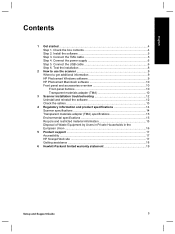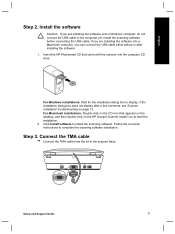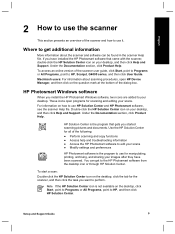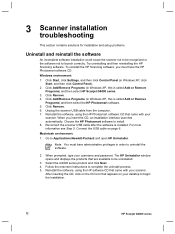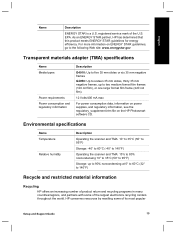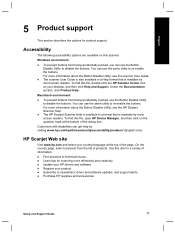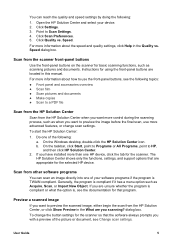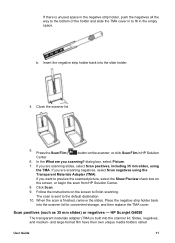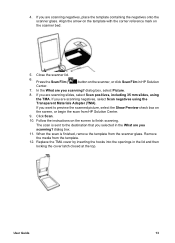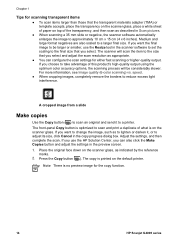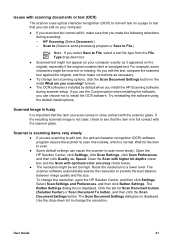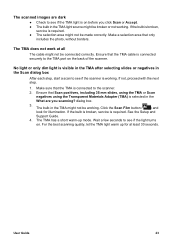HP G4050 Support Question
Find answers below for this question about HP G4050 - ScanJet Photo Scanner.Need a HP G4050 manual? We have 2 online manuals for this item!
Question posted by talmster on January 13th, 2016
I Recently Upgraded My Desktop Computer To Os X El Capitan 10.11.12. My Hp Scan
My Scanjet G 4050 does not work after I upgraded my apple computer to OS X El Capitan 10.11.12. How can I make it compatible?
Current Answers
Answer #1: Posted by freginold on January 14th, 2016 4:42 AM
Hello, HP has not currently released a driver for OS X 10.11 yet. When they do, it will be available here. (Click the Sign up now link on that page to sign up for an alert to get automatically notified when new software for the G4050 is available.)
If you want to contact HP to find out a timetable for when the new drivers may be released, you can start a live chat session here, or you can find their support phone numbers here.
If you want to contact HP to find out a timetable for when the new drivers may be released, you can start a live chat session here, or you can find their support phone numbers here.
Related HP G4050 Manual Pages
Similar Questions
How To Run Hp Scan Jet 7400c On Mac Os X 10.9.2
(Posted by drrjohnson 9 years ago)
How To Install Scanner Hp G4050 In Ubuntu 12.04
(Posted by ishoucolumb 10 years ago)
Scanner Could Not Be Initialized
I have a Macbook Pro, it's an OSX (10.6.8) opporating system. I am attempting to get my new HP Scanj...
I have a Macbook Pro, it's an OSX (10.6.8) opporating system. I am attempting to get my new HP Scanj...
(Posted by AmandaKrummrey 11 years ago)
How Do I Make A Pdf With The G4050 On My Macbook Pro Os X 10.6.8?
(Posted by yquist 12 years ago)