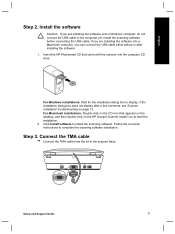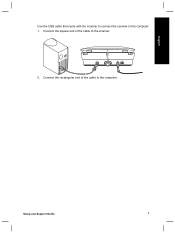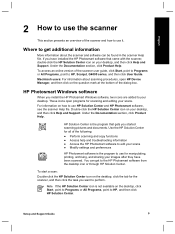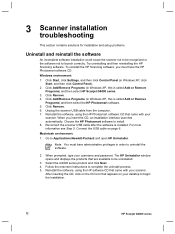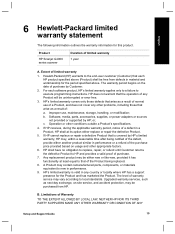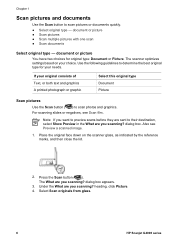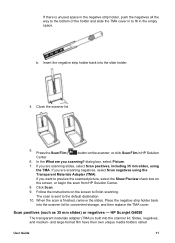HP G4050 Support Question
Find answers below for this question about HP G4050 - ScanJet Photo Scanner.Need a HP G4050 manual? We have 2 online manuals for this item!
Question posted by bobbysjigs on September 29th, 2012
The Cover Came Off, How Do I Put It Back On
how do i put the cfover back on?
Current Answers
Related HP G4050 Manual Pages
Similar Questions
What Came In Hp Scanner 4890 Box When New
(Posted by Vizmkvi 9 years ago)
Scanner Could Not Be Initialized
I have a Macbook Pro, it's an OSX (10.6.8) opporating system. I am attempting to get my new HP Scanj...
I have a Macbook Pro, it's an OSX (10.6.8) opporating system. I am attempting to get my new HP Scanj...
(Posted by AmandaKrummrey 11 years ago)
Need A User Manual For Hpscanner G4050
Where do I find a user manual for HP Scanner G4050
Where do I find a user manual for HP Scanner G4050
(Posted by irishmaryon 12 years ago)
Scanjet G4050 (top Half) Negative Scanner Needs Driver For Xp.
I have been using my scanner just as a scanner for some time now. I have a new project that needs th...
I have been using my scanner just as a scanner for some time now. I have a new project that needs th...
(Posted by waremick 12 years ago)
How To Get The Hp Photo Scanner 1000 To Work On Win 7?
Hi there I have tried everything to get my photo scanner 1000 to work on win7 and i just cant any...
Hi there I have tried everything to get my photo scanner 1000 to work on win7 and i just cant any...
(Posted by roovallance 12 years ago)