HP F4240 Support Question
Find answers below for this question about HP F4240 - Deskjet All-in-One Color Inkjet.Need a HP F4240 manual? We have 6 online manuals for this item!
Question posted by bmunford on May 11th, 2012
Enlarge
Is it possible to enlarge a printed article using thee HP
Deskjet F4240 All In One Printer ?
Current Answers
There are currently no answers that have been posted for this question.
Be the first to post an answer! Remember that you can earn up to 1,100 points for every answer you submit. The better the quality of your answer, the better chance it has to be accepted.
Be the first to post an answer! Remember that you can earn up to 1,100 points for every answer you submit. The better the quality of your answer, the better chance it has to be accepted.
Related HP F4240 Manual Pages
User Guide - Page 4


... Status light overview...12 Use the HP Photosmart software 13
3 Find more information...15
4 How do I?...17
5 Connection information Supported connection types...19 Use printer sharing...19
6 Load originals and load paper Load originals...21 Choose papers for printing and copying 21 Recommended papers for printing and copying 22 Recommended papers for printing only 23 Papers to...
User Guide - Page 12


...-in-One overview
The HP Deskjet F4200 All-in-One series is the process of converting text and pictures into an electronic format for your computer The HP All-in-One can be used with any software application that enables easy-to-use copying, scanning, and printing. Scan Scanning is a versatile device that allows printing. Print from your computer.
User Guide - Page 14


...Enlarge/Fit to Page: Scales the original to the maximum size to fit within the margins of copies to reinsert the specified print cartridge, replace the print cartridge, or close the print... Start Copy Color: Starts a color copy job...use the HP Software.
Resume: Instructs the HP All-in -One is on or off.
Control panel buttons
11
HP All-in-One overview The printer will start printing...
User Guide - Page 27
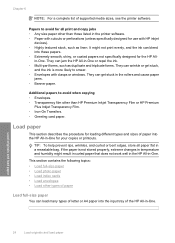
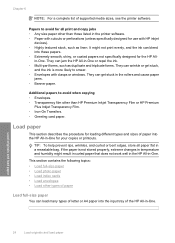
... specifically designed for use with clasps or windows...• Envelopes with HP inkjet
devices). • Highly textured stock,...printer software. in the rollers and cause paper
jams. • Banner paper.
TIP: To help prevent rips, wrinkles, and curled or bent edges, store all print and copy jobs • Any size paper other than HP Premium Inkjet Transparency Film or HP Premium
Plus Inkjet...
User Guide - Page 32
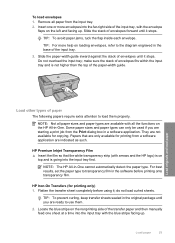
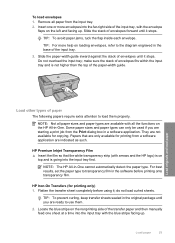
... than the top of the input tray.
3. HP Premium Inkjet Transparency Film ▲ Insert the film so that are starting a print job from the input tray. 2. For best results, set the paper type to use them properly. HP Iron-On Transfers (for printing only) 1. NOTE: Not all paper from the Print dialog box in a software application.
Flatten...
User Guide - Page 35
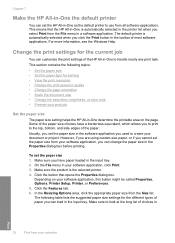
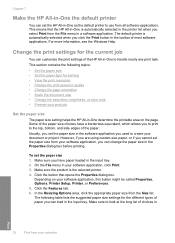
... size settings for the different types of paper you can customize the print settings of the paper. To set the HP All-in -One to use from the Size list. Make sure the product is automatically selected in the printer list when you select Print from the File menu in your software application, you to...
User Guide - Page 36
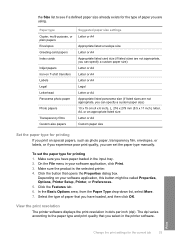
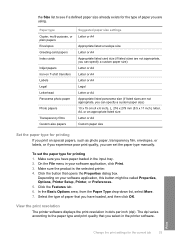
... print settings for printing 1. View the print resolution
The printer software displays the print resolution in dots per inch (dpi). Make sure the product is the selected printer. 4. In the Basic Options area, from the Paper Type drop-down list, select More. 7. Paper type Copier, multi-purpose, or plain papers Envelopes Greeting-card papers Index cards
Inkjet...
User Guide - Page 63


... the second page. 6. TIP: For quality copies, ensure that the scanner glass is used to print a borderless and enlarged copy of the glass. Related topics Control panel buttons
Copy a two-page black-and-white document
You can use the HP All-in color or black and white. or multiple-page document in -One to select either...
User Guide - Page 80


... HP Photosmart Software 1. NOTE: You can also open the Printer Toolbox from the Print Properties dialog box. In the Print Properties dialog box, click the Features tab, and then click the Printer Services button.
The product prints a print cartridge alignment sheet. 5. Related topics Control panel buttons
Clean the print cartridges
Use this wastes ink and shortens the life of color...
User Guide - Page 217


...supported using common tools. Print cartridge yield Visit www.hp.com/pageyield for recycling has been incorporated into this product.
Chapter 14
• Maximum copy enlargement ranging...Color: 48-bit color, 8-bit grayscale (256 levels of gray) • Maximum scan size from glass: 21.6 x 29.7 cm (8.5 x 11.7 inches)
Print resolution To find out about the printer resolution, see View the print...
User Guide - Page 226


... non-HP ink 185 order 83 part names 70 previously used 186 replace 72 store 76 tips 97 print quality smeared ink 102 print settings brightness 35 color tone 35 layout 34 orientation 34 paper size 32 paper type 33 print quality 100 quality 34 reduce/enlarge 35 resizing options 35 resolution 34 saturation 35 speed 34 printer...
User Guide - Page 3


... Status light overview...12 Use the HP Photosmart software 13
3 Find more information...15
4 How do I?...17
5 Connection information Supported connection types...19 Use printer sharing...19
6 Load originals and load paper Load originals...21 Choose papers for printing and copying 21 Recommended papers for printing and copying 22 Recommended papers for printing only 23 Papers to...
User Guide - Page 11


...-One overview
The HP Deskjet F4200 All-in -One allows you to produce high-quality color and black-and-white copies on a variety of paper types. NOTE: To make copies, the HP All-in -One at a glance
9 You can be used with any software application that enables easy-to-use copying, scanning, and printing. Print from your computer...
User Guide - Page 25


... that has a heavy texture or does not accept ink can cause printed images to smear, bleed, or not fill in the printer software. • Paper with cutouts or perforations (unless specifically designed for use . HP Iron-On Transfers HP Iron-On Transfers (for color fabrics or for light or white fabrics) are the ideal solution for...
User Guide - Page 71
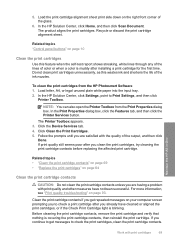
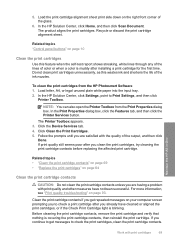
... the print cartridges
Use this wastes ink and shortens the life of color or when a color is muddy after you clean the print cartridges, try cleaning the print cartridge contacts before replacing the affected print cartridge. In the HP Solution Center, click Settings, point to check a print cartridge after you are satisfied with the quality of the glass.
6. The Printer...
User Guide - Page 210


... it is suited for the use • Plastics • Material safety data sheets • Recycling program • HP inkjet supplies recycling program • Energy...printer software. Go to separate easily. Acoustic information If you have been designed to locate, access, and remove using common tools. Design for efficient disassembly and repair. Print cartridge yield Visit www.hp...
User Guide - Page 219


... non-HP ink 178 order 75 part names 62 previously used 179 replace 64 store 67 tips 89 print quality smeared ink 94 print settings brightness 35 color tone 35 layout 34 orientation 34 paper size 32 paper type 33 print quality 93 quality 34 reduce/enlarge 35 resizing options 35 resolution 34 saturation 35 speed 34 printer...
Basics Guide - Page 9


... then click Accept when you are finished.
6
HP Deskjet F4200 All-in-One Series Click the HP Digital Imaging Monitor (PC) or HP Device Manager (Mac) icon. 3. To use the Windows Scanner wizard instead of your copies.
If you are using a Mac, refer to your computer for a preview of the HP Solution Center software. NOTE: If you are...
Basics Guide - Page 11
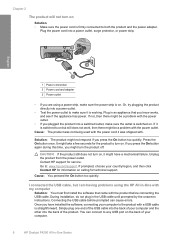
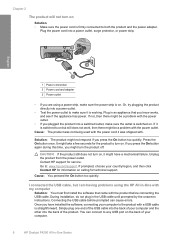
...have a mechanical failure. If not, then there might have installed the software, connecting your computer.
8
HP Deskjet F4200 All-in an appliance that came with the power outlet.
• If you might take a few... press the On button too quickly. Press the On button once. Once you are using the HP All-in the USB cable until prompted by the onscreen instructions. I connected the USB...
Basics Guide - Page 13
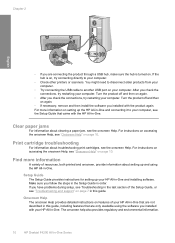
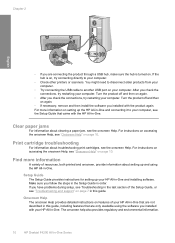
...directly to your HP All-in-One that are only available using the HP All-in-One. The onscreen help also provides regulatory and enviornmental information.
10
HP Deskjet F4200 All-... Print cartridge troubleshooting
For information about troubleshooting print cartridges, see the onscreen Help.
Clear paper jams
For information about setting up your computer.
• Check other printers ...
Similar Questions
Can The Hp F4240-deskjet All-intone Color Inkjet Use 61 Printer Cartridge
(Posted by lawrencemauppin 2 years ago)
Inkjet 8600 Device Busy When Try To Align Print Heads
(Posted by addwil 9 years ago)
How To Enlarge An Image Using A Hp Deskjet F4480 All In One
(Posted by crmi 10 years ago)
How To Enlarge Print On Hp F4240 From Windows 7
(Posted by djpaul 12 years ago)
How Can I Download And Use Your Hp Deskjet F4240 Printer/scanner.
(Posted by taylorm 12 years ago)

