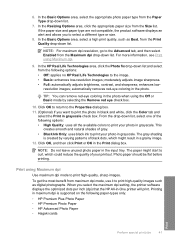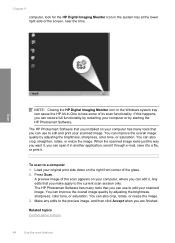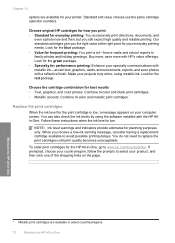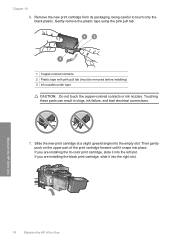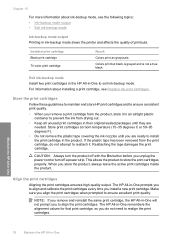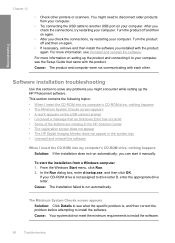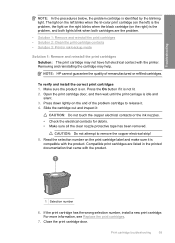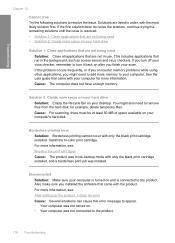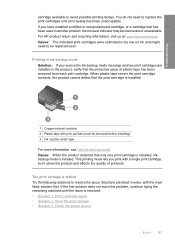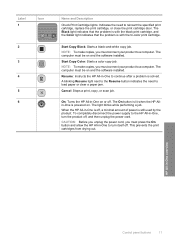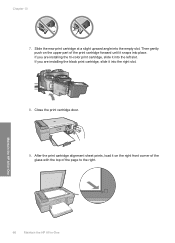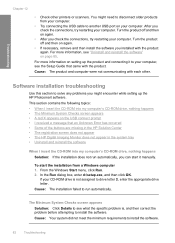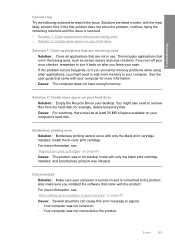HP F4240 Support Question
Find answers below for this question about HP F4240 - Deskjet All-in-One Color Inkjet.Need a HP F4240 manual? We have 6 online manuals for this item!
Question posted by aleflo123 on December 28th, 2012
Is Asking Me For 25 Digit To Install My Printer In My Computer
The person who posted this question about this HP product did not include a detailed explanation. Please use the "Request More Information" button to the right if more details would help you to answer this question.
Current Answers
Related HP F4240 Manual Pages
Similar Questions
Can The Hp F4240-deskjet All-intone Color Inkjet Use 61 Printer Cartridge
(Posted by lawrencemauppin 2 years ago)
Hp Deskjet F4240 All-in-one Printer Won't Print
(Posted by junebalexw 10 years ago)
How Do I Install Printer Software On Windows 7 Operating System?
How do i install printer software on windows 7 operating system?
How do i install printer software on windows 7 operating system?
(Posted by lawrenceacquaye 12 years ago)
How Can I Download And Use Your Hp Deskjet F4240 Printer/scanner.
(Posted by taylorm 12 years ago)