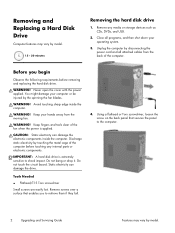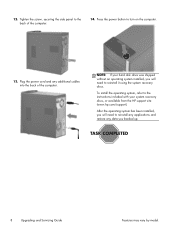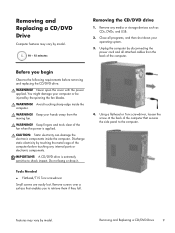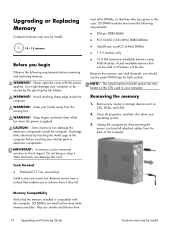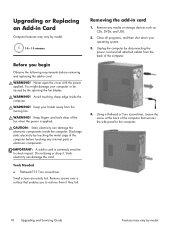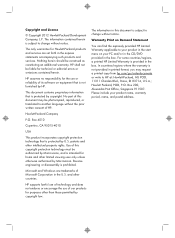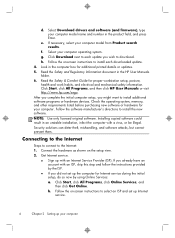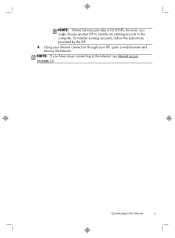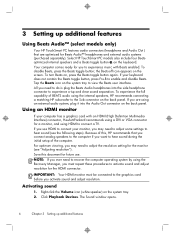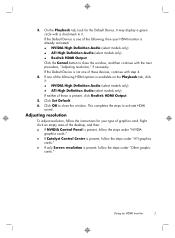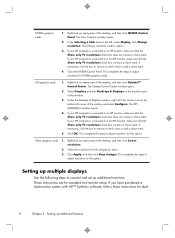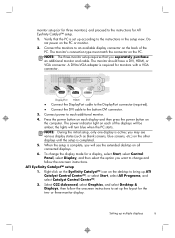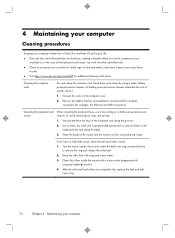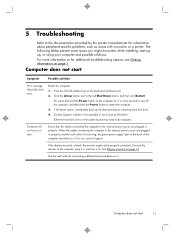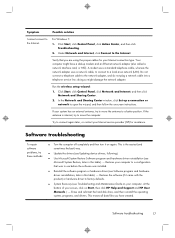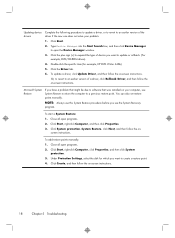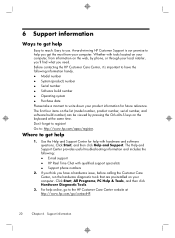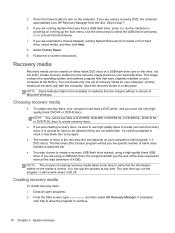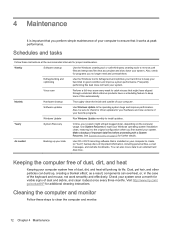HP ENVY h8-1534 Support Question
Find answers below for this question about HP ENVY h8-1534.Need a HP ENVY h8-1534 manual? We have 5 online manuals for this item!
Question posted by sheryl42920 on February 24th, 2014
I Need Instructions On How To Get A Copy Count For Hp1536dnf
The person who posted this question about this HP product did not include a detailed explanation. Please use the "Request More Information" button to the right if more details would help you to answer this question.
Current Answers
Related HP ENVY h8-1534 Manual Pages
Similar Questions
Is There A Slot For Modem Card In Hp Envy 700-230qe Desktop Pc?
is there a slot for modem card in HP ENVY 700-230qe Desktop PC?
is there a slot for modem card in HP ENVY 700-230qe Desktop PC?
(Posted by associatedsvc 10 years ago)
I Need The Cord That Connects The Monitor And The Hp Pavilion A6000n Desktop Pc.
This is an old computer and I haven't thought I'd need it again, but the computer I currently use wo...
This is an old computer and I haven't thought I'd need it again, but the computer I currently use wo...
(Posted by verytrite 10 years ago)
Need A Copy Pf Wiring Schematic For Hp Pavilion Elite M9350h
(Posted by Taralee4388 11 years ago)
Replacing The Video Card
Need instructions on how to replace the video card on my HP IQ816. I know how to take off the back ...
Need instructions on how to replace the video card on my HP IQ816. I know how to take off the back ...
(Posted by nsfw2 11 years ago)
Need Step By Step Instructions On Installing Exact Replacement Power Supply
asame as title
asame as title
(Posted by harperbass 12 years ago)