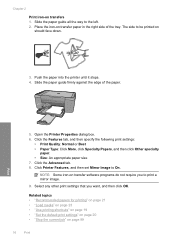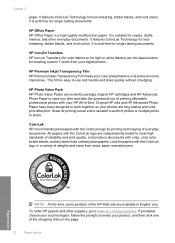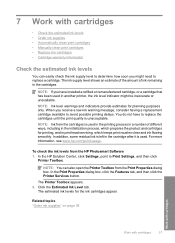HP Deskjet F4400 Support Question
Find answers below for this question about HP Deskjet F4400 - All-in-One Printer.Need a HP Deskjet F4400 manual? We have 3 online manuals for this item!
Question posted by Sainweyo on August 22nd, 2014
How To Print Iron On Transfers With Hp F4400 Printer
The person who posted this question about this HP product did not include a detailed explanation. Please use the "Request More Information" button to the right if more details would help you to answer this question.
Current Answers
Related HP Deskjet F4400 Manual Pages
Similar Questions
Is There A Way To Print Black And White Only On Hp F4400 Printer
(Posted by Maikeas 10 years ago)
Hp F4400 Printer- How Would Yoy Increase Print Size
(Posted by Frantoniojon 10 years ago)
How To Setup Hp F4400 Printer For Wireless Printing
(Posted by Kingmtv 10 years ago)
How Do I Print Iron On Trasfer With Printer Hp 8600
(Posted by sanpajojo1 10 years ago)
Why Can't I Print To My Hp C6100 Printer?
Unable to print to printer from a HP Pavillion 9100 running Sys. 7. Checked printer's control panel ...
Unable to print to printer from a HP Pavillion 9100 running Sys. 7. Checked printer's control panel ...
(Posted by wedig 13 years ago)