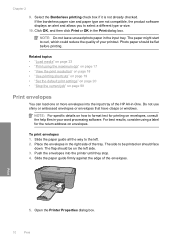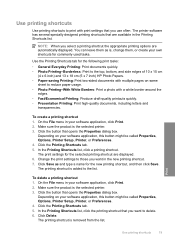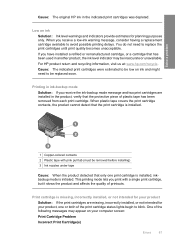HP Deskjet F4400 Support Question
Find answers below for this question about HP Deskjet F4400 - All-in-One Printer.Need a HP Deskjet F4400 manual? We have 3 online manuals for this item!
Question posted by Frantoniojon on February 17th, 2014
Hp F4400 Printer- How Would Yoy Increase Print Size
The person who posted this question about this HP product did not include a detailed explanation. Please use the "Request More Information" button to the right if more details would help you to answer this question.
Current Answers
Related HP Deskjet F4400 Manual Pages
Similar Questions
Mt Hp F4400 Printer Is Not Printing But The Yellow Led Light Is Blinking. I
have tried resetting by removing power plug sevaral times , but the problem is continuing.
have tried resetting by removing power plug sevaral times , but the problem is continuing.
(Posted by csm369 9 years ago)
Can't Print Hp F4400 Printer Light Keeps Blinking
(Posted by mdevmoma 10 years ago)
How To Increase Print Size On Hp Laserjet M1319 Mfp
(Posted by piss69 10 years ago)
How To Setup Hp F4400 Printer For Wireless Printing
(Posted by Kingmtv 10 years ago)