HP Deskjet F4400 Support Question
Find answers below for this question about HP Deskjet F4400 - All-in-One Printer.Need a HP Deskjet F4400 manual? We have 3 online manuals for this item!
Question posted by Kingmtv on January 19th, 2014
How To Setup Hp F4400 Printer For Wireless Printing
The person who posted this question about this HP product did not include a detailed explanation. Please use the "Request More Information" button to the right if more details would help you to answer this question.
Current Answers
There are currently no answers that have been posted for this question.
Be the first to post an answer! Remember that you can earn up to 1,100 points for every answer you submit. The better the quality of your answer, the better chance it has to be accepted.
Be the first to post an answer! Remember that you can earn up to 1,100 points for every answer you submit. The better the quality of your answer, the better chance it has to be accepted.
Related HP Deskjet F4400 Manual Pages
User Guide - Page 3


... to know the HP All-in-One Printer parts...3 Control panel features...4 Control panel features (HP Deskjet F4424 All-in-One only 5
2 Print Print documents...7 Print photos...8 Print envelopes...10 Print on specialty media...11 Print a Web page...17
4 Scan Scan to a computer...27
5 Copy Copy text or mixed documents 29 Set the copy paper type...30
6 Copy (HP Deskjet F4424 All...
User Guide - Page 9


... Printer Setup, Printer, or Preferences. On the File menu in the input tray. 2. If you need to continue.
Make sure the product is the selected printer. 4. NOTE: When printing a photo, you change print quality, print on your software application, click Print. 3. To print from a software application 1.
Print documents
Print photos
Print envelopes
Print on specialty media
Print...
User Guide - Page 10


... be called Properties, Options, Printer Setup, Printer, or Preferences. 5. In the Basic Options area, select the appropriate photo paper type from the input tray, and then load the photo paper print side down list.
8
Print The default settings for your print job by choosing one of the predefined print tasks on the Printing Shortcuts tab.
To save your...
User Guide - Page 19


... for Web browsing, you want to print high-quality, sharp images. Printing in Internet Explorer, click the Options tab to ensure simple, predictable web printing with it. You can access HP Smart Web Printing from the toolbar in -One printer will print. TIP: To print Web pages correctly, you use HP Smart Web Printing to select options such as digital...
User Guide - Page 21


...-quality documents, including letters and
transparencies.
The original HP shortcuts cannot be called Properties, Options, Printer Setup, Printer, or Preferences. 4. NOTE: When you select a printing shortcut the appropriate printing options are displayed. 6. Use the Printing Shortcuts tab for the selected printing shortcut are automatically displayed. On the File menu in your software...
User Guide - Page 23


... printer. HP Brochure Paper or HP Superior Inkjet Paper These papers are glossy-coated or matte-coated on both sides for easy handling. HP Premium Presentation Paper or HP Professional...-through, which makes it is a high-quality multifunction paper.
HP Printing Paper HP Printing Paper is acid-free.
It is acid-free for casual photo printing. It is available in semi-gloss finish in...
User Guide - Page 62


... Best or Maximum dpi. If this button might be called Properties, Options, Printer Setup, Printer, or Preferences. 5. In the HP Solution Center, click Settings. 3.
For more information, see: Print using the maximum dpi Cause: The print quality or copy setting on the paper type and print quality settings you have paper loaded in your software application, click...
User Guide - Page 71


... characters
Try the following solutions to resolve the issue.
The pages in my document came out in the wrong order Solution: Print the document in your software application Solution: Check the printer margins.
If the first solution does not solve the problem, continue trying the remaining solutions until the issue is not...
User Guide - Page 81


... the product, and then turn it on again.
The print carriage is not blocked. If the problem persists, contact HP customer support.
fast blinking
Current ink level On
All !...Paper messages • Power and connection messages • Print cartridge messages
Flashing lights
The lights on the product flash in the printer.
Attention light
Fast blinking Fast blinking
Fast blinking
Fast ...
User Guide - Page 87


... planning purposes only. You do not need to help you purchased genuine HP print cartridges, go to avoid possible printing delays. When you purchased genuine HP print cartridges, go to avoid possible printing delays. Printer service or repairs required as a result of using of a non-HP supply will not be covered under warranty. If you believe you receive...
Windows Help - Page 4


... to know the HP All-in-One Printer parts...3 Control panel features...4 Control panel features (HP Deskjet F4424 All-in-One only 5
2 Print Print documents...7 Print photos...8 Print envelopes...10 Print on specialty media...11 Print a Web page...17
4 Scan Scan to a computer...27
5 Copy Copy text or mixed documents 29 Set the copy paper type...30
6 Copy (HP Deskjet F4424 All...
Windows Help - Page 20


... images such as As laid out on page 99
Print using the maximum dpi
17 If you use HP Smart Web Printing to ensure simple, predictable web printing with it is the selected printer. 4.
To get the most benefit from the toolbar in -One printer will print. The Print dialog box appears. 3. For example, in the printout. A check...
Windows Help - Page 21
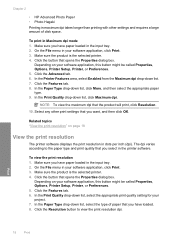
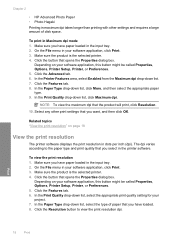
...; HP Advanced Photo Paper • Photo Hagaki Printing in maximum dpi takes longer than printing with other print settings that opens the Properties dialog box. In the Printer Features area, select Enabled from the Maximum dpi drop-down list, select the appropriate print quality setting for your software application, this button might be called Properties, Options, Printer Setup, Printer...
Windows Help - Page 22
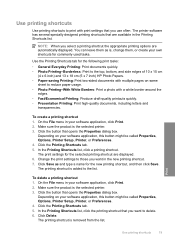
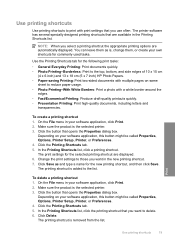
... HP Photo Papers. • Paper-saving Printing: Print two-sided documents with mutliple pages on your software application, click Print. 2.
The printing shortcut is the selected printer....Printer Setup, Printer, or Preferences. 4. Depending on your own shortcuts for the following print tasks:
• General Everyday Printing: Print documents quickly. • Photo Printing-Borderless: Print...
Windows Help - Page 24


...x 15 cm (4 x 6 inch) (with no show-through, which makes it is a high-quality multifunction paper.
HP Advanced Photo Paper This thick photo paper features an instant-dry finish for less smearing, bolder blacks, and ... are specifically designed for printing
If you use . It is available in several sizes, including A4, 8.5 x 11 inch, 10 x 15 cm (4 x 6 inch) (with any inkjet printer.
Windows Help - Page 58


... it is not wrinkled or too thick. • Load paper with the side you want to print on is not wrinkled. Genuine HP ink cartridges are designed and tested with HP printers to : www.hp.com/go/anticounterfeit
Cause: Non-HP ink cartridges were being used.
Solution 2: Check the paper loaded in the input tray and...
Windows Help - Page 63
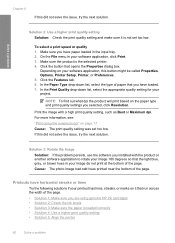
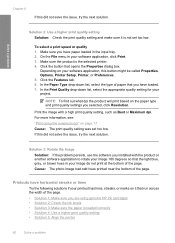
...Print using genuine HP ink cartridges • Solution 2: Check the ink levels • Solution 3: Make sure the paper is loaded correctly • Solution 4: Use a higher print quality setting • Solution 5: Align the printer...to rotate your software application, click Print. 3. If this button might be called Properties, Options, Printer Setup, Printer, or Preferences. 5. Solution 3: Rotate...
Windows Help - Page 65


Make sure you have loaded. 7.
Solution 5: Align the printer Solution: Align the printer. Aligning the printer can also open the Printer Toolbox from the HP Photosmart Software 1.
In the Print Settings area, click Printer Toolbox. Click the Device Services tab. 5. The product prints a test page, aligns the print head, and calibrates the printer. On the File menu in the input tray. 2.
...
Windows Help - Page 83
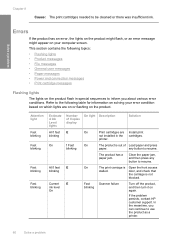
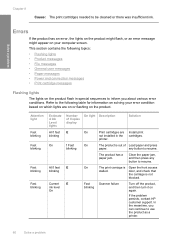
...inform you can continue to use the product as a printer.
80
Solve a problem
any button to resume.
If the problem persists, contact HP customer support. Attention light
Fast blinking
Fast blinking
Fast ... it on the product flash in the printer. Refer to be cleaned or there was insufficient ink. Fast blinking
E
E
On On
On Fast blinking
Print cartridges are on or flashing on the ...
Windows Help - Page 89


... warning message, consider having a replacement cartridge available to help you purchased genuine HP print cartridges, go to continue. Ink levels might not be available for the indicated print cartridges. Printer service or repairs required as a result of using of the current print job. If you believe you easily produce great results, time after time.
Original...
Similar Questions
How To Print Iron On Transfers With Hp F4400 Printer
(Posted by Sainweyo 9 years ago)
How To Setup Hp Laserjet 2727nf Duplex Printing On Windows Xp
(Posted by GundPJKTJ 9 years ago)
How To Make A Hp F4400 Printer Wireless
(Posted by AMTHEMOC 10 years ago)
How Do I Get My Hp F4400 Printer To Print In Color
(Posted by Stasyveras 10 years ago)
How To Setup Hp Officejet 4500 Wireless Printer To Print From Ipad
(Posted by cuanwag 10 years ago)

