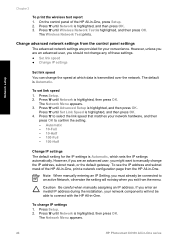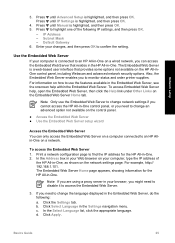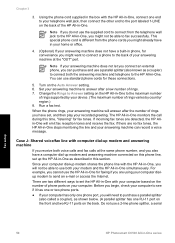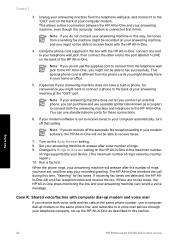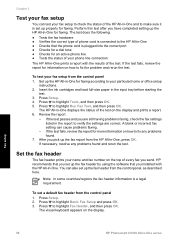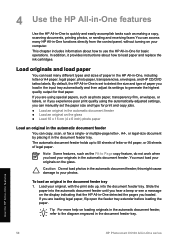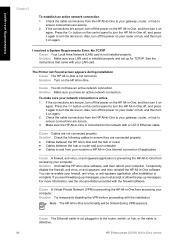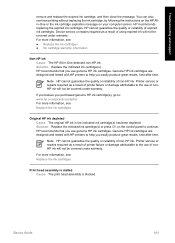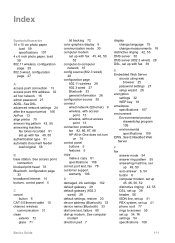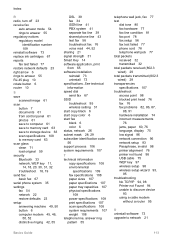HP Photosmart C6100 Support Question
Find answers below for this question about HP Photosmart C6100 - All-in-One Printer.Need a HP Photosmart C6100 manual? We have 2 online manuals for this item!
Question posted by wedig on May 11th, 2011
Why Can't I Print To My Hp C6100 Printer?
Unable to print to printer from a HP Pavillion 9100 running Sys. 7. Checked printer's control panel and drivers on the computer. I have 2 additional laptops that print with no problems.
The computer that is having trouble was recently sent off for warranty repairs. Prior to this, I had no problems with wireless printing.
I downloaded brand new drivers and installed them. There seems to be NO connection between computer and printer.
I tried to print both wireless and USB. Obviously the problem is with the computer, not the printer.
Current Answers
Related HP Photosmart C6100 Manual Pages
Similar Questions
How To Print From Iphone Using Hp C6100 Printer
(Posted by jrch 10 years ago)
Hp Photosmart C6100 Printer Is Functioning But Will Not Print The Ink
(Posted by riROM 10 years ago)
Hp Inkjet Printer 8600, Brand New Ink Installed Won't Work
(Posted by avtClem 10 years ago)
Printer Does Not Print In Black, New Cartridge Installed
Printer print in color, but not in black, change cartridge -same result. Try to aligh printer, clean...
Printer print in color, but not in black, change cartridge -same result. Try to aligh printer, clean...
(Posted by nrcypresscreek 12 years ago)