HP Deskjet F4100 Support Question
Find answers below for this question about HP Deskjet F4100 - All-in-One Printer.Need a HP Deskjet F4100 manual? We have 3 online manuals for this item!
Question posted by edward on February 16th, 2011
Hp 4100mph With Scanner.
Cannot find the right drivers to get the scanner to work.
The printer works.
Current Answers
There are currently no answers that have been posted for this question.
Be the first to post an answer! Remember that you can earn up to 1,100 points for every answer you submit. The better the quality of your answer, the better chance it has to be accepted.
Be the first to post an answer! Remember that you can earn up to 1,100 points for every answer you submit. The better the quality of your answer, the better chance it has to be accepted.
Related HP Deskjet F4100 Manual Pages
User Guide - Page 4


...
10
Power connection*
* Use only with the power adapter supplied by HP.
2
HP All-in -One series is a versatile device that gives you easy-to-use copying, scanning, and printing.
For information about the full range of features and functions, see the onscreen Help. 1 HP All-in-One overview
The HP Deskjet F4100 All-in -One overview
User Guide - Page 7


...Scanner failure. If the problem persists,
contact HP Support. Unplug the power cord. 3.
To load an original on the glass. TIP: To get the correct copy size, make sure that there is not intended for use in this HP... All-in -One, including letter or A4 paper, photo paper, transparencies, and envelopes.
The HP All-in . 4.
Lift the lid on .
NOTE: Your printer might be ...
User Guide - Page 12
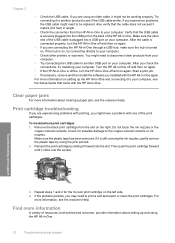
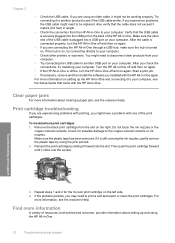
... right. Turn the HP All-in-One off and then on again.
• If the HP All-in-One is offline, turn the HP All... be replaced. Make sure the other printers or scanners. Print cartridge troubleshooting
If you are connecting the HP All-in-One through a USB hub...a problem with the HP All-in -One. You might need to be working properly. For more information
A variety of the HP All-in -One...
User Guide - Page 15


...Output tray capacity: Plain paper sheets: Up to 240 V ~ 1 A 50-60 Hz
NOTE: Use only with the marketing name (HP Deskjet F4100 All-in-One series, etc.) or product numbers (CB580A, etc.).
Regulatory model identification number For regulatory identification purposes, your product is ... paper sheets: Up to 122º F) • In the presence of paper weights, see the printer software.
User Guide - Page 3


Contents
Contents
1 HP Deskjet F4100 All-in-One series Help 5
2 HP All-in-One overview The HP All-in-One at a glance...7 Control panel buttons...8 Status light overview...10 Use the HP Photosmart software 11
3 Find more information...13
4 How do I?...15
5 Connection information Supported connection types...17 Use printer sharing...17
6 Load originals and load paper Load...
User Guide - Page 7


... information • Load originals and load paper • Print from your computer • Use the copy features • Use the scan features • Maintain the HP All-in-One • Shop for printing supplies • HP warranty and support • Technical information
HP Deskjet F4100 All-in-One series Help
HP Deskjet F4100 All-in-One series Help
5
User Guide - Page 8
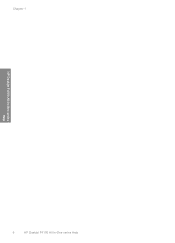
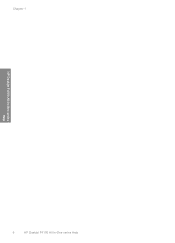
Chapter 1
HP Deskjet F4100 All-in-One series Help
6
HP Deskjet F4100 All-in-One series Help
User Guide - Page 9


... documents) on a variety of paper types. Scan Scanning is a versatile device that allows printing. This section contains the following topics: • The HP All-in-One at a glance • Control panel buttons • ... high-quality color and black-and-white copies on the HP All-in-One. 2 HP All-in-One overview
The HP Deskjet F4100 All-in-One series is the process of converting text and...
User Guide - Page 11


...sharing photos.
To completely disconnect the power supply to turn the device off, and then unplug the power cord. Resume: Instructs the HP All-in-One to continue after a problem is represented on... appropriate paper type is Plain.
Press this button multiple times to the right of this button. The printer will start printing shortly after the number of copies have been selected. The...
User Guide - Page 19


...printer sharing.
To enable printer sharing on a Windows computer ▲ Refer to the rear USB 1.1 full speed peripheral connection port on the HP All-in -One.
Use printer...HP All-in -One. Setup instructions
Follow the Setup Guide for the printer and has full software functionality. Description USB connection Printer...cable to the user guide that printer using a USB cable.
You ...
User Guide - Page 23


... from your computer. It produces documents that look and feel more substantial than ordinary multifunction papers.
• HP Printing Paper is too thin or too thick, paper that has a slick texture,...available in -One devices. HP CD/DVD Tattoos HP CD/DVD Tattoos allow you want the best print quality, HP recommends using HP All-in-One Paper and HP Printing Paper.
• HP All-in-One...
User Guide - Page 24


...Envelopes with HP inkjet
devices). • Highly textured stock, such as linen. NOTE: For a complete list of the HP Web site ...the printer software. Papers to avoid when copying • Envelopes. • Transparency film other than HP Premium Inkjet Transparency Film or HP Premium...work well in the HP All-in curled paper that has a heavy texture or does not accept ink can bleed
into the HP...
User Guide - Page 65


...right cartridge combination Choose the best combination of cartridges for your country/region, follow the prompts to Print Settings, and then click
Printer Toolbox. Click the Estimated Ink Level tab. You can also open the Printer Toolbox from the HP... ways, including in the initialization process, which prepares the device and cartridges for printing, and in printhead servicing, which keeps...
User Guide - Page 72


...page to Print Settings, and then click Printer Toolbox.
NOTE: You can also open the Printer Toolbox from the HP Photosmart Software 1.
The HP All-in the input tray when you ...Go to www.hp.com/support. Load the print cartridge alignment sheet print side down on calling for technical support.
2. Contact HP Support. Click the Device Services tab. 4. The HP All-in -One...
User Guide - Page 73
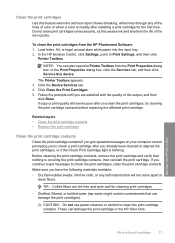
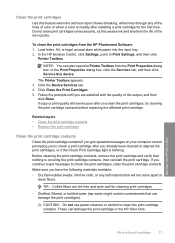
... platen cleaners or alcohol to Print Settings, and then click
Printer Toolbox. Maintain the HP All-in -One. Do not clean print cartridges unnecessarily, as this device. The Printer Toolbox appears. 3. Click the Device Services tab. 4. Follow the prompts until you are lint-free and work well for the first time. TIP: Coffee filters are satisfied...
User Guide - Page 77


... also use the software that came with the HP All-in-One. If prompted, choose your country/region, follow the prompts to select your device and purchase print cartridges. If it is not... to www.hp.com/buy /supplies.
11 Shop for printing supplies
You can order HP products, such as HP Premium Photo Papers or HP Allin-One Paper, go to Print Settings, and then click
Printer Toolbox. If...
User Guide - Page 78


...) +44 870 606 9081 (U.K.) 0800 441 147 +27 (0)11 8061030 1-800-474-6836 (1-800-HP-INVENT)
To order supplies in the table, go to an authorized online reseller. NOTE: At this ...parts, call the phone number for technical support. HP sends detailed printer information, including model number, serial number, and ink supply levels, to www.hp.com/ support. If prompted, choose your country/region...
User Guide - Page 81


...to HP, pointing to Deskjet F4100 All-In-One series, and then clicking Readme.
Many issues are caused when the HP All-in-One is connected to continue the current job. To clear a paper jam from the HP All-... the input tray; the entire stack of paper in the input tray must be remaining inside the device. View the Readme file
You might be the same size and type.
• Store printed photos...
User Guide - Page 87


...right corner of the buttons are missing in the HP Solution Center
Cause: The installation might not be complete, and you might need to uninstall and then reinstall the software.
If the appropriate buttons for your device...Do not simply delete the HP All-in -One application files from your hard drive.
Solution: Try to Programs or All Programs, HP, Deskjet F4100 All-In-One series, and...
User Guide - Page 104


... printing. In the HP Solution Center, click the device tab. 2.
If the print job remains in the queue, try printing again. In the HP Photosmart Software, click Status. Solution: Look at the On light located on and try one or both on the front of the printer driver has changed to the HP All-in-One...
Similar Questions
My F4100 Hp Deskjet Won't Print Envelopes.
(Posted by sarahboydston 8 years ago)
How To Get My Hp 2050 Scanner Working With Windows 7 Ultimate 64 Bit
(Posted by melRaska 9 years ago)
I Put New Ink Cartridges In My Hp F4100 Printer, Now It Won't Print.
After I installed new ink cartridges in my printer it won't print. What can be wrong? I know I've go...
After I installed new ink cartridges in my printer it won't print. What can be wrong? I know I've go...
(Posted by tyme4ryme 10 years ago)

