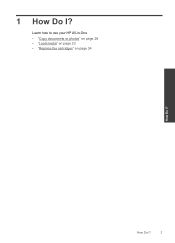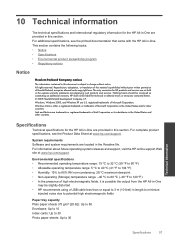HP Deskjet F2400 Support Question
Find answers below for this question about HP Deskjet F2400 - All-in-One.Need a HP Deskjet F2400 manual? We have 4 online manuals for this item!
Current Answers
Answer #1: Posted by tintinb on January 30th, 2013 11:31 AM
- Microsoft Windows 8 (32-bit)
- Microsoft Windows 8 (64-bit)
- Microsoft Windows 8 Enterprise (32-bit)
- Microsoft Windows 8 Enterprise (64-bit)
- Microsoft Windows 8 Pro (32-bit)
- Microsoft Windows 8 Pro (64-bit)
Remember to restart your computer after the driver installation for the device. The detailed procedure on how you can use the product is provided in the user's manual. You can download the manual here:
If you have more questions, please don't hesitate to ask here at HelpOwl. Experts here are always willing to answer your questions to the best of our knowledge and expertise.
Regards,
Tintin
Related HP Deskjet F2400 Manual Pages
Similar Questions
windows 8 won't reconize installation cd