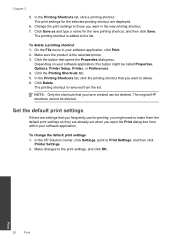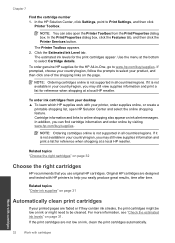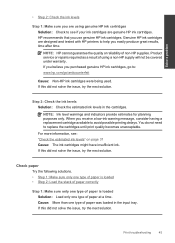HP Deskjet F2400 Support Question
Find answers below for this question about HP Deskjet F2400 - All-in-One.Need a HP Deskjet F2400 manual? We have 4 online manuals for this item!
Question posted by artTDav on March 30th, 2014
Can Hp Deskjet F2400 Printer Be Used With Windows 8
The person who posted this question about this HP product did not include a detailed explanation. Please use the "Request More Information" button to the right if more details would help you to answer this question.
Current Answers
Related HP Deskjet F2400 Manual Pages
Similar Questions
How Can I Align Cartridges Of Hp Deskjet 1050 Printer In Windows 8.
(Posted by Raybulmuk 9 years ago)
How To Connect You Hp Deskjet F2400 Printer To The Computer Without Cd
(Posted by ssechad28 10 years ago)
How Can I Connect Wirelessly To Hp Deskjet F2400 Printer
(Posted by carcaThu 10 years ago)
Is Hp Deskjet F2400 Working For Windows 8
(Posted by raymamrha 10 years ago)
Hp Deskjet F2400 Printer/ How To Print On Two Sides Of Paper
(Posted by Pierrak 10 years ago)