HP Deskjet F2400 Support Question
Find answers below for this question about HP Deskjet F2400 - All-in-One.Need a HP Deskjet F2400 manual? We have 4 online manuals for this item!
Question posted by wkforks on September 10th, 2012
Fixing New Ink
How do I fix new ink into the printer
Current Answers
There are currently no answers that have been posted for this question.
Be the first to post an answer! Remember that you can earn up to 1,100 points for every answer you submit. The better the quality of your answer, the better chance it has to be accepted.
Be the first to post an answer! Remember that you can earn up to 1,100 points for every answer you submit. The better the quality of your answer, the better chance it has to be accepted.
Related HP Deskjet F2400 Manual Pages
Setup Guide - Page 1


*CB730-90028* *CB730-90028*
CB730-90028
Deskjet F2400 All-in-One series
11
Start Here
You may need to remove clear tape. EN
2
21
2
3 USB
2
1
3
Connect power. Do not connect USB.
51
2
4
Press ...
User Guide - Page 4


... the HP All-in-One Printer parts...5 Control panel features...6
3 Print Print documents...7 Print photos...8 Print envelopes...10 Print on specialty media...11 Print a Web page...17
5 Scan Scan to a computer...27
6 Copy Copy documents or photos...29
7 Work with cartridges Check the estimated ink levels 31 Order ink supplies...31 Automatically clean...
User Guide - Page 9


Chapter 2
Control panel features
Get to know the HP All-in-One
1 On: Turns the product on or off , a minimal amount of paper. 6 Ink attention light: Indicates low ink or a print cartridge problem.
6
Get to know the HP All-in-One When the product is still used. To completely remove power, turn off...
User Guide - Page 11
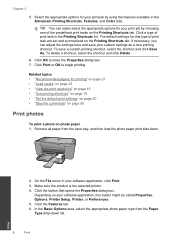
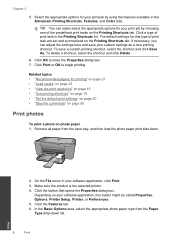
To save your custom settings as a new printing shortcut. Remove all paper from the Paper Type drop-... Properties dialog box. 7. Make sure the product is the selected printer. 4. Related topics • "Recommended papers for your software application, this button might be called Properties, Options, Printer Setup, Printer, or Preferences. 5. Select the appropriate options for printing" on ...
User Guide - Page 12
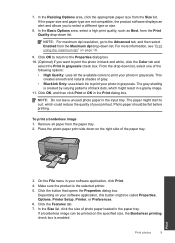
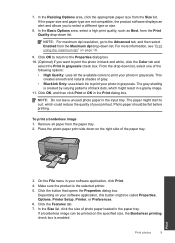
...unused photo paper in the Print dialog box. The paper might be called Properties, Options, Printer Setup, Printer, or Preferences. 6. Depending on the specified size, the Borderless printing check box is created ... size of gray. • Black Ink Only: uses black ink to print your photo in the paper tray. Make sure the product is the selected printer. 5. In the Resizing Options area,...
User Guide - Page 23
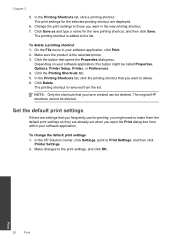
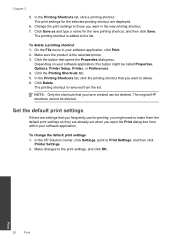
...Properties dialog box. The printing shortcut is the selected printer. 3. Print
20
Print
On the File menu in the new printing shortcut. 7.
Click the button that you ...that you might be deleted. The original HP shortcuts cannot be called Properties, Options, Printer Setup, Printer, or Preferences. 4. To delete a printing shortcut 1. Depending on your software application....
User Guide - Page 25


...colors. HP Iron-On Transfers HP Iron-on the page.
22
Paper basics Original HP inks and HP Advanced Photo Paper have been designed to share. Great for longer lasting documents. ... Paper to use and handle and dries quickly without smudging.
It is a high-quality multifunction paper. HP Premium Inkjet Transparency Film HP Premium Inkjet Transparency Film make your digital photos....
User Guide - Page 34


... • Automatically clean print cartridges • Manually clean print cartridges • Replace the cartridges • Use ink-backup mode • Cartridge warranty information
Check the estimated ink levels
You can also open the Printer Toolbox from the Print Properties dialog box. In the Print Properties dialog box, click the Features tab, and then...
User Guide - Page 35
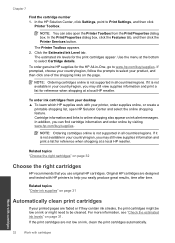
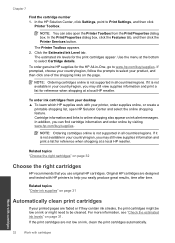
...: Ordering cartridges online is not supported in your printed pages are not low on ink, clean the print cartridges automatically. Work with cartridges
32
Work with your printer, order supplies online, or create a
printable shopping list, open the Printer Toolbox from your desktop ▲ To learn which HP supplies work with cartridges NOTE...
User Guide - Page 39


...ink supplies" on page 31
Use ink-backup mode
Use the ink-backup mode to operate the HP All-in -One to exit ink-backup mode.
This warranty does not cover HP ink products that the print cartridge is installed. Exit ink...on screen. The ink-backup mode is...only one print cartridge. During ink-backup mode, the product can ...ink-backup mode, a message is displayed and two print...
User Guide - Page 43


...to your computer before ? ◦ Can you re-create it? ◦ Did you add any new hardware or software to do so, you must follow these steps:
Troubleshooting common setup issues 1. Help ... software" on page 43. 3. Go to provide the following information: • Product name (HP Deskjet F2400 All-in-One series) • Serial number (located on the computer. Restart your country/region and...
User Guide - Page 46


...). 2. Setup troubleshooting
43 Do not connect the product to Programs or All Programs, HP, Deskjet F2400 All-in -One.
Follow the onscreen instructions. 4.
Do not simply delete the HP All-... to the computer before restarting your computer. If this product was not the default printer. The registration screen does not appear Solution: You can access the registration (Sign up...
User Guide - Page 50


... paper size setting Solution: Verify that you were printing. Step 3: Check the printer margins Solution: Check the printer margins. Or, check to see if advanced color settings such as HP Advanced Photo... Paper, is nothing wrong with the product, print settings, or ink cartridges. NOTE: On ...
User Guide - Page 61


...8226; Twain-compliant software interface • Resolution: up to 1200 x 2400 ppi optical (HP Deskjet F2420/2423 models up to 1200 x 1200
ppi) For more information about ppi resolution, see ...quickly for recycling has been incorporated into this product.
For more information, see the printer software. For more information, visit HP's Commitment to the complexity of supported media sizes...
User Guide - Page 65


...FCC requires the user to users in Japan about the power cord • HP Deskjet F2400 All-in your country/region. Technical information
62
Technical information The Regulatory Model Number ...an experienced radio/TV technician for help.
This device complies with the marketing name (HP Deskjet F2400 All-in accordance with the limits for this device that are designed to users in Korea &#...
User Guide - Page 67


... product herewith complies with the requirements of the design. Chapter 10 HP Deskjet F2400 All-in the regulatory documentation and test reports, this device must accept any interference received, including interference that the product
Product Name and Model:
HP Deskjet F2400 Series and HP Deskjet Ink Advantage AiO
Regulatory Model Number: 1)
SNPRH-0806
Product Options:
All
Conforms...
Reference Guide - Page 1


...> Deskjet F2400 series ...> Readme. Electronic Help includes instructions on product features and troubleshooting. Install electronic Help and Readme To install the electronic Help, insert the software CD in -One Series
Information
For setup information refer to download and install the printer software. Windows 7 Windows 7 support information is automatically installed during printer...
Reference Guide - Page 2


...device and cartridges for printing, and in the cartridge after the printer software is powered on . Make sure the printer is not selected as the default printer, right-click the printer icon and choose "Set as your default printing device... by other products or programs.
To uninstall the software: 1. Ink usage
Note: Ink from the menu.
If your computer's CD
drive. 3. Temporarily...
Reference Guide - Page 4
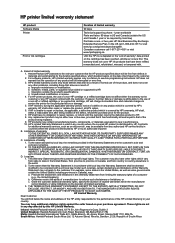
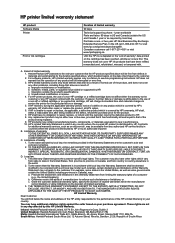
... Those rights are the customer's sole and exclusive remedies. 2. HP printer limited warranty statement
HP product Software Media Printer
Print or Ink cartridges
Duration of limited warranty
90 days
Technical support by phone: 1 ...covered HP product is distributed by HP or by HP's warranty, HP shall either new or like-new, provided that arise as required by local law) Purchase a one- If HP ...
Similar Questions
How Do I Add My Hp Deskjet F2480 As My Default Printer
(Posted by janetspence 9 years ago)
Troubleshoot Hp F2400 , How To Get Printer Online?
(Posted by mfinst 9 years ago)
I Need An Install Disc For A Deskjet F4200 All In One Printer
(Posted by truckdaddymike 11 years ago)
Help! After Replacing 4 New Inks Printer Still Not Functioning What To Do Next
Having replaced new ink replacements printer still not printing Help. Do we need to set up if so wh...
Having replaced new ink replacements printer still not printing Help. Do we need to set up if so wh...
(Posted by Maryanddenys 11 years ago)


