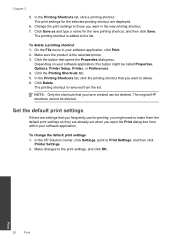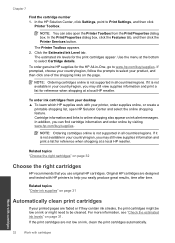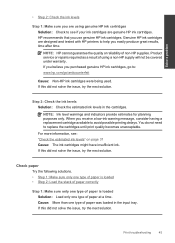HP Deskjet F2400 Support Question
Find answers below for this question about HP Deskjet F2400 - All-in-One.Need a HP Deskjet F2400 manual? We have 4 online manuals for this item!
Question posted by mfinst on June 15th, 2014
Troubleshoot Hp F2400 , How To Get Printer Online?
The person who posted this question about this HP product did not include a detailed explanation. Please use the "Request More Information" button to the right if more details would help you to answer this question.
Current Answers
Related HP Deskjet F2400 Manual Pages
Similar Questions
My Printer Hp F2400 Will Not Print With Recycled Cartridge
(Posted by Jan1gav 10 years ago)
Troubleshooting Hp 8600 Printer Yellow Won't Print
(Posted by Kurtlbf 10 years ago)
New Black Cartridge On My Hp F2420 Printer. Why Are Orange Lights Still Showin
I have changed the black cartridge on HP F2420 printer but two orange lights are still showing on th...
I have changed the black cartridge on HP F2420 printer but two orange lights are still showing on th...
(Posted by mdryde 11 years ago)
Troubleshooting Hp F4500 Printer
I lost installation CD on changing to windows 7. Dowloaded driver, and printer works well, but can't...
I lost installation CD on changing to windows 7. Dowloaded driver, and printer works well, but can't...
(Posted by mandfkelvin 11 years ago)