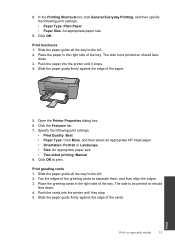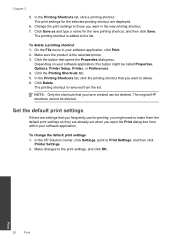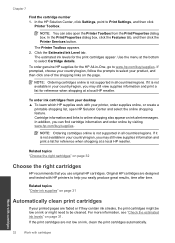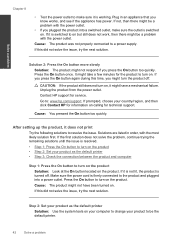HP Deskjet F2400 Support Question
Find answers below for this question about HP Deskjet F2400 - All-in-One.Need a HP Deskjet F2400 manual? We have 4 online manuals for this item!
Question posted by bobmic on August 30th, 2014
My Hp F2400 Printer Won't Print
The person who posted this question about this HP product did not include a detailed explanation. Please use the "Request More Information" button to the right if more details would help you to answer this question.
Current Answers
Related HP Deskjet F2400 Manual Pages
Similar Questions
My Printer Hp F2400 Will Not Print With Recycled Cartridge
(Posted by Jan1gav 10 years ago)
Hp Deskjet F2400 Printer/ How To Print On Two Sides Of Paper
(Posted by Pierrak 10 years ago)
Hp C4795 Printer Inability To Print Except For Test Print
I now have Dell Computer desktop windows 7 64 bit, and unable to install & print with my own HP ...
I now have Dell Computer desktop windows 7 64 bit, and unable to install & print with my own HP ...
(Posted by dmmappel 11 years ago)
New Black Cartridge On My Hp F2420 Printer. Why Are Orange Lights Still Showin
I have changed the black cartridge on HP F2420 printer but two orange lights are still showing on th...
I have changed the black cartridge on HP F2420 printer but two orange lights are still showing on th...
(Posted by mdryde 11 years ago)
Hp Color Printer Does Not Print In Color, Only Copies Color Copies.
Our HP Color LaserJet CM2320 MFP Series printer does not print color copies. It does copy photos and...
Our HP Color LaserJet CM2320 MFP Series printer does not print color copies. It does copy photos and...
(Posted by adyam42 12 years ago)