HP Deskjet 5440 Support Question
Find answers below for this question about HP Deskjet 5440.Need a HP Deskjet 5440 manual? We have 4 online manuals for this item!
Question posted by dkeati on January 4th, 2012
What Does The Blinking Red Arrow (pointing Down)? On The 5400?
The person who posted this question about this HP product did not include a detailed explanation. Please use the "Request More Information" button to the right if more details would help you to answer this question.
Current Answers
There are currently no answers that have been posted for this question.
Be the first to post an answer! Remember that you can earn up to 1,100 points for every answer you submit. The better the quality of your answer, the better chance it has to be accepted.
Be the first to post an answer! Remember that you can earn up to 1,100 points for every answer you submit. The better the quality of your answer, the better chance it has to be accepted.
Related HP Deskjet 5440 Manual Pages
User Guide - Page 4
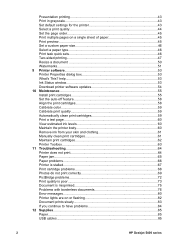
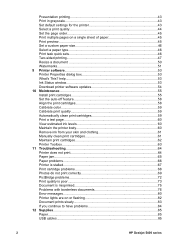
... 82 Document prints slowly 83 If you continue to have problems 84 12 Supplies...85 Paper...85 USB cables...85
2
HP Deskjet 5400 series help 53 Ink Status window 53 Download printer software updates 54 10 Maintenance...55 Install print cartridges 55 Set the auto-off feature 58 Align the print cartridges 58...
User Guide - Page 6
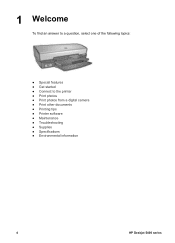
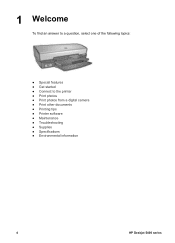
..., select one of the following topics:
● Special features ● Get started ● Connect to the printer ● Print photos ● Print photos from a digital camera ● Print other documents ● Printing tips ● Printer software ● Maintenance ● Troubleshooting ● Supplies ● Specifications ● Environmental information
4
HP Deskjet 5400 series
User Guide - Page 7
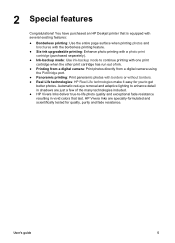
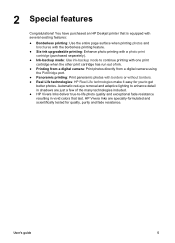
... technologies: HP Real Life technologies make it easy for quality, purity and fade resistance. 2 Special features
Congratulations! Automatic red-eye removal and adaptive lighting to enhance detail in vivid colors that is equipped with several exciting features:
● Borderless... Use ink-backup mode to get
better photos. User's guide
5 You have purchased an HP Deskjet printer that last.
User Guide - Page 8
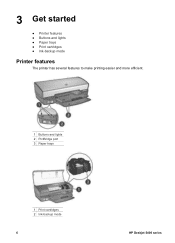
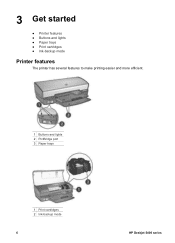
3 Get started
● Printer features ● Buttons and lights ● Paper trays ● Print cartridges ● Ink-backup mode
Printer features
The printer has several features to make printing easier and more efficient.
1 Buttons and lights 2 PictBridge port 3 Paper trays
1 Print cartridges 2 Ink-backup mode
6
HP Deskjet 5400 series
User Guide - Page 10
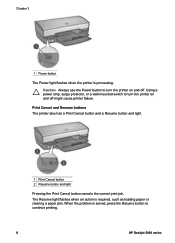
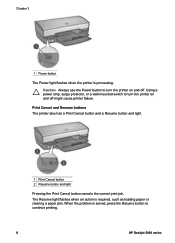
... and off . Caution Always use the Power button to continue printing.
8
HP Deskjet 5400 series When the problem is solved, press the Resume button to turn the printer on and off might cause printer failure. Print Cancel and Resume buttons The printer also has a Print Cancel button and a Resume button and light.
1 Print Cancel button...
User Guide - Page 16
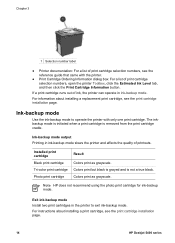
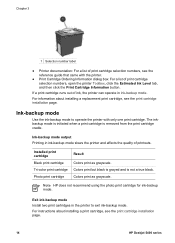
...the photo print cartridge for ink-backup mode. Chapter 3
1 Selection number label
● Printer documentation: For a list of print cartridge selection numbers, see the reference guide that came ...about installing a replacement print cartridge, see the print cartridge installation page.
14
HP Deskjet 5400 series Colors print but black is grayed and is removed from the print cartridge cradle....
User Guide - Page 18
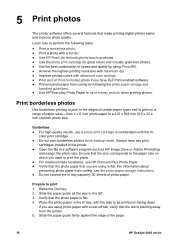
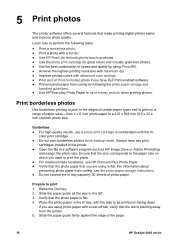
... cartridge in ink-backup mode. Ensure that the tab is pointing away from curling by using is flat. Prepare to be ...have Exif Print-enabled software. ● Prevent photo paper from the printer. 5. Raise the Out tray. 2. Verify that make printing digital...the In tray capacity: 30 sheets of the paper.
16
HP Deskjet 5400 series If you are using PhotoREt. ● Achieve the highest ...
User Guide - Page 20
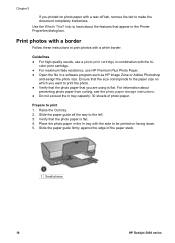
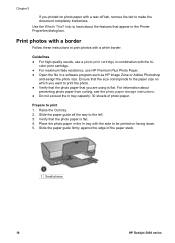
...not exceed the In tray capacity: 30 sheets of the paper stack.
1 Small photos
18
HP Deskjet 5400 series Slide the paper guide firmly against the edge of photo paper. Use the What's This? ...For high-quality results, use HP Premium Plus Photo Paper. ● Open the file in the Printer Properties dialog box. For information about the features that appear in a software program such as HP...
User Guide - Page 22
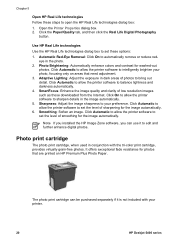
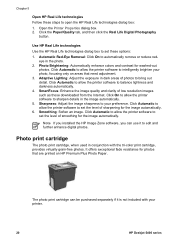
... Use the HP Real Life technologies dialog box to automatically remove or reduce red- Photo Brightening: Automatically enhance colors and contrast for photos that are printed on...smoothing for the image automatically. 6. Click On to allow the printer software to intelligently brighten your printer.
20
HP Deskjet 5400 series Smoothing: Soften an image. Photo print cartridge
The photo ...
User Guide - Page 24
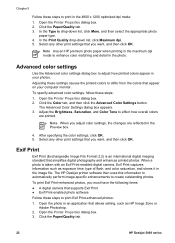
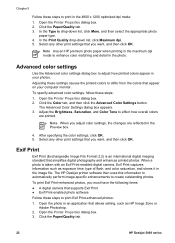
.... 3. Open the Printer Properties dialog box. 3.
Advanced color settings
Use the Advanced color settings dialog box to print in the image file.
After specifying the color settings, click OK. 5. Click the Color tab, and then click the Advanced Color Settings button. Click the Paper/Quality tab.
22
HP Deskjet 5400 series Exif Print...
User Guide - Page 26
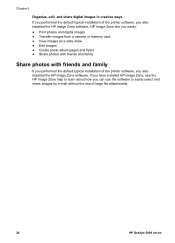
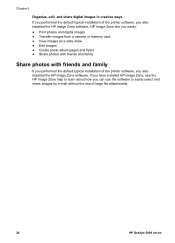
...installed HP Image Zone, see the HP Image Zone help to easily select and share images by e-mail without the use of the printer software, you also installed the HP Image Zone software. HP Image Zone lets you easily: ● Print photos and digital images ...Share photos with friends and family
If you performed the default typical installation of large file attachments.
24
HP Deskjet 5400 series
User Guide - Page 28
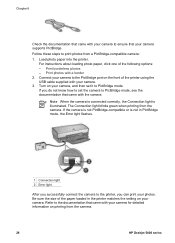
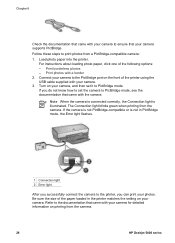
...light flashes.
1 Connection light 2 Error light
After you successfully connect the camera to the printer, you do not know how to set it to PictBridge mode. Print borderless photos -...that came with the camera. Turn on printing from the camera.
26
HP Deskjet 5400 series The Connection light blinks green when printing from a PictBridge-compatible camera: 1. Follow these steps to print...
User Guide - Page 30
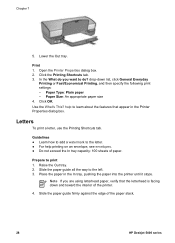
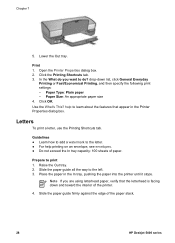
... tab. Slide the paper guide all the way to print 1. Place the paper in the Printer Properties dialog box. Note If you want to learn about the features that the letterhead is facing... printer.
4. Use the What's This? Prepare to the left. 3. help printing on an envelope, see envelopes. ● Do not exceed the In tray capacity: 100 sheets of the paper stack.
28
HP Deskjet 5400 ...
User Guide - Page 32
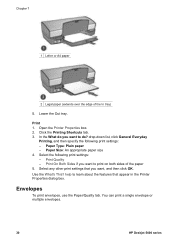
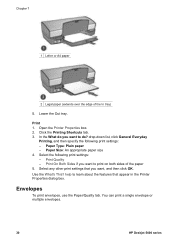
...Type: Plain paper - You can print a single envelope or multiple envelopes.
30
HP Deskjet 5400 series Open the Printer Properties box. 2. Select the following print settings: -
Use the What's This? help ... settings that you want to learn about the features that appear in the Printer Properties dialog box. Chapter 7 1 Letter or A4 paper
2 Legal paper (extends over the edge of...
User Guide - Page 34
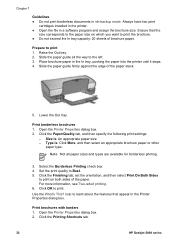
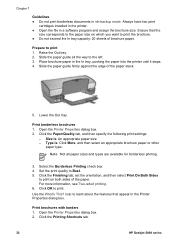
...Printer Properties dialog box. 2. Size is : Click More, and then select an appropriate brochure paper or other
paper type. Note Not all the way to Best. 5.
Click the Printing Shortcuts tab.
32
HP Deskjet 5400...; Do not print borderless documents in the In tray, pushing the paper into the printer until it stops. 4. Select the Borderless Printing check box. 4.
Print brochures with ...
User Guide - Page 36
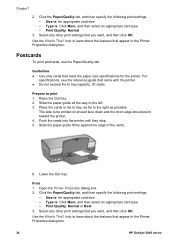
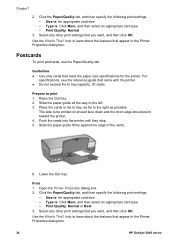
... the following print settings. - Select any other print settings that appear in the Printer Properties dialog box.
34
HP Deskjet 5400 series Use the What's This?
Prepare to be printed on should face down and the short edge should point toward the printer. 4. The side to print 1. Print 1. Print Quality: Normal or Best 3. Chapter 7
2. Size...
User Guide - Page 38
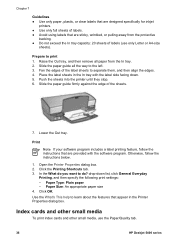
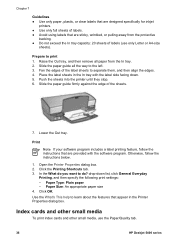
... the In tray capacity: 20 sheets of labels (use the Paper/Quality tab.
36
HP Deskjet 5400 series In the What do ? Index cards and other small media
To print index cards and..., click General Everyday
Printing, and then specify the following print settings: - Push the sheets into the printer until they stop. 6. Paper Type: Plain paper -
Click the Printing Shortcuts tab. 3. Prepare to...
User Guide - (Macintosh) - Page 6
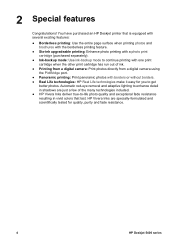
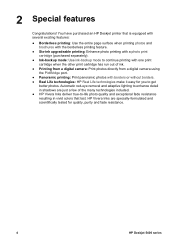
... borders. ● Real Life technologies: HP Real Life technologies make it easy for quality, purity and fade resistance.
4
HP Deskjet 5400 series 2 Special features
Congratulations! You have purchased an HP Deskjet printer that last. Automatic red-eye removal and adaptive lighting to enhance detail in shadows are specially-formulated and scientifically tested for you to...
User Guide - (Macintosh) - Page 20
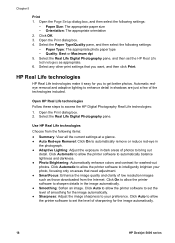
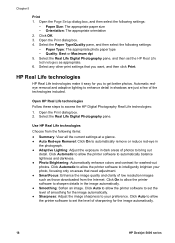
...: View all the current settings at a glance. ● Auto Red-eye Removal: Click On to automatically remove or reduce red-eye in
the photograph. ● Adaptive Lighting: Adjust the exposure ...Life Digital Photography pane.
Click Auto to allow the printer software to set the level of sharpening for the image automatically.
18
HP Deskjet 5400 series Open the Page Setup dialog box, and then ...
User Guide - (Macintosh) - Page 32


... quality. Slide the paper guide firmly against the edge of the cards.
30
HP Deskjet 5400 series Open the Print dialog box. 4. Raise the Out tray. 2. Lower the ...printer until they stop. 5. Paper Type: The appropriate card type - Orientation: The appropriate orientation 2. Slide the paper guide all the way to be printed on should face down and the short edge should point toward the printer...
Similar Questions
How To Increase Font Size Hp Printer Deskjet 1000
(Posted by janetcom 10 years ago)
How Can I Use Hp Printer Deskjet 1000 Without Adapter In Japan
(Posted by praseyiuqw 10 years ago)
How Do I Align The Cartridges On My Printer Deskjet 1000
(Posted by benhaewing 10 years ago)

