HP Deskjet 5100 Support Question
Find answers below for this question about HP Deskjet 5100.Need a HP Deskjet 5100 manual? We have 1 online manual for this item!
Question posted by mgsvasan on December 1st, 2011
Printer Will Not Turn Off.
Printer does not print, but power switch is always on. It could not be turned off.
Current Answers
There are currently no answers that have been posted for this question.
Be the first to post an answer! Remember that you can earn up to 1,100 points for every answer you submit. The better the quality of your answer, the better chance it has to be accepted.
Be the first to post an answer! Remember that you can earn up to 1,100 points for every answer you submit. The better the quality of your answer, the better chance it has to be accepted.
Related HP Deskjet 5100 Manual Pages
HP Deskjet 5100 Series printer - (English) User Guide - Page 4


....
cautions and warnings
A Caution indicates possible damage to the HP Deskjet printer or to as the HP printer or printer.
help feature.
Touching these parts will result in the user's guide...connections. Click What's This? to display the What's This?
For example: Click File > Print. For example:
Caution! For example: Warning! For example:
For great results use HP products...
HP Deskjet 5100 Series printer - (English) User Guide - Page 7


... Deskjet printer that is equipped with a photo print cartridge. The printer turns on and Auto-off: Enable the auto-off feature to print two-sided documents automatically. q Optional Two-Sided Printing Accessory: Purchase a Two-Sided Printing Accessory to place the printer into a
low-power, energy-efficient mode after it has been idle for 30 minutes.
q Print Cancel Button: Cancel print...
HP Deskjet 5100 Series printer - (English) User Guide - Page 13
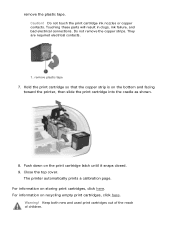
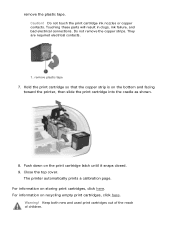
Do not remove the copper strips. remove plastic tape
7.
Keep both new and used print cartridges out of the reach of children. The printer automatically prints a calibration page. For information on the print cartridge latch until it snaps closed. 9. They are required electrical contacts.
1. Close the top cover. Warning! Touching these parts will result in...
HP Deskjet 5100 Series printer - (English) User Guide - Page 14


... For recycling instructions, click here . q black print cartridge q tri-color print cartridge q photo print cartridge
1.
For installation instructions, click here . black print cartridge 2. tri-color print cartridge 3. print cartridge selection
printer model
print cartridge
selection number
product number
HP Deskjet
black
56
c6656
5100 Series (except HP
tri-color
57
c6657...
HP Deskjet 5100 Series printer - (English) User Guide - Page 57


... that supports Exif Print q Exif Print-enabled photo software q HP Deskjet printer software that simplifies digital photography and enhances printed photographs. Select the Paper/Quality tab. 4.
Select Normal, Best, or Maximum dpi from the Print Quality drop-down list. 5.
For six-ink color printing, a photo and a tri-color print cartridge must beinstalled. A photo print cartridge may be...
HP Deskjet 5100 Series printer - (English) User Guide - Page 61
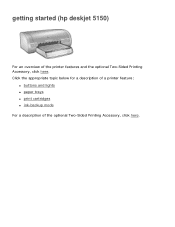
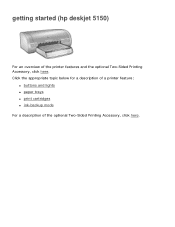
Click the appropriate topic below for a description of a printer feature:
q buttons and lights q paper trays q print cartridges q ink-backup mode For a description of the printer features and the optional Two-Sided Printing Accessory, click here. getting started (hp deskjet 5150)
For an overview of the optional Two-Sided Printing Accessory, click here.
HP Deskjet 5100 Series printer - (English) User Guide - Page 64


... protector, or a wall-mounted switch to turn
Always use the Power button to turn the printer on and off , cancel a print job, and restart a job. power button
print cancel button
Pressing the Print Cancel button cancels the current print job. print cartridge status symbol and light
The Print Cartridge Status light turns on after pressing the Power button. The Power light flashes when the...
HP Deskjet 5100 Series printer - (English) User Guide - Page 66
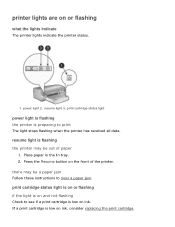
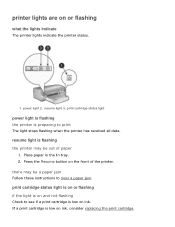
... 2. there may be a paper jam Follow these instructions to clear a paper jam. print cartridge status light
power light is flashing the printer is preparing to see if a print cartridge is flashing the printer may be out of the printer. print cartridge status light is on or flashing if the light is low on the front of paper...
HP Deskjet 5100 Series printer - (English) User Guide - Page 73
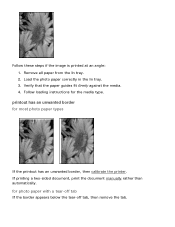
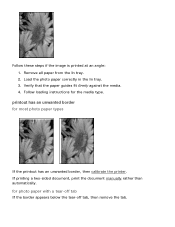
...
If the printout has an unwanted border, then calibrate the printer. Verify that the paper guides fit firmly against the media. 4. for photo paper with a tear-off tab If the border appears below the tear-off tab, then remove the tab. Follow these steps if the image is printed at an angle: 1.
HP Deskjet 5100 Series printer - (English) User Guide - Page 75
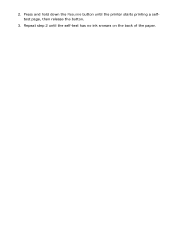
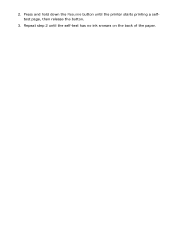
Press and hold down the Resume button until the self-test has no ink smears on the back of the paper. 2. Repeat step 2 until the printer starts printing a selftest page, then release the button.
3.
HP Deskjet 5100 Series printer - (English) User Guide - Page 89


getting started (hp deskjet 5160)
For an overview of the optional Two-Sided Printing Accessory, click here. Click the appropriate topic below for a description of a printer feature:
q buttons and lights q paper trays q print cartridges q ink-backup mode For a description of the printer features and the optional Two-Sided Printing Accessory, click here.
HP Deskjet 5100 Series printer - (English) User Guide - Page 92
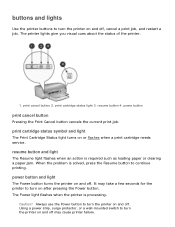
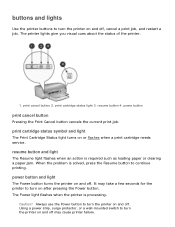
... the status of the printer.
1. power button and light
The Power button turns the printer on or flashes when a print cartridge needs service. It may cause printer failure. Caution! Using a power strip, surge protector, or a wall-mounted switch to continue printing. resume button and light
The Resume light flashes when an action is processing.
power button
print cancel button
Pressing...
HP Deskjet 5100 Series printer - (English) User Guide - Page 94
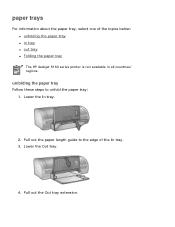
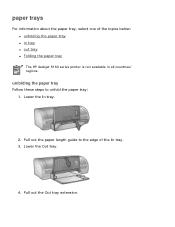
... tray
Follow these steps to the edge of the topics below: q unfolding the paper tray q in tray q out tray q Folding the paper tray The HP deskjet 5160 series printer is not available in all countries/ regions. Pull out the Out tray extension.
Lower the In tray.
2.
HP Deskjet 5100 Series printer - (English) User Guide - Page 101


printing (hp deskjet 5150)
Click the appropriate topic below to view an explanation of the printer software: q print settings q advanced features q device status box
Click the appropriate topic below to view instructions on printing functions: q printing a document q changing default settings q printing digital photographs q digital photography technologies q two-sided printing q print task quick ...
HP Deskjet 5100 Series printer - (English) User Guide - Page 131
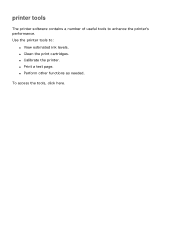
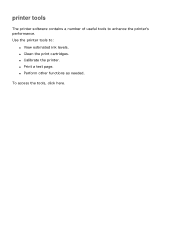
q Perform other functions as needed. q Print a test page. To access the tools, click here. Use the printer tools to enhance the printer's performance.
q Clean the print cartridges. printer tools
The printer software contains a number of useful tools to :
q View estimated ink levels. q Calibrate the printer.
HP Deskjet 5100 Series printer - (English) User Guide - Page 142
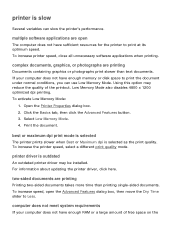
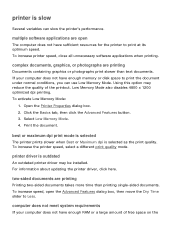
... increase speed, open
The computer does not have enough memory or disk space to Less. To increase printer speed, close all unnecessary software applications when printing. complex documents, graphics, or photographs are printing
Documents containing graphics or photographs print slower than printing single-sided documents.
Click the Basics tab, then click the Advanced Features button...
HP Deskjet 5100 Series printer - (English) User Guide - Page 143
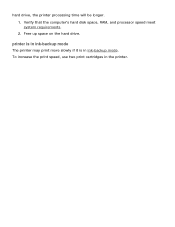
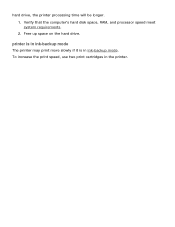
Free up space on the hard drive. printer is in ink-backup mode
The printer may print more slowly if it is in the printer. hard drive, the printer processing time will be longer. 1.
Verify that the computer's hard disk space, RAM, and processor speed meet system requirements. 2. To increase the print speed, use two print cartridges in ink-backup mode.
HP Deskjet 5100 Series printer - (English) User Guide - Page 149
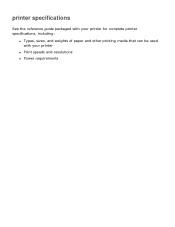
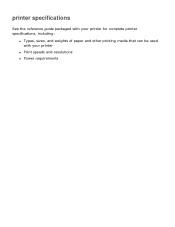
printer specifications
See the reference guide packaged with your printer for complete printer specifications, including:
q Types, sizes, and weights of paper and other printing media that can be used with your printer
q Print speeds and resolutions q Power requirements
HP Deskjet 5100 Series printer - (English) User Guide - Page 150
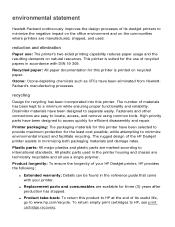
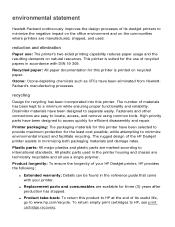
... the longevity of your HP Deskjet printer, HP provides the following:
q Extended warranty: Details can be found in accordance with your printer.
High priority parts have been designed to HP, see print cartridge recovery. All plastic parts used .
This printer is printed on the communities where printers are easy to international standards. Printer packaging: The packaging materials...
HP Deskjet 5100 Series printer - (English) User Guide - Page 152


printing (hp deskjet 5160)
Click the appropriate topic below to view an explanation of the printer software: q print settings q advanced features q device status box
Click the appropriate topic below to view instructions on printing functions: q printing a document q changing default settings q printing digital photographs q digital photography technologies q two-sided printing q print task quick ...
Similar Questions
How Do I Get This Printer To Print In Color. It Is Set For Black Only
How to change settings from black only to color
How to change settings from black only to color
(Posted by sybil1987 10 years ago)
Printer Won't Turn On! I Have Checked All Connections And Re Checked!
(Posted by Anonymous-63280 11 years ago)
Deskjet Won't Print In Color
it only prints in black and white, not color, both cartridges are full and properly installed
it only prints in black and white, not color, both cartridges are full and properly installed
(Posted by rusty10113 11 years ago)
Hp Deskjet D2500 Printer Not Printing Color
Why is my HP Deskjet D2500 printer not printing in color. I've checked the properties as print in co...
Why is my HP Deskjet D2500 printer not printing in color. I've checked the properties as print in co...
(Posted by mabchee2002 12 years ago)

