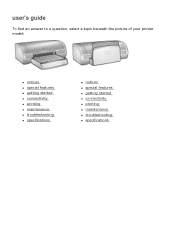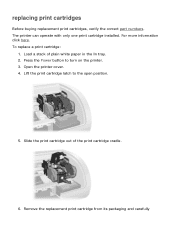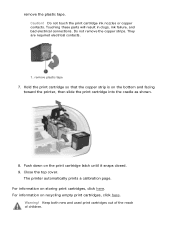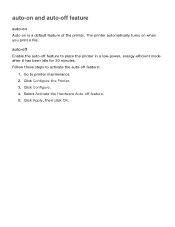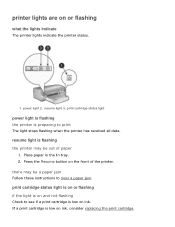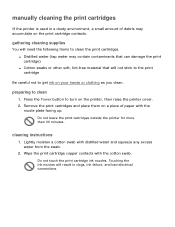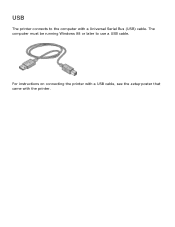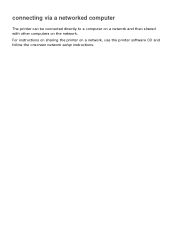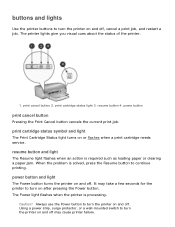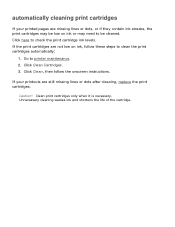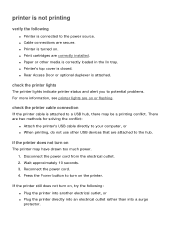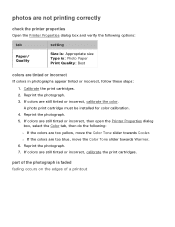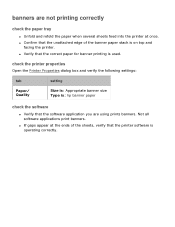HP Deskjet 5100 Support Question
Find answers below for this question about HP Deskjet 5100.Need a HP Deskjet 5100 manual? We have 1 online manual for this item!
Question posted by Anonymous-63280 on June 19th, 2012
Printer Won't Turn On! I Have Checked All Connections And Re Checked!
The person who posted this question about this HP product did not include a detailed explanation. Please use the "Request More Information" button to the right if more details would help you to answer this question.
Current Answers
Related HP Deskjet 5100 Manual Pages
Similar Questions
How To Reset Printer Deskjet Hp 1000 J110 Series To Make It Print With Low Ink
(Posted by chinspa 10 years ago)
How Can I Use Hp Printer Deskjet 1000 Without Adapter In Japan
(Posted by praseyiuqw 10 years ago)
Connecting The Hp Deskjet 3000 To My Laptop
i have connected the hp deskjet 300 j310 to my laptop through the wireless connection but have recen...
i have connected the hp deskjet 300 j310 to my laptop through the wireless connection but have recen...
(Posted by jakegosling 11 years ago)
Printer Will Not Turn Off.
Printer does not print, but power switch is always on. It could not be turned off.
Printer does not print, but power switch is always on. It could not be turned off.
(Posted by mgsvasan 12 years ago)
Only Part Of The Page Prints, A Lot Of Vertical Lines And The Graphics.
When I print a page only some parts of it print. A lot of short vertical lines and some of the graph...
When I print a page only some parts of it print. A lot of short vertical lines and some of the graph...
(Posted by buffiegee 12 years ago)