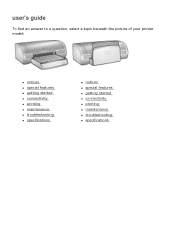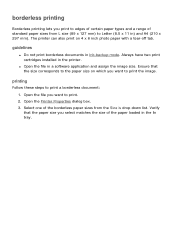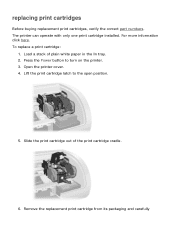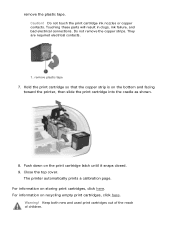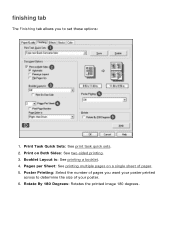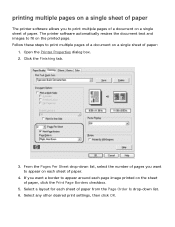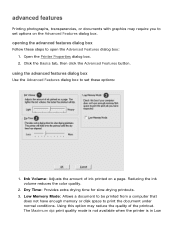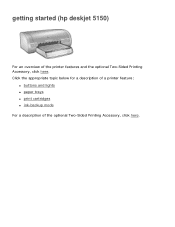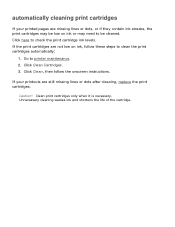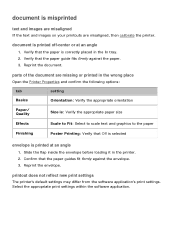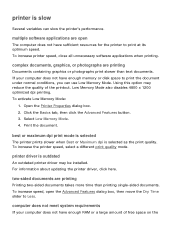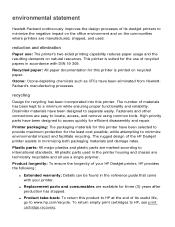HP Deskjet 5100 Support Question
Find answers below for this question about HP Deskjet 5100.Need a HP Deskjet 5100 manual? We have 1 online manual for this item!
Question posted by buffiegee on July 1st, 2011
Only Part Of The Page Prints, A Lot Of Vertical Lines And The Graphics.
When I print a page only some parts of it print. A lot of short vertical lines and some of the graphics, but using the entire page of paper. I have had this printer HP 5100 deskjet for several years, but I was using it with a different computer for a few months. When I reconnected it to this laptop the problems began. I don't see how those events could be related. I tried a Printer Test Page which says that I have correctly installed the hp Deskjet on this computer. When I preview the page before printing it looks fine.
Current Answers
Related HP Deskjet 5100 Manual Pages
Similar Questions
How Can I Get My Printer To Print In Black When It Has An Empty Color Tray Hp
photosmart 6000
photosmart 6000
(Posted by pleann 9 years ago)
What Is The Heaviest Paper A Hp Color Laserjet 2025 Printer Can Print
(Posted by thekweldo 10 years ago)
Deskjet Won't Print In Color
it only prints in black and white, not color, both cartridges are full and properly installed
it only prints in black and white, not color, both cartridges are full and properly installed
(Posted by rusty10113 12 years ago)
Printer Will Not Turn Off.
Printer does not print, but power switch is always on. It could not be turned off.
Printer does not print, but power switch is always on. It could not be turned off.
(Posted by mgsvasan 12 years ago)