HP Deskjet 3920 Support Question
Find answers below for this question about HP Deskjet 3920.Need a HP Deskjet 3920 manual? We have 5 online manuals for this item!
Question posted by bptdlvr on September 26th, 2012
It Won't Let Me Print
I canceled a print (while it was printing),a few days ago, and since then my printer hasn’t worked. The power button on the printer is blinking but I have no idea what to do.I've tried turning it off and on and unplugging it but it still won't work.
Current Answers
There are currently no answers that have been posted for this question.
Be the first to post an answer! Remember that you can earn up to 1,100 points for every answer you submit. The better the quality of your answer, the better chance it has to be accepted.
Be the first to post an answer! Remember that you can earn up to 1,100 points for every answer you submit. The better the quality of your answer, the better chance it has to be accepted.
Related HP Deskjet 3920 Manual Pages
Reference Guide - (Windows/Macintosh OS X) - Page 4
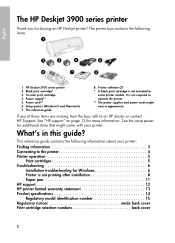
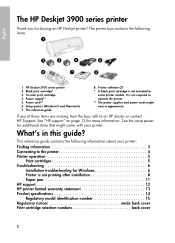
... on page 12 for buying an HP Deskjet printer! See the setup poster for
some printer models.
HP Deskjet 3900 series printer 2. Tri-color print cartridge 4. What's in appearance.
Power cord** 6. It is not required to an HP dealer or contact HP Support.
The printer box contains the following information about your printer. Power supply** 5. This reference guide
8. English
The HP...
Reference Guide - (Windows/Macintosh OS X) - Page 5
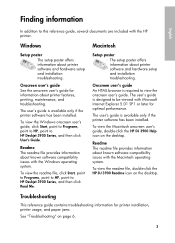
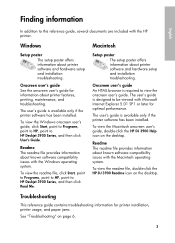
...In addition to HP Deskjet 3900 Series, and then click Read Me.
Macintosh
Setup poster The setup poster offers information about printer software and hardware setup...poster offers information about printer software and hardware setup and installation troubleshooting. Onscreen user's guide See the onscreen user's guide for information about printer features, printing, maintenance, and ...
Reference Guide - (Windows/Macintosh OS X) - Page 7
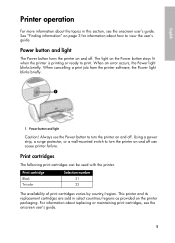
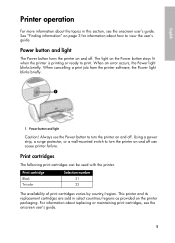
....
5 When cancelling a print job from the printer software, the Power light blinks briefly.
ᕡ
1. See "Finding information" on page 3 for information about the topics in select countries/regions as provided on and off . English
Printer operation
For more information about how to view the user's guide. Power button and light
The Power button turns the printer on the printer packaging...
Reference Guide - (Windows/Macintosh OS X) - Page 10
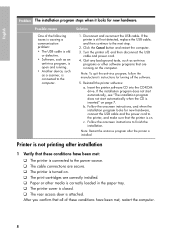
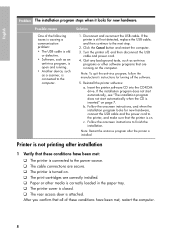
... for turning off , and then disconnect the USB cable and power cord.
4. b. Follow the onscreen instructions to the next step.
2. Printer is not printing after the printer is attached.
English
Problem The installation program stops when it looks for new hardware, connect the USB cable and the power cord to the computer.
1. Click the Cancel button and restart...
Reference Guide - (Windows/Macintosh OS X) - Page 12
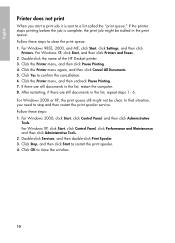
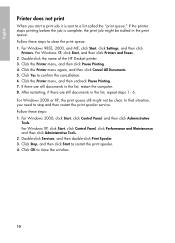
.... 5. Click Stop, and then click Start to a list called the "print queue." English
Printer does not print
When you need to confirm the cancellation. 6. If the printer stops printing before the job is sent to restart the print spooler. 4. For Windows XP, click Start, and then click Printers and Faxes. 2. Click Yes to stop and then restart the...
Reference Guide - (Windows/Macintosh OS X) - Page 13
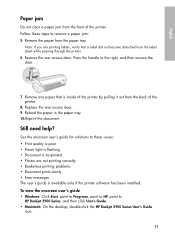
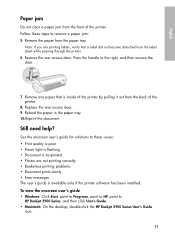
...Print quality is poor • Power light is flashing • Document is misprinted • Photos are printing labels, verify that is available only if the printer software has been installed. Note: If you are not printing correctly • Borderless printing problems • Document prints...for solutions to
HP Deskjet 3900 Series, and then click User's Guide. • Macintosh: On the desktop...
User's Guide - (Macintosh OS X) - Page 3
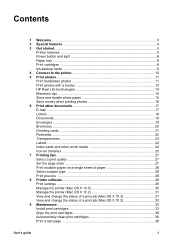
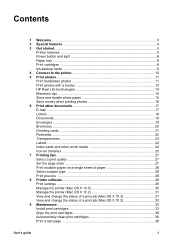
... features...4 3 Get started...5
Printer features ...5 Power button and light 6 Paper tray ...6 Print cartridges ...8 Ink-backup mode 9 4 Connect to the printer 10 5 Print photos...11 Print borderless photos 11 Print photos with a border 13 HP Real Life technologies 14 Maximum dpi ...15 Store and handle photo paper 15 Save money when printing photos 16 6 Print other documents 17 E-mail...
User's Guide - (Macintosh OS X) - Page 7


3 Get started
● Printer features ● Power button and light ● Paper tray ● Print cartridges ● Ink-backup mode
Printer features
The printer has several features to make printing easier and more efficient.
1 Power button and light 2 Paper tray
1 Print cartridges
User's guide
5
User's Guide - (Macintosh OS X) - Page 8
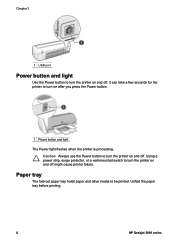
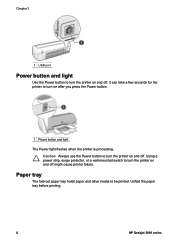
... port
Power button and light
Use the Power button to turn the printer on and off might cause printer failure. Using a power strip, surge protector, or a wall-mounted switch to turn the printer on and off. It can take a few seconds for the printer to be printed. Unfold the paper tray before printing.
6
HP Deskjet 3900 series Caution Always use the Power button to turn the printer on...
User's Guide - (Macintosh OS X) - Page 33
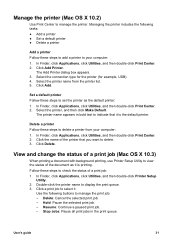
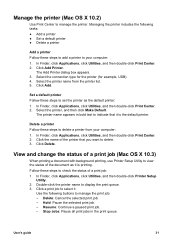
...steps to manage the printer. Resume: Continue a paused print job. - Managing the printer includes the following buttons to display the print queue. 3.
In Finder, click Applications, click Utilities, and then double-click Print Center. 2. Click the name of the printer that it is printing. Click a print job to your computer: 1. Delete: Cancel the selected print job. - User's guide
31...
User's Guide - (Macintosh OS X) - Page 34


... the selected print job. - Delete: Cancel the selected print job. - Click a print job to display the print queue. 3.
Double-click the printer name to select it is printing. In Finder, click Applications, click Utilities, and then double-click Print Center. 2. Stop Jobs: Pause all print jobs in the print queue.
32
HP Deskjet 3900 series Use the following buttons to check the...
User's Guide - (Macintosh OS X) - Page 36


... 9
Ink-backup mode The printer can operate with only one print cartridge installed. Press the Power button to the center of the cradle.
4. Push down on the print cartridge and slide it out of the print cartridge cradle.
1 Press the Power button. 2 Lift the printer cover. 3 Push down on the bottom and facing toward the printer.
34
HP Deskjet 3900 series
User's Guide - (Macintosh OS X) - Page 39
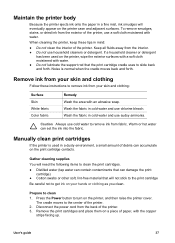
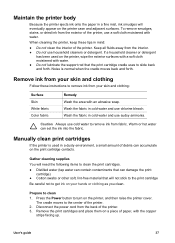
...of the printer. 3. Press the Power button to clean
1.
Manually clean print cartridges
If the printer is normal when the cradle moves back and forth. Remove the print cartridges ...printer, use household cleaners or detergent. Prepare to turn on the printer, wipe the exterior surfaces with a soft cloth moistened with the copper
strips facing up. The cradle moves to clean the print...
User's Guide - (Macintosh OS X) - Page 61
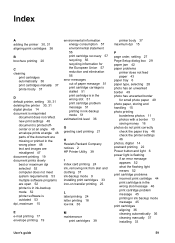
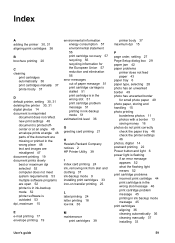
... paper tray 46 check the printer settings 46 photos, digital 14 postcard printing 22 Power button and light 6 power light is flashing if an error message appears 52 what the flashing light means 52 print cartridge problems incorrect print cartridge 44 print cartridge is in the wrong slot message 46 print cartridge problem message 45 printing in ink backup mode...
User's Guide - (Windows) - Page 3
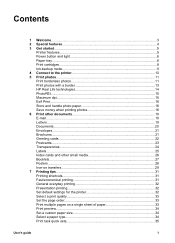
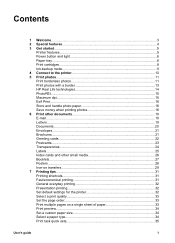
Contents
1 Welcome...3 2 Special features...4 3 Get started...5
Printer features...5 Power button and light 6 Paper tray...6 Print cartridges...8 Ink-backup mode...9 4 Connect to the printer 10 5 Print photos...11 Print borderless photos 11 Print photos with a border 13 HP Real Life technologies 14 PhotoREt...15 Maximum dpi...15 Exif Print...16 Store and handle photo paper 16 Save money ...
User's Guide - (Windows) - Page 7


3 Get started
● Printer features ● Power button and light ● Paper tray ● Print cartridges ● Ink-backup mode
Printer features
The printer has several features to make printing easier and more efficient.
1 Power button and light 2 Paper tray
1 Print cartridges
User's guide
5
User's Guide - (Windows) - Page 8
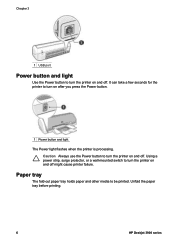
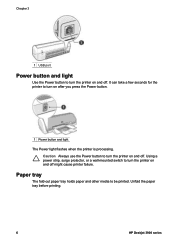
Unfold the paper tray before printing.
6
HP Deskjet 3900 series Chapter 3
1 USB port
Power button and light
Use the Power button to turn on after you press the Power button.
1 Power button and light
The Power light flashes when the printer is processing. It can take a few seconds for the printer to turn the printer on and off.
Using a power strip, surge protector, or a wall-mounted ...
User's Guide - (Windows) - Page 43


... tape only. Remove the replacement print cartridge from its packaging and carefully remove the plastic tape.
Touching these steps to turn on the printer. 2. Press the Power button to install a print cartridge: 1. The cradle moves to the center of the print cartridge cradle.
1 Press the Power button. 2 Lift the printer cover. 3 Push down on the print cartridge and slide it out...
User's Guide - (Windows) - Page 46
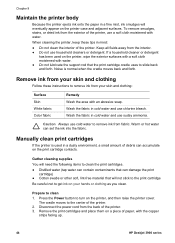
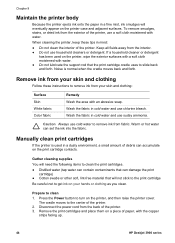
...printer.
Gather cleaning supplies
You will eventually appear on the printer, and then raise the printer cover. Prepare to turn on the printer case and adjacent surfaces. When cleaning the printer... to the print cartridge
Be careful not to get ink on the print cartridge contacts. Press the Power button to clean
1. Chapter 9
Maintain the printer body
Because the printer ejects ink ...
User's Guide - (Windows) - Page 70
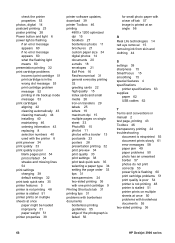
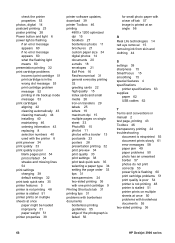
check the printer properties 53 photos, digital 14 postcard printing 23 poster printing 28 Power button and light 6 power light is flashing if an error message appears 60 if no error message appears 60 what the flashing light means 60 presentation printing 32 print cartridge problems incorrect print cartridge 51 print cartridge is in the wrong slot message 53 print cartridge problem...
Similar Questions
How To Down Load Hp 3920 Deskjet Color Printer For Windows 8
hp3920deskjet
hp3920deskjet
(Posted by yss123467yogesh 9 years ago)
Hp Printer 6000 Won't Print Press Power Button Three Times
(Posted by vuayonyka 10 years ago)
Printer Will Not Stop Trying To Print A Document, Is Just Sending Out Blank Pape
Printer will not stop sending out blank papers with https://members.scoresense.com/Portal,mvcc
Printer will not stop sending out blank papers with https://members.scoresense.com/Portal,mvcc
(Posted by mlmacneil 12 years ago)

