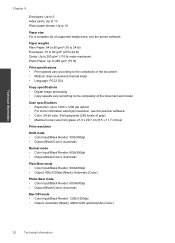HP Deskjet 3050 Support Question
Find answers below for this question about HP Deskjet 3050 - All-in-One Printer - J610.Need a HP Deskjet 3050 manual? We have 3 online manuals for this item!
Question posted by holelil on December 1st, 2013
Hp Printer 3050 Say Set Up Black Copy Color Copy Won't Turn Off
The person who posted this question about this HP product did not include a detailed explanation. Please use the "Request More Information" button to the right if more details would help you to answer this question.
Current Answers
Related HP Deskjet 3050 Manual Pages
Similar Questions
How Do I Reset My Hp Printer 3050 Factory Settings
(Posted by arca1228au 9 years ago)
Hp Printer 3050 Will Not Make Copies
(Posted by esmKa 10 years ago)
Why Does My Hp Printer 3050 Not Make Copies
(Posted by dysejavie 10 years ago)
Changed My Cartridges And Now My Hp 5510 Wont Print In Black Only Colors...why?
(Posted by sandraguy18 11 years ago)
I Have A Hp Printer Scanner It Scans Black & White Photos Horrable 3050
i have never had this problem with another printer and i restore photos changing the dpi does not se...
i have never had this problem with another printer and i restore photos changing the dpi does not se...
(Posted by robinbird9949 12 years ago)