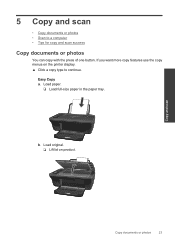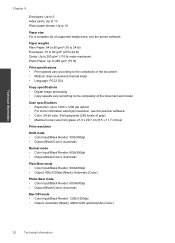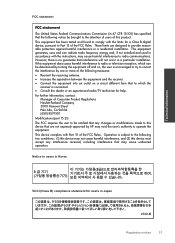HP Deskjet 3050 Support Question
Find answers below for this question about HP Deskjet 3050 - All-in-One Printer - J610.Need a HP Deskjet 3050 manual? We have 3 online manuals for this item!
Question posted by robinbird9949 on February 1st, 2012
I Have A Hp Printer Scanner It Scans Black & White Photos Horrable 3050
i have never had this problem with another printer and i restore photos changing the dpi does not seem to help the scan looks like white and black spots what can i do
Current Answers
Related HP Deskjet 3050 Manual Pages
Similar Questions
Hp Printer Deskjet 3050a Alignment Page Won't Scan
(Posted by Diesevirgj 10 years ago)
How To Print Black And White On Hp Printer 610 Series
(Posted by kiBliz 10 years ago)
Can A Hp F4400 Scanner Scan To Your Computer
(Posted by lovewil 10 years ago)
Hp Printer 3050 Say Set Up Black Copy Color Copy Won't Turn Off
(Posted by holelil 10 years ago)
How To Scan A Document From Hp Printer 1050 J 410 Series To Computer
(Posted by SPsandr 10 years ago)