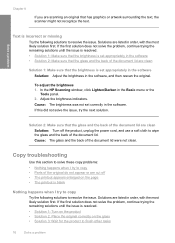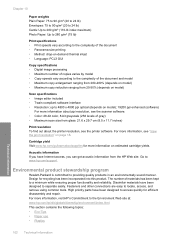HP Deskjet F4400 Support Question
Find answers below for this question about HP Deskjet F4400 - All-in-One Printer.Need a HP Deskjet F4400 manual? We have 3 online manuals for this item!
Question posted by lovewil on January 29th, 2014
Can A Hp F4400 Scanner Scan To Your Computer
The person who posted this question about this HP product did not include a detailed explanation. Please use the "Request More Information" button to the right if more details would help you to answer this question.
Current Answers
Related HP Deskjet F4400 Manual Pages
Similar Questions
How Do I Scan To A File Hp F4400 Printer
(Posted by majsjnche 10 years ago)
Computer Does Not Recognize Hp 6510 Scanner On Printer
(Posted by HeShalo 10 years ago)
Can The Hp F4400 Scanner Enlarge
(Posted by sspcoll 10 years ago)
How To Share Hp M1319f Scanner On My Lan
how to share hp m1319f scanner on my lan
how to share hp m1319f scanner on my lan
(Posted by sriram41222 11 years ago)
How Can I Set My Hp F4400 To Print In Black Ink Only As The Default Setting?
I want to set my HP F4400 to print in black ink only as the default setting. how do I do that. I'm t...
I want to set my HP F4400 to print in black ink only as the default setting. how do I do that. I'm t...
(Posted by kquintero 13 years ago)