HP Deskjet F4400 Support Question
Find answers below for this question about HP Deskjet F4400 - All-in-One Printer.Need a HP Deskjet F4400 manual? We have 3 online manuals for this item!
Question posted by majsjnche on February 18th, 2014
How Do I Scan To A File Hp F4400 Printer
The person who posted this question about this HP product did not include a detailed explanation. Please use the "Request More Information" button to the right if more details would help you to answer this question.
Current Answers
There are currently no answers that have been posted for this question.
Be the first to post an answer! Remember that you can earn up to 1,100 points for every answer you submit. The better the quality of your answer, the better chance it has to be accepted.
Be the first to post an answer! Remember that you can earn up to 1,100 points for every answer you submit. The better the quality of your answer, the better chance it has to be accepted.
Related HP Deskjet F4400 Manual Pages
User Guide - Page 3


Contents
Contents
1 Get to know the HP All-in-One Printer parts...3 Control panel features...4 Control panel features (HP Deskjet F4424 All-in-One only 5
2 Print Print documents...7 Print photos...8 Print envelopes...10 Print on specialty media...11 Print a Web page...17
4 Scan Scan to a computer...27
5 Copy Copy text or mixed documents 29 Set the copy...
User Guide - Page 12


... product software displays an alert and allows you to curl, which could reduce the quality of the HP All-in-One. Click OK, and then click Print or OK in the input tray.
For ... guide firmly against the edge of the tray.
Open the Printer Properties dialog box.
10
Print Photo paper should be on envelopes, consult the help files in the right side of the envelopes.
The side to...
User Guide - Page 19


... tray. 2. Print a Web page
You can print a Web page from your Web browser on the HP All-in -One printer will print. If you want to print high-quality images such as As laid out on the File menu.
If your print orientation to print the Web page.
For example, in maximum dpi...
User Guide - Page 21


... a photo with mutliple pages on your software application, this button might be deleted. Click the Printing Shortcuts tab. 5. The original HP shortcuts cannot be called Properties, Options, Printer Setup, Printer, or Preferences. 4. On the File menu in your software application, click Print. 2. NOTE: When you want in your software application, click Print. 2. Make sure...
User Guide - Page 23


... 8.5 x 11 inch, 10 x 15 cm (4 x 6 inch) (with any inkjet printer. This section contains the following topics: Load media
Recommended papers for printing
If you are the... multifunction paper. They are specifically designed for longer lasting documents.
glossy or soft gloss (satin matte). HP Everyday Photo Paper Print colorful, everyday snapshots at a low cost, using HP papers...
User Guide - Page 57


... print head, and calibrates the printer. Click the Device Services tab. 5. Click Align the Printer. Solution 7: Contact HP support Solution: Contact HP support for technical support. If prompted, choose your country/region, and then click Contact HP for information on paper. The Printer Toolbox appears. 4.
Cause: The printer needed to : www.hp.com/support. In the Print Properties...
User Guide - Page 62


To select a print speed or quality 1. Make sure the product is not set too low. To align the printer from the Print Properties dialog box. In the HP Solution Center, click Settings. 3.
On the File menu in the input tray. 2. NOTE: To find out what dpi the product will print based on the product...
User Guide - Page 63


Solution: Clean the print cartridges. Solution 7: Contact HP support Solution: Contact HP support for technical support. If prompted, choose your ink cartridges are genuine HP ink cartridges. HP recommends that you easily produce great results, time after time. Click the Device Services tab. 5. Cause: The printer needed to be aligned. If this did not solve the issue...
User Guide - Page 67


... for the product.
Solve a problem
3.
When you use HP Advanced Photo Paper. Click Align the Printer. Printouts have vertical streaks Solution: HP recommends that you have finished printing, return any other paper ...from the Print Properties dialog box. In the Print Settings area, click Printer Toolbox. Click the Device Services tab. 5. Recycle or discard the page. Store photo media in...
User Guide - Page 69


...
Cause: The font was a custom size.
Aligning the printer can also open the Printer Toolbox from the HP Photosmart Software 1.
Click the Device Services tab. 5. Cause: The printer needed to print smooth fonts.
Solution 2: Align the printer Solution: Align the printer.
The Printer Toolbox appears. 4. To align the printer from the Print Properties dialog box. In the Print...
User Guide - Page 81


...8226; File messages • General user messages • Paper messages • Power and connection messages • Print cartridge messages
Flashing lights
The lights on the product flash in the printer. Attention ...front access door, and check that the carriage is stalled. If the problem persists, contact HP customer support. Unplug the power cord. fast blinking On
All ! In the meantime, you...
User Guide - Page 84


..., and PNG • When scanning, the HP Photosmart Software enables you to see : Supported file types for the HP All-in-One Cause: The product software did not recognize or support the file format of disk space
82
Solve a problem File format not supported Solution: Open the file in the file name.
Cause: The file name you have the...
User Guide - Page 87


... the computer screen to continue or replace the indicated print cartridges with HP printers to : www.hp.com/go /anticounterfeit For more information, see : Replace the cartridges Cause: The product detected that you easily produce great results, time after time. Original HP ink has been depleted Solution: Follow the prompts on the computer screen...
User Guide - Page 104


... manner.
Design for recycling has been incorporated into this product. For more information about the printer resolution, see the scanner software. • Color: 48-bit color, 8-bit grayscale (256 levels of gray) • Maximum scan size from the HP Web site. Environmental product stewardship program
Hewlett-Packard is committed to locate, access, and...
Windows Help - Page 4


Contents
Contents
1 Get to know the HP All-in-One Printer parts...3 Control panel features...4 Control panel features (HP Deskjet F4424 All-in-One only 5
2 Print Print documents...7 Print photos...8 Print envelopes...10 Print on specialty media...11 Print a Web page...17
4 Scan Scan to a computer...27
5 Copy Copy text or mixed documents 29 Set the copy...
Windows Help - Page 13
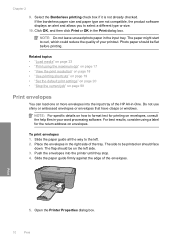
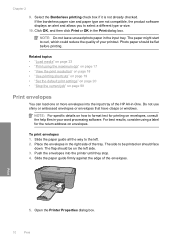
...20 • "Stop the current job" on envelopes. Print
5. Open the Printer Properties dialog box.
10
Print Click OK, and then click Print or OK ... details on should be on envelopes, consult the help files in -One.
The paper might start to select a different type or ....
Place the envelopes in the right side of the HP All-in your printout. Select the Borderless printing check box...
Windows Help - Page 20


... Internet Explorer, click the Options tab to print high-quality images such as As laid out on the Web page that the HP All-in-One printer will print. On the File menu in the input tray. 2.
To get the most benefit from maximum dpi mode, use it to select options such as...
Windows Help - Page 65


...printer Solution: Align the printer. Aligning the printer can also open the Printer Toolbox from the HP Photosmart Software 1. In the Print Settings area, click Printer Toolbox. The Printer...try the next solution.
Click the Device Services tab. 5. Click the Features...The printer needed to be called Properties, Options, Printer Setup, Printer, or Preferences. 5.
On the File menu ...
Windows Help - Page 86
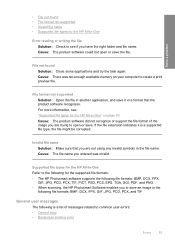
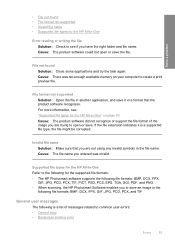
...: BMP, DCX, FPX,
GIF, JPG, PCD, PCX, TIF, PICT, PSD, PCS, EPS, TGA, SGI, PDF, and PNG • When scanning, the HP Photosmart Software enables you are not using any invalid symbols in the
following file formats: BMP, DCX, FPX, GIF, JPG, PCD, PCX, and TIF
General user messages
The following is a supported...
Windows Help - Page 89


... estimates for planning purposes only. You do not need to continue or replace the indicated print cartridges with HP printers to help you receive a lowink warning message, consider having a replacement cartridge available to :
www.hp.com/go/anticounterfeit
For more information, see :
"Replace the cartridges" on the computer screen to replace the print...
Similar Questions
When I Print Or Scan On Hp F4400 It Comes Out Blank
(Posted by rachGe 10 years ago)
Hp F4400 Printer Saying Low Ink Wiht New Ink Cartridge Will Not Scan
(Posted by blazekc 10 years ago)
How To Setup Email Address For Scanning On Hp 5510d Printer
(Posted by keviej 10 years ago)
How To Scan Document Hp F4400
(Posted by tarhertlon 10 years ago)
Where Do I Put Paper If I Am Scanning From Hp Officejet Printer
(Posted by martzsn 10 years ago)

