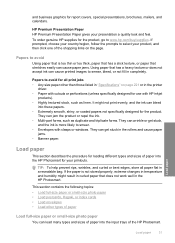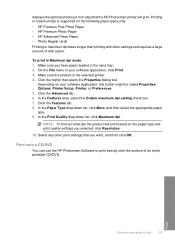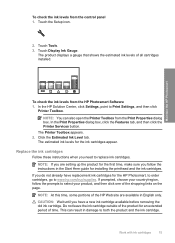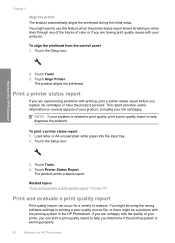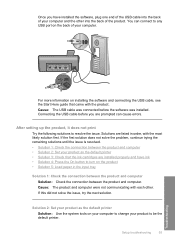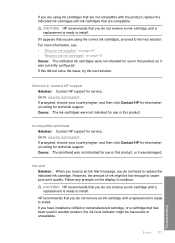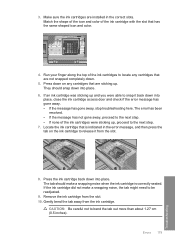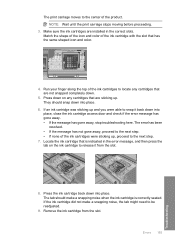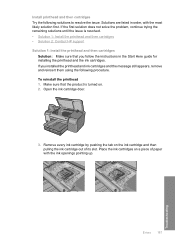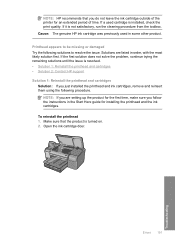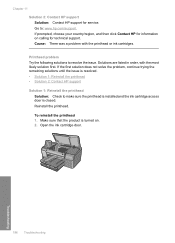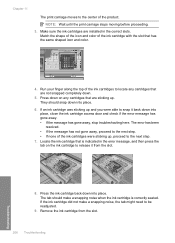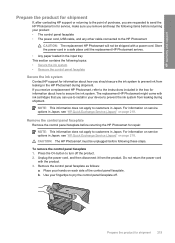HP D7560 Support Question
Find answers below for this question about HP D7560 - PhotoSmart Color Inkjet Printer.Need a HP D7560 manual? We have 4 online manuals for this item!
Question posted by cfparker22 on May 31st, 2011
Printhead Missing.
It is not missing and has plenty of ink. It is the large black-564XL. Popped it out and back in--didn't help. Haven't replaced any of the other catridges recently. Often get message--"printer offline". Also "improper shutdown messages"
Current Answers
Related HP D7560 Manual Pages
Similar Questions
Hp Photosmart D7260 How To Remove Replace Printhead
(Posted by ageermaccrew 9 years ago)
Hp Photosmart D7260 How To Remove Printhead
(Posted by kondki 10 years ago)
My Hp Deskjet 5650 Color Inkjet Printer Won't Print Black
(Posted by jedMart 10 years ago)
Hp Deskjet Color Inkjet Printer Driver
(Posted by kkljeyamurugan1995 11 years ago)
Afte I Replaced A Cartridge 1 Of 5) Of My Hp Photosmart D7560 Printer I Get Blan
pages printed instead of data given it. Data appears on screen on preview.Empty cartridge was taken ...
pages printed instead of data given it. Data appears on screen on preview.Empty cartridge was taken ...
(Posted by letty319 11 years ago)