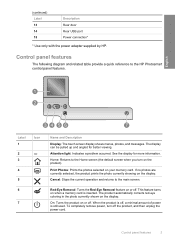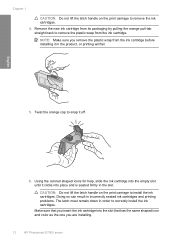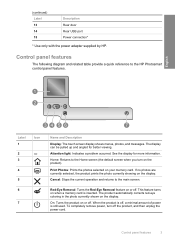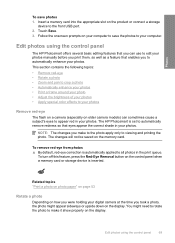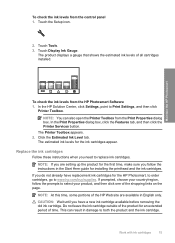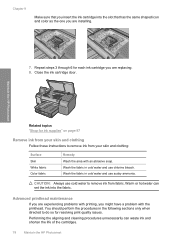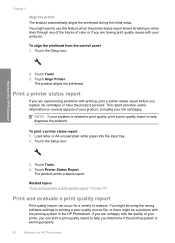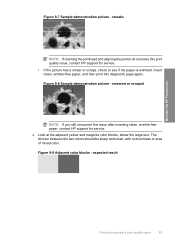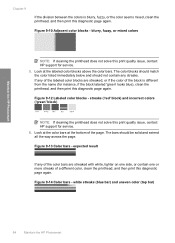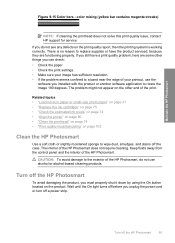HP D7560 Support Question
Find answers below for this question about HP D7560 - PhotoSmart Color Inkjet Printer.Need a HP D7560 manual? We have 4 online manuals for this item!
Question posted by kondki on February 15th, 2014
Hp Photosmart D7260 How To Remove Printhead
The person who posted this question about this HP product did not include a detailed explanation. Please use the "Request More Information" button to the right if more details would help you to answer this question.
Current Answers
Related HP D7560 Manual Pages
Similar Questions
My Hp Photosmart D7260 Wont Print Black Colors
(Posted by msimpgage12 9 years ago)
How To Reset Hp Photosmart D7260 Printer
(Posted by manmegale 9 years ago)
Hp Photosmart D7260 How To Remove Replace Printhead
(Posted by ageermaccrew 9 years ago)
Hp Photosmart D7560 Won't Print Black
(Posted by MIahsun 10 years ago)
Afte I Replaced A Cartridge 1 Of 5) Of My Hp Photosmart D7560 Printer I Get Blan
pages printed instead of data given it. Data appears on screen on preview.Empty cartridge was taken ...
pages printed instead of data given it. Data appears on screen on preview.Empty cartridge was taken ...
(Posted by letty319 11 years ago)