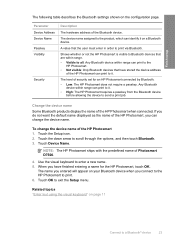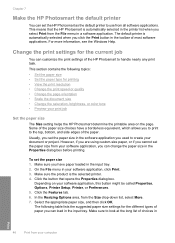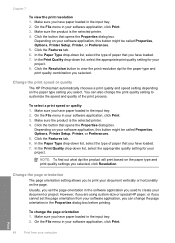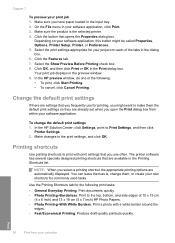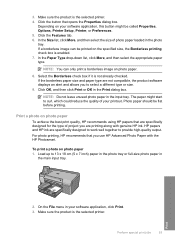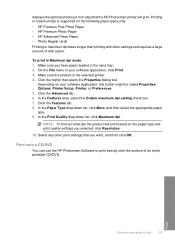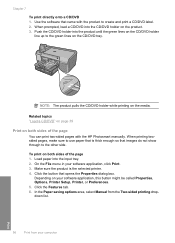HP D7560 Support Question
Find answers below for this question about HP D7560 - PhotoSmart Color Inkjet Printer.Need a HP D7560 manual? We have 4 online manuals for this item!
Question posted by thetrove on May 12th, 2012
Print Quality My Prints Are Coming Out With Neon Colors Not True Colors.
The person who posted this question about this HP product did not include a detailed explanation. Please use the "Request More Information" button to the right if more details would help you to answer this question.
Current Answers
Related HP D7560 Manual Pages
Similar Questions
My Hp Deskjet 5650 Color Inkjet Printer Won't Print Black
(Posted by jedMart 10 years ago)
Hp Photosmart D7560 Won't Print Black
(Posted by MIahsun 10 years ago)
Text Printing Black
my d7560 prints only color of the graphic on the page and none of the black text. All new cartridges...
my d7560 prints only color of the graphic on the page and none of the black text. All new cartridges...
(Posted by bprovencher 10 years ago)
How Do I Change Font And Color When Adding Text To Dvd
I am trying to change font and size and color, how do I do that when creating print to DVD or CD In ...
I am trying to change font and size and color, how do I do that when creating print to DVD or CD In ...
(Posted by Hpandit 12 years ago)
Why Are Prints Coming Out Stripey
I am printing photos on to glossy paper and they are coming out stripey what can I do?
I am printing photos on to glossy paper and they are coming out stripey what can I do?
(Posted by krislelittka 12 years ago)