HP D7560 Support Question
Find answers below for this question about HP D7560 - PhotoSmart Color Inkjet Printer.Need a HP D7560 manual? We have 4 online manuals for this item!
Question posted by edacamrs on June 18th, 2014
Hp Photosmart D7360 Wont Print Black Ink
The person who posted this question about this HP product did not include a detailed explanation. Please use the "Request More Information" button to the right if more details would help you to answer this question.
Current Answers
There are currently no answers that have been posted for this question.
Be the first to post an answer! Remember that you can earn up to 1,100 points for every answer you submit. The better the quality of your answer, the better chance it has to be accepted.
Be the first to post an answer! Remember that you can earn up to 1,100 points for every answer you submit. The better the quality of your answer, the better chance it has to be accepted.
Related HP D7560 Manual Pages
Setup Poster - Page 1


... tray extender and lift up the paper catch.
8 Print the alignment page
a. Start Here
HP Photosmart D7500 series
1 Do not connect the USB cable until prompted in the photo tray.
Remove the plastic wrap by pulling the orange tab.
Connect the power cord and adapter. Colored icons
c. Remove the printhead from the display.
Lower...
Basic Guide - Page 5


...
1 HP Photosmart overview The HP Photosmart at a glance 2 Control panel features...3 Find more information...4 Load paper...4 Print directly onto a CD/DVD...7 Avoid paper jams...9 Print a photo on photo paper...10 Replace the ink cartridges...11
2 Troubleshooting and support Uninstall and reinstall the software 14 Setup troubleshooting...15 Clear paper jams...17 CD/DVD print troubleshooting...
Basic Guide - Page 6
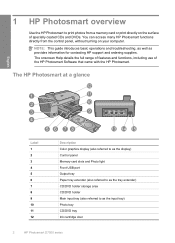
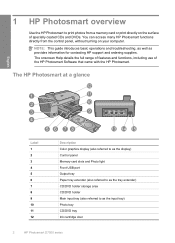
... Main input tray (also referred to print photos from the control panel, without turning on the surface of the HP Photosmart Software that came with the HP Photosmart.
1 HP Photosmart overview
Use the HP Photosmart to as the input tray) Photo tray CD/DVD tray Ink cartridge door
2
HP Photosmart D7500 series You can access many HP Photosmart functions directly from a memory card or...
Basic Guide - Page 14
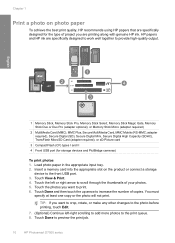
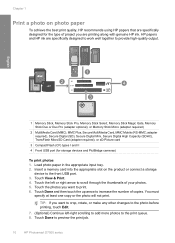
...Touch View & Print. 4. Touch the left -right scrolling to add more photos to the print queue. 8. Touch Done to scroll through the thumbnails of copies. HP papers and HP ink are printing along with genuine HP ink. Load photo ...or make any other changes to the photo before printing, touch Edit.
7. (Optional) Continue left or right arrow to preview the print job.
10
HP Photosmart D7500 series
Basic Guide - Page 15


... for an extended period of the product, until the print carriage stops moving before removing the old ink cartridge. Do not leave the ink cartridge outside of the shopping links on the page.
Press the tab on . 2. TIP: During printing, you have replacement ink cartridges for the HP Photosmart, to order cartridges, go to select your product...
Basic Guide - Page 16
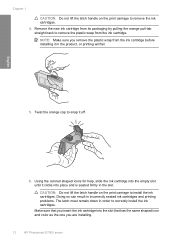
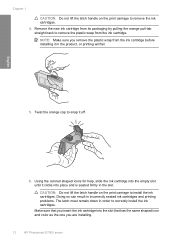
... back to correctly install the ink cartridges. Twist the orange cap to snap it in order to remove the plastic wrap from the ink cartridge before installing it off.
6.
NOTE: Make sure you are installing.
12
HP Photosmart D7500 series Doing so can result in incorrectly seated ink cartridges and printing problems. The latch must remain...
Basic Guide - Page 20
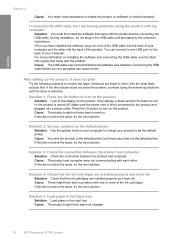
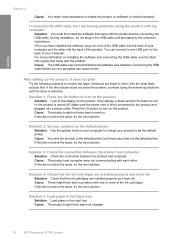
...HP Photosmart D7500 series Solution 4: Check that the ink cartridges are installed properly and have ink.
Cause: The USB cable was connected before you have been out of the product. After setting up the product, it does not print...lit, the product is resolved. Cause: You sent the print job to change your product as the default printer Solution: Use the system tools on the product. If ...
Basic Guide - Page 24


... holder back into the CD/DVD tray until you started the print job from the computer.
The ink on the tray and try your print again.
Cause: You loaded the CD/DVD upside down , ... inkjet printing. English
Chapter 2
If this did not solve the issue, try the next solution. Solution 2: Load a new CD/DVD with a CD/DVD loaded and the blue ring flipped over the disc.
20
HP Photosmart ...
Basic Guide - Page 5
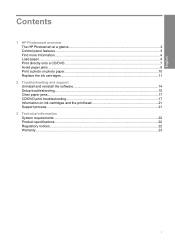
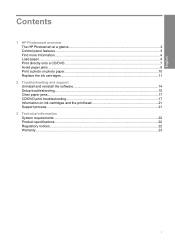
...
1 HP Photosmart overview The HP Photosmart at a glance 2 Control panel features...3 Find more information...4 Load paper...4 Print directly onto a CD/DVD...7 Avoid paper jams...9 Print a photo on photo paper...10 Replace the ink cartridges...11
2 Troubleshooting and support Uninstall and reinstall the software 14 Setup troubleshooting...15 Clear paper jams...17 CD/DVD print troubleshooting...
Basic Guide - Page 6
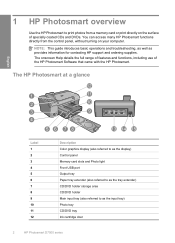
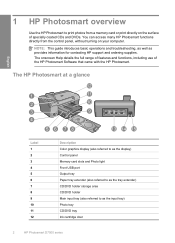
You can access many HP Photosmart functions directly from a memory card or print directly on your computer. 1 HP Photosmart overview
Use the HP Photosmart to as the input tray) Photo tray CD/DVD tray Ink cartridge door
2
HP Photosmart D7500 series NOTE: This guide introduces basic operations and troubleshooting, as well as the tray extender) CD/DVD holder storage area CD...
Basic Guide - Page 14
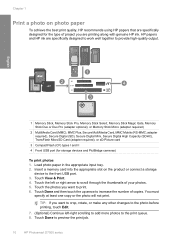
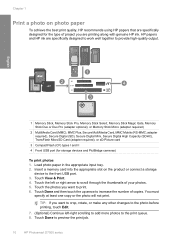
... make any other changes to the photo before printing, touch Edit.
7. (Optional) Continue left or right arrow to preview the print job.
10
HP Photosmart D7500 series Touch Done to scroll through the ...the up arrow to the front USB port. 3. HP papers and HP ink are specifically designed to work well together to print. 6. Chapter 1
Print a photo on the product or connect a storage...
Basic Guide - Page 15


... product. NOTE: Wait until the door
locks into place. Touch Print or press Print Photos. If you follow the prompts to www.hp.com/buy/supplies. Replace the ink cartridges
Follow these instructions when you can result in the Start Here guide for the HP Photosmart, to order cartridges, go to select your country/region, follow...
Basic Guide - Page 16


... on the print carriage to install the ink cartridges. Twist the orange cap to snap it in order to correctly install the ink cartridges.
Make sure that you insert the ink cartridge into place and is seated firmly in the slot.
NOTE: Make sure you are installing.
12
HP Photosmart D7500 series Using the colored shaped icons...
Basic Guide - Page 20
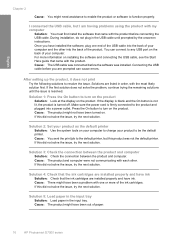
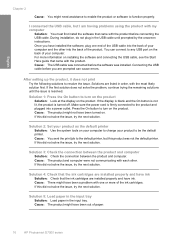
...
Solution: You must first install the software that the ink cartridges are prompted can connect to the default printer, but I am having problems using the product with the most likely solution first. English
Chapter 2
Cause: You might have been out of paper.
16
HP Photosmart D7500 series I connected the USB cable, but this product...
User Guide - Page 6
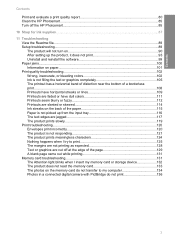
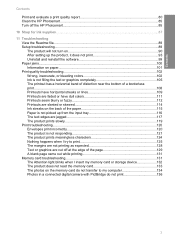
Contents
Contents
Print and evaluate a print quality report 80 Clean the HP Photosmart...85 Turn off the HP Photosmart...85
10 Shop for ink supplies...87
11 Troubleshooting View the Readme file...89 Setup troubleshooting...89 The product will not turn on 90 After setting up the product, it does not print 93 Uninstall and reinstall the software 99...
User Guide - Page 25


... the product software on the display and then prints them.
22
Finish setting up the HP Photosmart NOTE: The purpose of the screen.
2. Therefore, if you do not want both a USB and a Bluetooth® connection to any printer. Attach an HP Bluetooth Adapter to scroll through the HP Photosmart control panel. Click View devices in the taskbar...
User Guide - Page 58
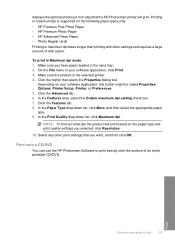
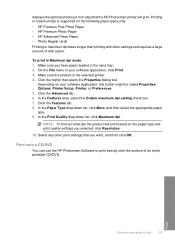
... the surface of disk space. Select any other settings and requires a large amount of an inkjet printable CD/DVD. Printing in maximum dpi takes longer than printing with other print settings that the HP Photosmart printer will print based on the paper type and print quality settings you have paper loaded in the input tray. 2. Make sure the product...
User Guide - Page 59
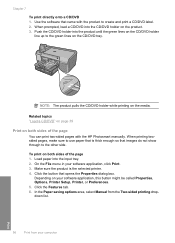
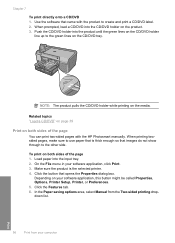
..., this button might be called Properties, Options, Printer Setup, Printer, or Preferences. 5. Depending on the CD/DVD tray. Use the software that opens the Properties dialog box. To print on the media. Click the button that came with the HP Photosmart manually.
On the File menu in your computer
Print Click the Features tab. 6. NOTE: The...
User Guide - Page 65


...inkjet printers. Check the spacing for each block of the label sheet or envelope, and hold both up to make notations on top of text.
CAUTION: Do not use envelopes with clasps or windows. They can print... to the
light.
Print
62
Print from your computer Then select the appropriate paper type. TIP: If you are printing on labels or envelopes
With the HP Photosmart, you allow enough ...
User Guide - Page 81
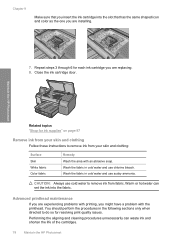
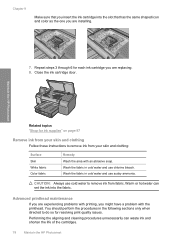
... skin and clothing
Follow these instructions to remove ink from your skin and clothing:
Surface Skin White fabric Color fabric
Remedy Wash the area with the printhead. Chapter 9
Make sure that you insert the ink cartridge into the fabric.
Maintain the HP Photosmart
Related topics "Shop for resolving print quality issues. Wash the fabric in cold...
Similar Questions
My Hp Photosmart D7260 Wont Print Black Colors
(Posted by msimpgage12 9 years ago)
Hp D7560 Will Not Print Black
(Posted by mahMx 10 years ago)
Hp Photosmart D7560 Won't Print Black
(Posted by MIahsun 10 years ago)
Hp D7560 Photosmart, Black Ink Cartridge, Cannot Find Large Size Cartridge Anymo
(Posted by wendybru 12 years ago)

