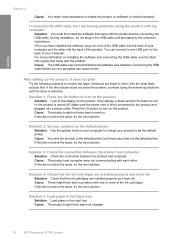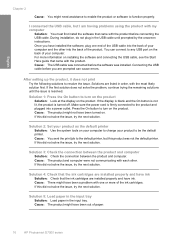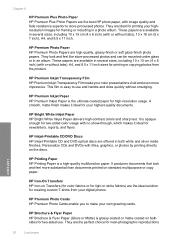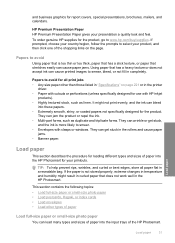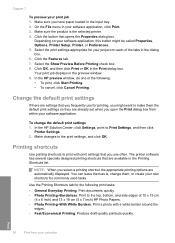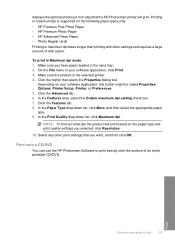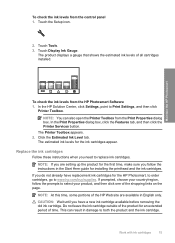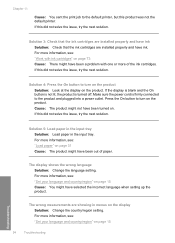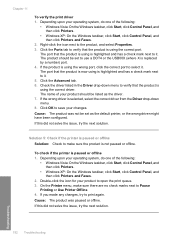HP D7560 Support Question
Find answers below for this question about HP D7560 - PhotoSmart Color Inkjet Printer.Need a HP D7560 manual? We have 4 online manuals for this item!
Question posted by mahMx on January 19th, 2014
Hp D7560 Will Not Print Black
The person who posted this question about this HP product did not include a detailed explanation. Please use the "Request More Information" button to the right if more details would help you to answer this question.
Current Answers
Related HP D7560 Manual Pages
Similar Questions
Hp Designjet 2100 Photo Printer 24 Inch Will Not Print Black
I have a HP designjet 2100 photo printer that will print black in a test page only. When printing bl...
I have a HP designjet 2100 photo printer that will print black in a test page only. When printing bl...
(Posted by mstjohn35 9 years ago)
Hp Photosmart D7560 Won't Print Black
(Posted by MIahsun 10 years ago)
Text Printing Black
my d7560 prints only color of the graphic on the page and none of the black text. All new cartridges...
my d7560 prints only color of the graphic on the page and none of the black text. All new cartridges...
(Posted by bprovencher 10 years ago)
Hp Business Inkjet 2280 Does Not Print Black
I have recently changed black ink cartridge and black printhead in my hp business inkjet 2280.Since ...
I have recently changed black ink cartridge and black printhead in my hp business inkjet 2280.Since ...
(Posted by squadir 11 years ago)
Hp D7560 Photosmart, Black Ink Cartridge, Cannot Find Large Size Cartridge Anymo
(Posted by wendybru 12 years ago)