HP D5360 Support Question
Find answers below for this question about HP D5360 - PhotoSmart Color Inkjet Printer.Need a HP D5360 manual? We have 3 online manuals for this item!
Question posted by aadams421 on October 24th, 2012
About Cd Printing
I'm using the d5360 on windows 7 ultimate, when I set it up to print from the cd tray and push print - it wants me to close the cd drawer so it can revert back to the main tray
Current Answers
There are currently no answers that have been posted for this question.
Be the first to post an answer! Remember that you can earn up to 1,100 points for every answer you submit. The better the quality of your answer, the better chance it has to be accepted.
Be the first to post an answer! Remember that you can earn up to 1,100 points for every answer you submit. The better the quality of your answer, the better chance it has to be accepted.
Related HP D5360 Manual Pages
User Guide - Page 6
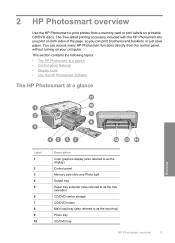
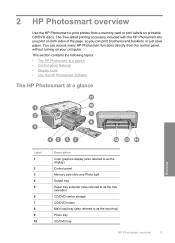
... 10
Description Color graphics display (also referred to as the display) Control panel Memory card slots and Photo light Output tray Paper tray extender (also referred to as the input tray) Photo tray CD/DVD tray
HP Photosmart overview
5 2 HP Photosmart overview
Use the HP Photosmart to as the tray extender) CD/DVD carrier storage CD/DVD holder Main input tray (also referred to print photos...
User Guide - Page 12


... computer, which is supported from the control panel on the HP Photosmart.
Computer connection information
11 Use printer sharing
If your computer or see the Windows onscreen
Help. The host computer must perform other computers will not be able to print to the HP Photosmart.
You must be turned on at all times, or the other...
User Guide - Page 17
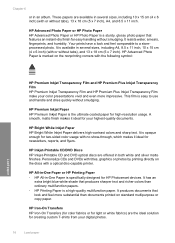
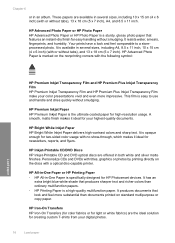
... the ultimate coated paper for HP Photosmart devices. It has an
extra bright blue-white shade that look and feel more impressive. It is marked on the discs with a optical disc-capable printer.
Personalize CDs and DVDs with titles, graphics or photos by printing directly on the nonprinting corners with the following symbol:
HP Premium Inkjet...
User Guide - Page 22


.... 3. Slide the paper-length and paper-width guides inward against the stack of the paper-width guide. Lower the photo tray lid. Related topics "Change the print settings for the return address on the left and facing up. Do not use shiny or embossed envelopes or envelopes that have clasps or windows. Load paper
21
User Guide - Page 28
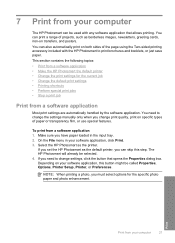
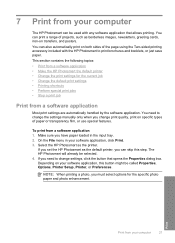
... File menu in the input tray. 2. NOTE: When printing a photo, you change settings, click the button that allows printing. Make sure you can print a range of the page using the Two-sided printing accessory included with any software application that opens the Properties dialog box. If you set the HP Photosmart as the default printer, you have paper loaded in...
User Guide - Page 44
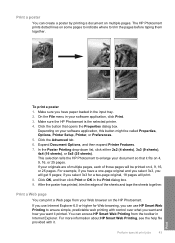
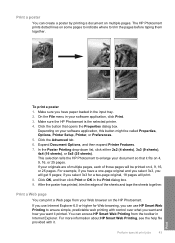
... the HP Photosmart is the selected printer. 4. Expand Document Options, and then expand Printer Features. 7.
if you select 3x3 for Web browsing, you can print a Web page from the toolbar in Internet Explorer. Click OK, and then click Print or OK in the input tray. 2.
Click the button that it . If you want and how you use Internet...
User Guide - Page 45
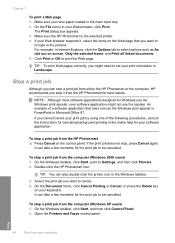
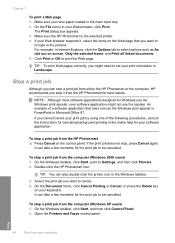
... your software application might need to set your print job by using one of a software application that you might not use the Windows print spooler is the selected printer. 4.
Make sure you cannot cancel your print orientation to print the Web page.
TIP: You can stop a print job from either the HP Photosmart or the computer, HP recommends you can also...
User Guide - Page 59
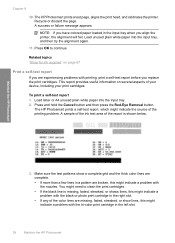
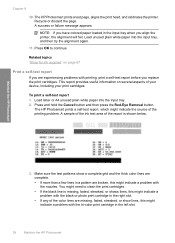
... your print cartridges.
The HP Photosmart prints a self-test report, which might indicate a problem with the black or photo print cartridge in the input tray when you replace the print cartridges.
Load unused plain white paper into the input tray. 2. A sample of the ink test area of the printing problem. To print a self-test report 1. This report provides useful information...
User Guide - Page 62
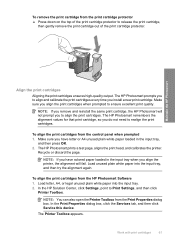
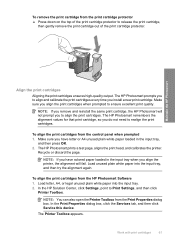
... Photosmart Software 1. NOTE: If you have letter or A4 unused plain white paper loaded in the input tray when you align the printer, the alignment will not prompt you align the print cartridges when prompted to realign the print cartridges. Load unused plain white paper into the input tray. 2.
Make sure you to Print Settings, and then click
Printer...
User Guide - Page 66
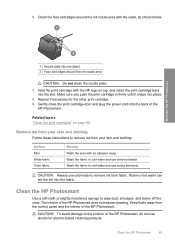
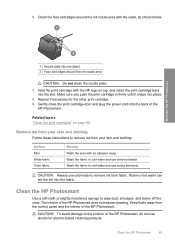
....
8. CAUTION: Always use chlorine bleach.
Make sure you push the print cartridge in firmly until it snaps into the slot.
Warm or hot water can set the ink into the back of the HP Photosmart, do not clean) 2 Face and edges around the ink nozzle area with an abrasive soap. 6.
Gently close the print cartridge door and...
User Guide - Page 81
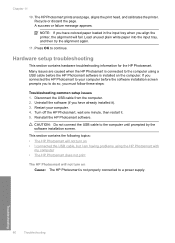
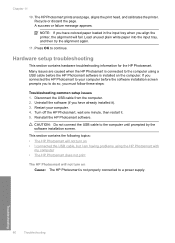
... 11
10. The HP Photosmart prints a test page, aligns the print head, and calibrates the printer. A success or failure message appears.
Many issues are caused when the HP Photosmart is connected to the computer using the HP Photosmart with
my computer • The HP Photosmart does not print
The HP Photosmart will fail. Reinstall the HP Photosmart software.
CAUTION: Do not...
User Guide - Page 86
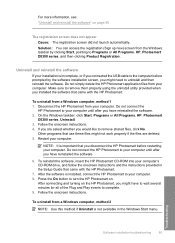
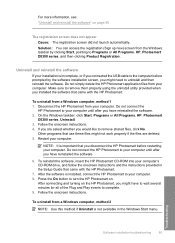
...HP Photosmart from your computer. To reinstall the software, insert the HP Photosmart CD-ROM into your computer. After connecting and turning on the HP Photosmart, you disconnect the HP Photosmart ...9. Do not simply delete the HP Photosmart application files from a Windows computer, method 2
NOTE: Use this method if Uninstall is important that use these files might not work properly if...
User Guide - Page 87
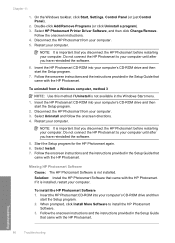
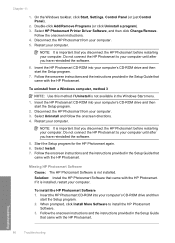
...computer. Select Install. 7. NOTE: It is installed, restart your computer's CD-ROM drive and then
start the Setup program.
2. Select Uninstall and follow the onscreen directions. 4.
Missing HP Photosmart Software Cause: The HP Photosmart Software is not installed. On the Windows taskbar, click Start, Settings, Control Panel (or just Control Panel).
2. Follow the onscreen instructions...
User Guide - Page 96
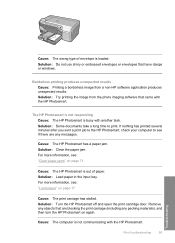
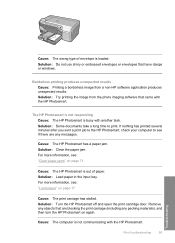
...: Load paper in the input tray. If nothing has printed several minutes after you sent a print job to the HP Photosmart, check your computer to print. For more information, see if there are blocking the print carriage (including any objects that have clasps or windows. The HP Photosmart is not responding Cause: The HP Photosmart is loaded.
Solution: Clear...
User Guide - Page 99
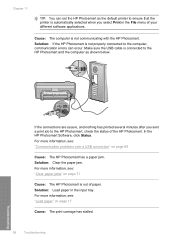
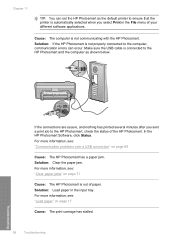
... minutes after you select Print in the input tray. In the HP Photosmart Software, click Status.
For more information, see: "Load paper" on page 17
Cause: The print carriage has stalled.
98
Troubleshooting
Troubleshooting
Solution: If the HP Photosmart is not properly connected to the computer, communication errors can set the HP Photosmart as shown below.
For...
User Guide - Page 100
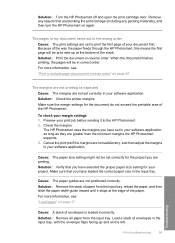
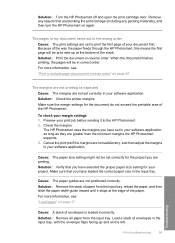
... set in the input tray, with the envelope flaps facing up at the edge of the way the paper feeds through the HP Photosmart, this means the first page will be set to the HP Photosmart. 2.
Cancel the print job if the margins are not satisfactory, and then adjust the margins in your margin settings 1.
The HP Photosmart uses...
User Guide - Page 101
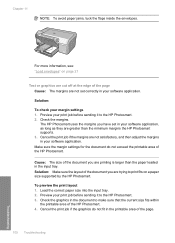
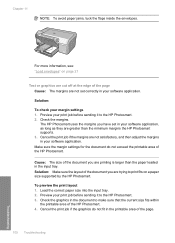
... in your margin settings 1.
To preview the print layout 1. Preview your print job before sending it to the HP Photosmart. 2.
Preview your print job before sending it to the HP Photosmart. 3.
Solution: Make sure the layout of the page Cause: The margins are not set in the input tray. The HP Photosmart uses the margins you have set correctly in your...
Basics Guide - Page 4
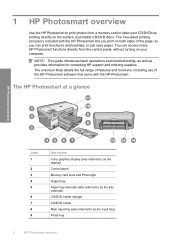
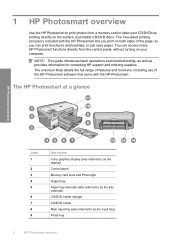
... just save paper. The HP Photosmart at a glance
HP Photosmart overview
Label 1
2 3 4 5
6 7 8 9
Description
Color graphics display (also referred to as the display) Control panel Memory card slots and Photo light Output tray Paper tray extender (also referred to as the tray extender) CD/DVD holder storage CD/DVD holder Main input tray (also referred to print photos from the control panel...
Basics Guide - Page 15
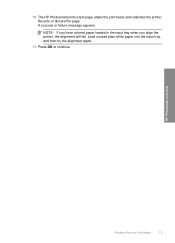
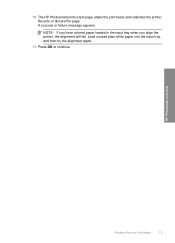
... try the alignment again.
11. NOTE: If you have colored paper loaded in the input tray when you align the printer, the alignment will fail.
A success or failure message appears. The HP Photosmart prints a test page, aligns the print head, and calibrates the printer. HP Photosmart overview
Replace the print cartridges
13
Press OK to continue. Recycle or discard...
Basics Guide - Page 16
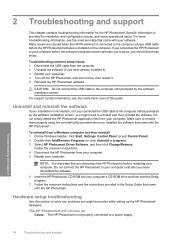
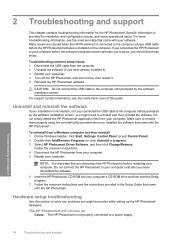
... (if you might encounter while setting up the HP Photosmart hardware. Select HP Photosmart Driver Software, and then click Change/Remove. Hardware setup troubleshooting
Use this guide. On the Windows taskbar, click Start, Settings, Control Panel (or just Control Panel). 2. Do not connect the HP Photosmart to a power supply. Insert the HP Photosmart CD-ROM into your software. For...
Similar Questions
Software How To Print Cd On Photosmart D5360
(Posted by rimiwa95 9 years ago)
Hp Photosmart D5360 Does Not Turn Off
(Posted by chrik 9 years ago)
My Hp Deskjet 5650 Color Inkjet Printer Won't Print Black
(Posted by jedMart 10 years ago)
Hp Deskjet Color Inkjet Printer Driver
(Posted by kkljeyamurugan1995 11 years ago)

