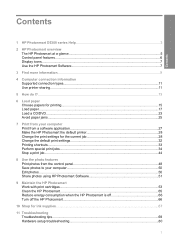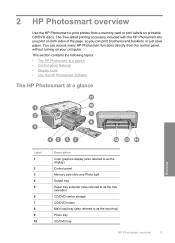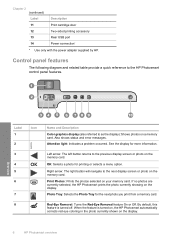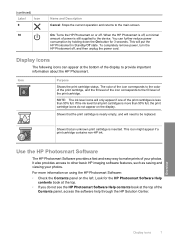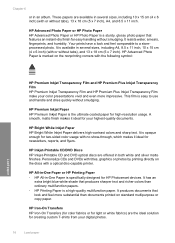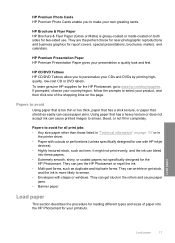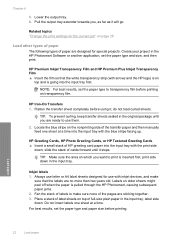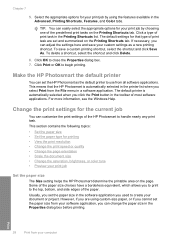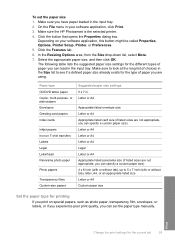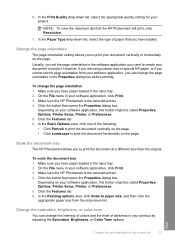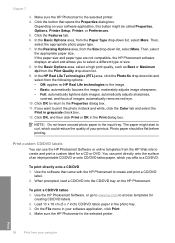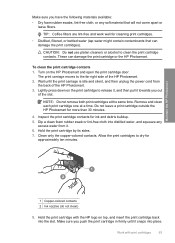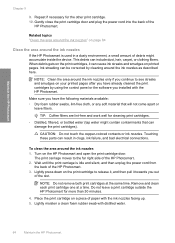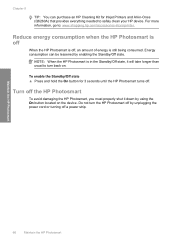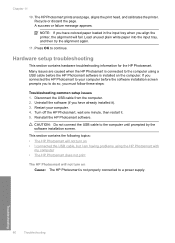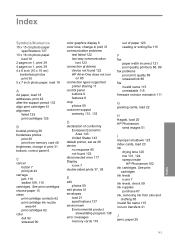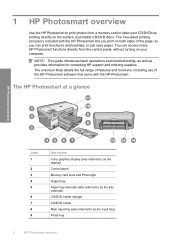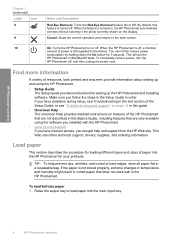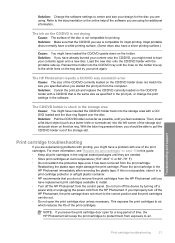HP D5360 Support Question
Find answers below for this question about HP D5360 - PhotoSmart Color Inkjet Printer.Need a HP D5360 manual? We have 3 online manuals for this item!
Question posted by chrik on June 8th, 2014
Hp Photosmart D5360 Does Not Turn Off
The person who posted this question about this HP product did not include a detailed explanation. Please use the "Request More Information" button to the right if more details would help you to answer this question.
Current Answers
Related HP D5360 Manual Pages
Similar Questions
Hp Photosmart A526
Where can I purchase the power cable for my HP Photosmart A526 printer, as I have mislaid mine.
Where can I purchase the power cable for my HP Photosmart A526 printer, as I have mislaid mine.
(Posted by agdunning 9 years ago)
Software How To Print Cd On Photosmart D5360
(Posted by rimiwa95 9 years ago)
How To Install An Hp Photosmart D5360 On A Windows 7
(Posted by kareink 9 years ago)
Fax Hp Photosmart 7525
How do I set up my fax on my new print, copy, fax, scan, web HP PHOTOSMART 7525?
How do I set up my fax on my new print, copy, fax, scan, web HP PHOTOSMART 7525?
(Posted by kellybezzerides 9 years ago)