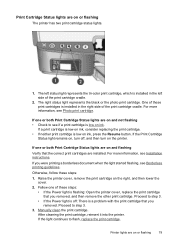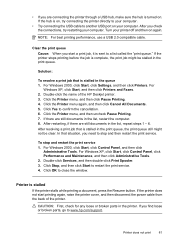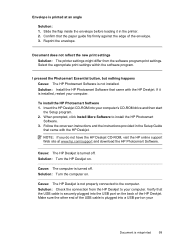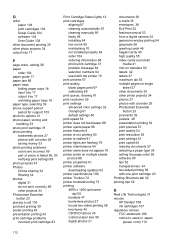HP D4260 Support Question
Find answers below for this question about HP D4260 - Deskjet Color Inkjet Printer.Need a HP D4260 manual? We have 2 online manuals for this item!
Question posted by richco on April 14th, 2012
Deskjet J110 Series Manual
The person who posted this question about this HP product did not include a detailed explanation. Please use the "Request More Information" button to the right if more details would help you to answer this question.
Current Answers
Related HP D4260 Manual Pages
Similar Questions
Refilled Ink Cartridges With Hp Printers Can I Override The Ink Levels Deskjet
d4200 series
d4200 series
(Posted by njbfobpa 10 years ago)
My Hp Deskjet 5650 Color Inkjet Printer Won't Print Black
(Posted by jedMart 10 years ago)
Hp Deskjet Color Inkjet Printer Driver
(Posted by kkljeyamurugan1995 11 years ago)