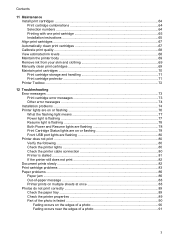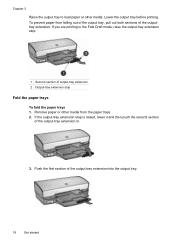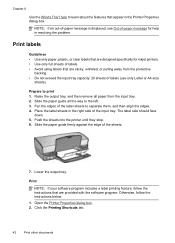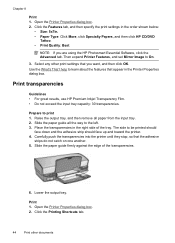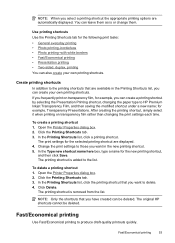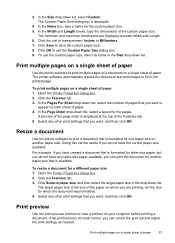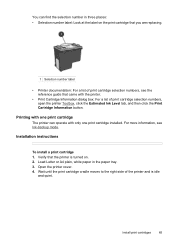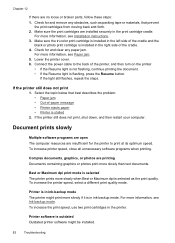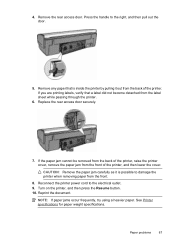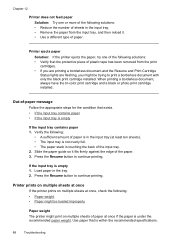HP D4260 Support Question
Find answers below for this question about HP D4260 - Deskjet Color Inkjet Printer.Need a HP D4260 manual? We have 2 online manuals for this item!
Question posted by richco on April 14th, 2012
Loading Paper In J110
The person who posted this question about this HP product did not include a detailed explanation. Please use the "Request More Information" button to the right if more details would help you to answer this question.
Current Answers
Related HP D4260 Manual Pages
Similar Questions
Picture Of How To Load Paper In Hp3520 Printer
(Posted by spebro 9 years ago)
Refilled Ink Cartridges With Hp Printers Can I Override The Ink Levels Deskjet
d4200 series
d4200 series
(Posted by njbfobpa 10 years ago)
Front Panel Display Shows Loaded Paper Roll 0.1 Inch Smaller
The front panel display shows loaded paper roll 0.1 inch smaller than loaded roll; ie. 42" roll disp...
The front panel display shows loaded paper roll 0.1 inch smaller than loaded roll; ie. 42" roll disp...
(Posted by keithbigelow 11 years ago)
Will The Hp75 Ink Cartridge Work In The Ho D4260 Printer,
(Posted by rexmeans 11 years ago)