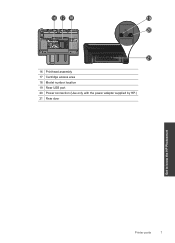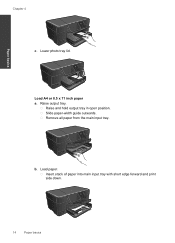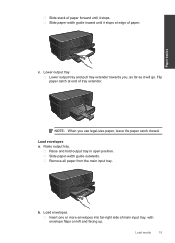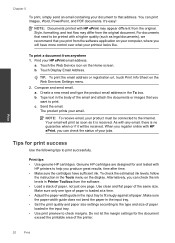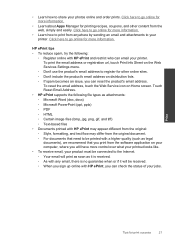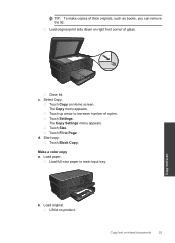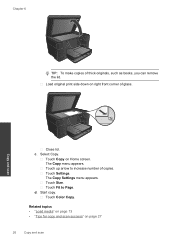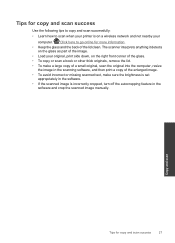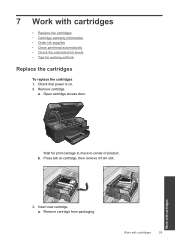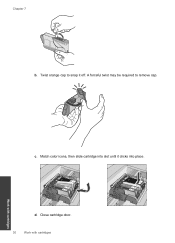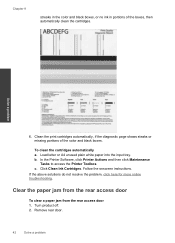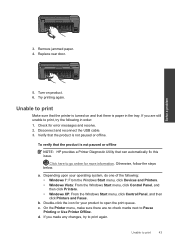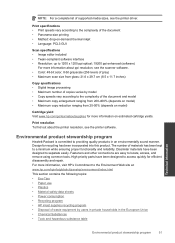HP CN216A#B1H Support Question
Find answers below for this question about HP CN216A#B1H.Need a HP CN216A#B1H manual? We have 1 online manual for this item!
Question posted by dagisteinman on November 4th, 2012
What Does The Printhead Look Like And How Do I Remove And Clean?
The person who posted this question about this HP product did not include a detailed explanation. Please use the "Request More Information" button to the right if more details would help you to answer this question.
Current Answers
Related HP CN216A#B1H Manual Pages
Similar Questions
Cleaning Injets On Hp Photosmart Plus Eprint Wireless Cn216a
(Posted by nancyldavis 10 years ago)
Looking For User Guide To Hp Photosmart Plus Eprint Wireless Cn216a
want to know how to clean printhead
want to know how to clean printhead
(Posted by nancyldavis 10 years ago)
What Does The Printhead Look Like On Hp 6500a
(Posted by kakobr 10 years ago)
Printer Jam Error Hp Cn216a
I am running mac OS 10.8 and my HP CN216A is giving me a printer jam error no matter what I do. Ther...
I am running mac OS 10.8 and my HP CN216A is giving me a printer jam error no matter what I do. Ther...
(Posted by billgross 11 years ago)
Paper Jam Need To Remove Clean Out Part Hp2320 Mfp
(Posted by bwatson 12 years ago)