HP CE863A Support Question
Find answers below for this question about HP CE863A.Need a HP CE863A manual? We have 2 online manuals for this item!
Question posted by amird1 on January 20th, 2013
Touch Panel Locked. How To Unlock It?
The person who posted this question about this HP product did not include a detailed explanation. Please use the "Request More Information" button to the right if more details would help you to answer this question.
Current Answers
There are currently no answers that have been posted for this question.
Be the first to post an answer! Remember that you can earn up to 1,100 points for every answer you submit. The better the quality of your answer, the better chance it has to be accepted.
Be the first to post an answer! Remember that you can earn up to 1,100 points for every answer you submit. The better the quality of your answer, the better chance it has to be accepted.
Related HP CE863A Manual Pages
Brochure - Page 2


...M475 series Product Number: CE863A and CE864A
MODEM
33.6 kbps
CONTROL PANEL
3.5-in Wireless card (...SUPPORT OPTIONS
REPLACEMENT CARTRIDGES11
ACCESSORIES
65 lb (29.5 kg)
Multifunction printer, Four preinstalled introductory HP LaserJet toner cartridges (yield ... HP postscript level 3 emulation
PRINTER MANAGEMENT Windows: HP Device Toolbox, Status Alerts (default install), SNP Alerts (minimum...
User Manual - Page 19


Control-panel display Print
Color graphical touch screen
Prints 18 pages per minute (ppm) on A4-size paper and 19 ppm on Letter-size paper
Prints 20 pages per minute (ppm) on ... to 297 mm (11.7 in) in length and up to 215 mm (8.5 in) in width
Automatic duplex copying
HP LaserJet Pro 400 color MFP M475dn
CE863A
HP LaserJet Pro 400 color MFP M475dw
CE864A
ENWW
Product comparison
3
User Manual - Page 22
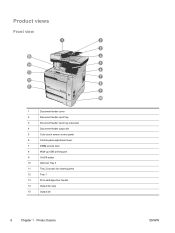
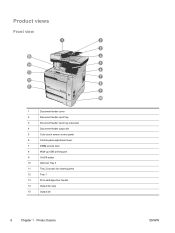
Product views
Front view
1
Document feeder cover
2
Document feeder input tray
3
Document feeder input tray extension
4
Document feeder output bin
5
Color touch screen control panel
6
Control-panel-adjustment lever
7
DIMM access door
8
Walk-up USB printing port
9
On/Off button
10
Optional Tray 3
11
Tray 2 (access for clearing jams)
12
Tray 1
13
...
User Manual - Page 26
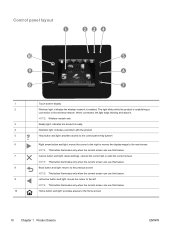
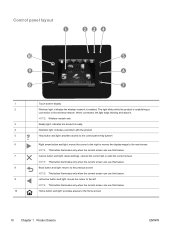
...4
Attention light: indicates a problem with the product
5
Help button and light: provides access to the control panel help system
6
Right arrow button and light: moves the cursor to the right or moves the display image to... cursor to the Home screen
10 Chapter 1 Product basics
ENWW Control panel layout
1
Touch screen display
2
Wireless light: indicates the wireless network is enabled.
User Manual - Page 42
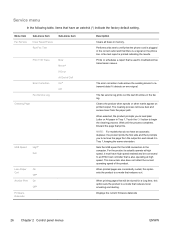
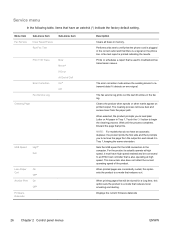
...in memory. A fax test report is a signal on printed output.
Touch the OK button to the computer. Discard the page that have an... Tray 1.
Displays the current firmware datecode
26 Chapter 2 Control panel menus
ENWW Menu item Fax Service
Sub-menu item Clear Saved ... the fax log.
The error correction mode allows the sending device to remove the page from the paper path. When printing...
User Manual - Page 44
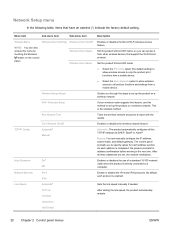
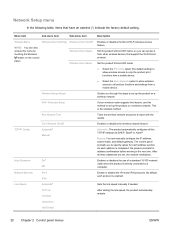
... name, so you can access it from a mobile device.
Auto Crossover
On*
Off
Enables or disables the use this menu by touching the Wireless
button on a wireless network
Wi-Fi Protected... reinitializes. Turn Wireless On/Off
Enables or disables the wireless network feature. The control panel prompts you through the steps to the next one.
Link Speed
Automatic*
Sets the ...
User Manual - Page 79
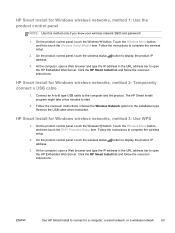
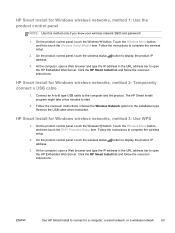
... Wireless button. Connect an A-to-B type USB cable to complete the wireless setup.
2. Remove the USB cable when instructed.
On the product control panel, touch the wireless status address.
Follow the instructions to the computer and the product.
The HP Smart Install program might take a few minutes to open a Web ...
User Manual - Page 81
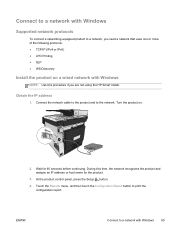
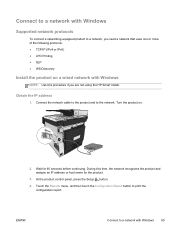
... network recognizes the product and assigns an IP address or host name for 60 seconds before continuing. At the product control panel, press the Setup button.
4. Touch the Reports menu, and then touch the Configuration Report button to a network with Windows
65 Connect the network cable to the product and to the network...
User Manual - Page 83
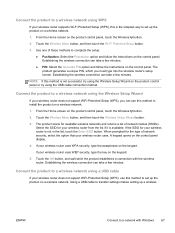
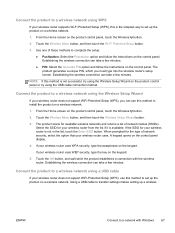
... your wireless router does not support WiFi-Protected Setup (WPS), you must type into the wireless router's setup screen. A keypad opens on the product control panel, touch the Wireless button.
2.
Establishing the wireless connection can take a few minutes.
● PIN: Select the Generate PIN option and follow the instructions on the control...
User Manual - Page 86
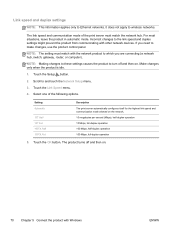
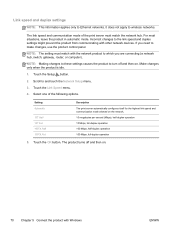
... other network devices. NOTE: Making changes to these settings causes the product to and touch the Network Setup menu.
3. Touch the Link Speed menu.
4. The product turns off and then on. Touch the OK ... hub, switch, gateway, router, or computer). Touch the Setup button.
2. It does not apply to make changes, use the product control panel. For most situations, leave the product in automatic...
User Manual - Page 139
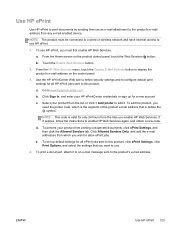
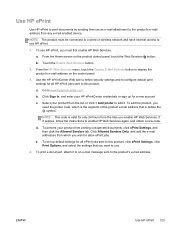
...use HP ePrint, you enable HP Web Services. e. From the Home screen on the control panel.
3. Touch the Enable Web Services button.
2.
c. d. Use HP ePrint
Use HP ePrint to print ...Go to display the product's e-mail address on the product control panel, touch the Web Services button. Select your product from any e-mail enabled device. NOTE: This code is before the @ symbol.
To set...
User Manual - Page 178
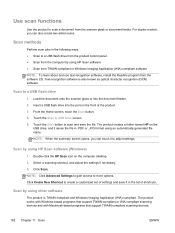
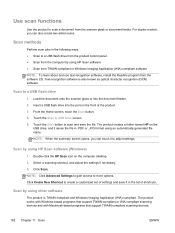
...TWAIN-compliant or WIA-compliant scanning devices and with Macintosh-based programs that support TWAIN-compliant scanning devices.
162 Chapter 11 Scan
ENWW Touch the Scan button to scan and...software is TWAIN-compliant and Windows Imaging Application (WIA)-compliant. Touch the Scan to a USB flash drive from the product control panel. ● Scan from the computer by using other software
...
User Manual - Page 189
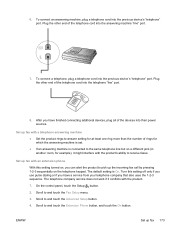
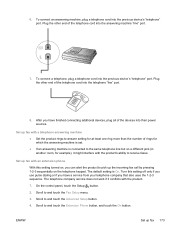
... cord into the telephone "line" port.
8. Scroll to and touch the Advanced Setup button.
4.
To connect a telephone, plug a telephone cord into the previous device's "telephone" port. The telephone company service does not work if it might interfere with the product.
1. On the control panel, touch the Setup button.
2. To connect an answering machine, plug...
User Manual - Page 190
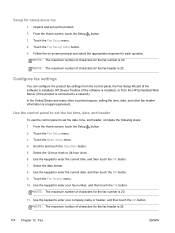
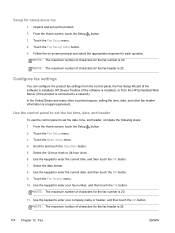
... set the fax time, date, and header
To use the control panel to a network). Touch the Fax Setup menu. 4. Configure fax settings
You can configure the product fax settings from the control panel, the Fax Setup Wizard (if the software is installed), HP Device Toolbox (if the software is installed), or from the HP...
User Manual - Page 212
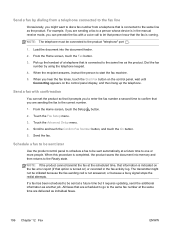
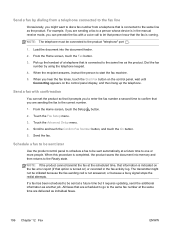
... at the same time are sending a fax to a person whose device is turned on) or recorded in the manual receive mode, you hear the fax tones, touch the Start Fax button on the control panel, wait until Connecting appears on the control panel display, and then hang up the handset of a telephone that is...
User Manual - Page 228
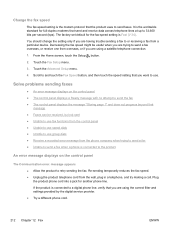
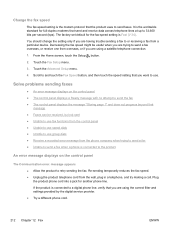
... on the control panel ● The control panel displays a Ready message with no attempt to retry sending the fax. Scroll to and touch the Fax Speed button, and then touch the speed setting that...product uses to send faxes. Touch the Advanced Setup menu. 4. Re-sending temporarily reduces the fax speed. ● Unplug the product telephone cord from a particular device.
Change the fax speed
...
User Manual - Page 236
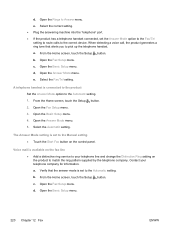
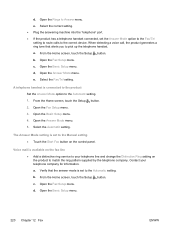
...Mode menu. 5. b.
Verify that alerts you to the correct device. From the Home screen, touch the Setup button. Open the Fax Setup menu. Open the Fax Setup menu. From ...the Home screen, touch the Setup button. Contact your telephone line and change the Distinctive Ring setting on the control panel. d.
a. Voice mail is set the Answer...
User Manual - Page 249
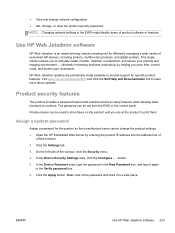
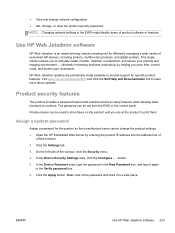
...productivity by entering the product IP address into the address line of networked HP devices, including printers, multifunction products, and digital senders. HP Web Jetadmin updates are at the product to...change the product settings. 1. The password can be set from the EWS or the control panel. Click the Apply button.
Assign a system password
Assign a password for the product so ...
User Manual - Page 264
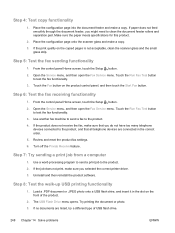
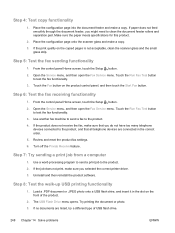
... the document feeder rollers and separation pad. From the control panel Home screen, touch the Setup button.
2. Open the Service menu, and then open the Fax Service menu. Use another fax machine to send a fax to the product, and that all telephone devices are listed, try a different type of the product.
2. Turn off...
User Manual - Page 295


...on this product, click Properties, and then open the Wireless Menu item. Touch the Turn Wireless On/Off button, and then touch the On button. The product prints a report
with the most recent ... not the same, the devices are connecting to the correct wireless network. 3.
Open the Reports menu, and select the Configuration Report item to . 1. The control panel displays the message: The ...
Similar Questions
Where To Get Staples For A Hp Laserjet M4345mfp Multifunction Device
(Posted by jrodrarmand 9 years ago)
Control Panel Hardware And Sound Devices And Printers Hp Laserjet Professional
m1210 mfp series fax how to scan from computer
m1210 mfp series fax how to scan from computer
(Posted by ghoENG 10 years ago)
Hp Officejet Pro 8600 Touch Panel Does Not Light Up
(Posted by wlejimb 10 years ago)
How To Override The Paper Size In Hp Officejet Pro 8600
(Posted by ic2othe 10 years ago)

