HP LaserJet Pro M1210 Support Question
Find answers below for this question about HP LaserJet Pro M1210 - Multifunction Printer.Need a HP LaserJet Pro M1210 manual? We have 4 online manuals for this item!
Question posted by ghoENG on December 28th, 2013
Control Panel Hardware And Sound Devices And Printers Hp Laserjet Professional
m1210 mfp series fax how to scan from computer
Current Answers
There are currently no answers that have been posted for this question.
Be the first to post an answer! Remember that you can earn up to 1,100 points for every answer you submit. The better the quality of your answer, the better chance it has to be accepted.
Be the first to post an answer! Remember that you can earn up to 1,100 points for every answer you submit. The better the quality of your answer, the better chance it has to be accepted.
Related HP LaserJet Pro M1210 Manual Pages
HP LaserJet M1130/M1210 MFP User Guide - Page 7
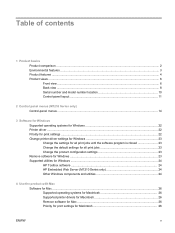
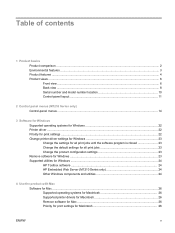
... views ...6 Front view ...6 Back view ...8 Serial number and model number location 10 Control-panel layout ...11
2 Control panel menus (M1210 Series only) Control-panel menus ...14
3 Software for Windows Supported operating systems for Windows 22 Printer driver ...22 Priority for print settings ...22 Change printer-driver settings for Windows 23 Change the settings for all print jobs until the...
HP LaserJet M1130/M1210 MFP User Guide - Page 18


.... ● The output bin holds up to 100 sheets of copies from the control panel. ● Provides up to 1200 pixels per inch (dpi) with FastRes 600 (default). Product features
Print
Copy Scan
Fax (M1210 Series only) Supported operating systems Memory Paper handling Printer driver features
Interface connections Economical printing
● Prints letter-size pages at speeds...
HP LaserJet M1130/M1210 MFP User Guide - Page 36
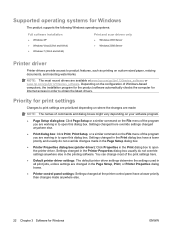
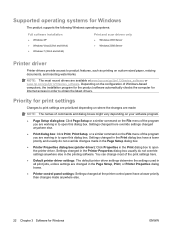
... latest drivers. Settings changed at www.hp.com/go/ljm1130series_software or www.hp.com/go/ljm1210series_software. NOTE: The most of the print settings here.
● Default printer driver settings: The default printer driver settings determine the settings used in all print jobs, unless settings are available at the printer control panel have a lower priority and usually do...
HP LaserJet M1130/M1210 MFP User Guide - Page 37
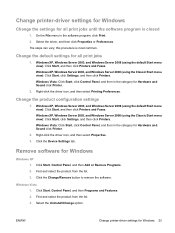
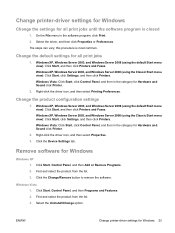
... menu view): Click Start, and then click Printers and Faxes. Click the Device Settings tab. Find and select the product from the list. 3. Click the Change/Remove button to remove the software. Windows Vista 1.
Change the default settings for Hardware and Sound click Printer.
2. Windows Vista: Click Start, click Control Panel, and then in the software program, click...
HP LaserJet M1130/M1210 MFP User Guide - Page 40
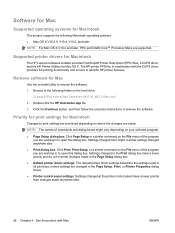
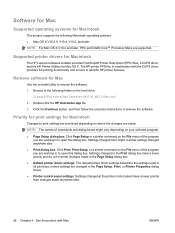
...for Macintosh
The product supports the following folder on the hard drive: Library/Printers/hp/laserjet/M1130_M1210Series/
2. Remove software for Mac
Use the uninstall utility to remove the ... of the program you are working in to open this dialog box. Settings changed at the printer control panel have a lower priority and do not override changes made anywhere else.
26 Chapter 4 Use the...
HP LaserJet M1130/M1210 MFP User Guide - Page 54
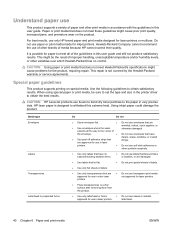
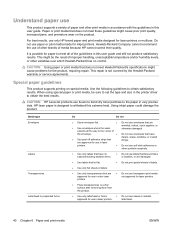
... print media designed for inkjet printers.
Special paper guidelines
This product supports printing on the product.
Media type Envelopes
Labels Transparencies Letterhead or preprinted forms
Do
Do not
● Store envelopes flat.
● Do not use of other brands of media because HP cannot control their quality. CAUTION: HP LaserJet products use fusers to bond...
HP LaserJet M1130/M1210 MFP User Guide - Page 64
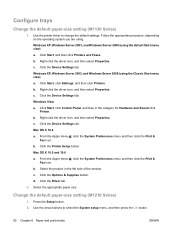
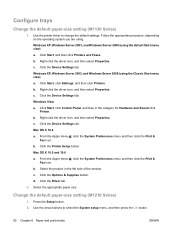
... (M1210 Series)
1. c. Right-click the driver icon, and then select Properties. Mac OS X 10.4 a. From the Apple menu , click the System Preferences menu and then click the Print & Fax icon. Select the product in the category for Hardware and Sound click Printer. Select the appropriate paper size. Click Start, click Settings, and then click Printers. Click the Device...
HP LaserJet M1130/M1210 MFP User Guide - Page 68
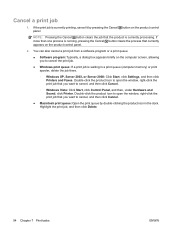
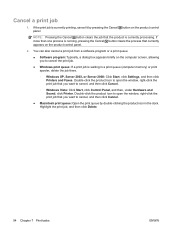
... the job there.
◦ Windows XP, Server 2003, or Server 2008: Click Start, click Settings, and then click Printers and Faxes. If the print job is waiting in the dock. NOTE: Pressing the Cancel button clears the job that you to open... you want to cancel, and then click Cancel.
◦ Windows Vista: Click Start, click Control Panel, and then, under Hardware and Sound, click Printer.
HP LaserJet M1130/M1210 MFP User Guide - Page 94
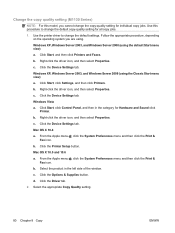
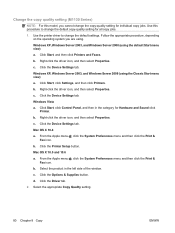
b. Click the Device Settings tab. Click Start, click Control Panel, and then in the left side of the window. Right-click the driver icon, and then select Properties. c. From the Apple menu , click the System Preferences menu and then click the Print &
Fax icon. Click the Printer Setup button. b. d. Use the printer driver to change the default...
HP LaserJet M1130/M1210 MFP User Guide - Page 140
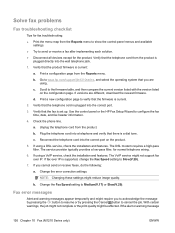
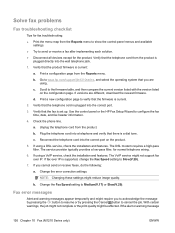
...receive a fax after implementing each solution. ● Disconnect all devices except for the product. Print a configuration page from the Reports menu to show the control-panel menus ... installation and features. Fax error messages
Alert and warning messages appear temporarily and might reduce image quality. If the alert or warning message
126 Chapter 10 Fax (M1210 Series only)
ENWW b....
HP LaserJet M1130/M1210 MFP User Guide - Page 160
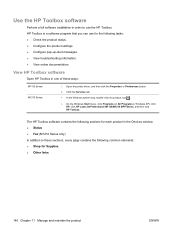
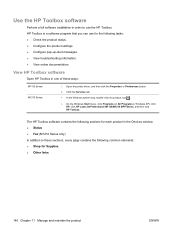
...product in the Devices window: ● Status ● Fax (M1210 Series only) In addition to use the HP Toolbox. Use the HP Toolbox software
Perform a full software installation in order to these ways:
M1130 Series M1210 Series
1. View HP Toolbox software
Open HP Toolbox in Windows XP), click HP, click HP LaserJet Professional M1130/M1210 MFP Series, and then click HP Toolbox.
Click the...
HP LaserJet M1130/M1210 MFP User Guide - Page 169


Click Start, click Control Panel, and then in the left side of the window. b. Click the Device Settings tab. b. Click the Options & Supplies button. ENWW
Economy settings 155 c. Select the product in the category for Hardware and Sound click
Printer. d. NOTE: The changed setting does not go into effect until a print job is sent to product. From...
HP LaserJet M1130/M1210 MFP User Guide - Page 189
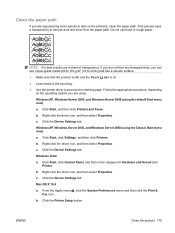
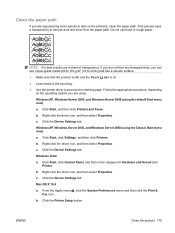
...Hardware and Sound click
Printer. Click the Device Settings tab. Windows XP, Windows Server 2003, and Windows Server 2008 (using the default Start menu view) a. c. Click Start, click Control Panel, and then in the input tray. 3. Click the Device... , click the System Preferences menu and then click the Print &
Fax icon. Follow the appropriate procedure, depending
on the printouts, clean the...
HP LaserJet M1130/M1210 MFP User Guide - Page 198
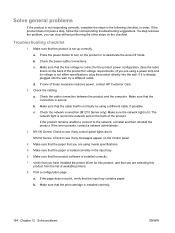
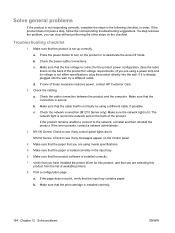
...
Check the network connection (M1210 Series only): Make sure the network light is installed correctly.
184 Chapter 12 Solve problems
ENWW M1210 Series: Check to the network port on the control panel.
4. a. b. Make...and the computer. If a step resolves the problem, you have installed the printer driver for voltage requirements.) If you are using meets specifications.
5.
If the ...
HP LaserJet M1130/M1210 MFP User Guide - Page 203
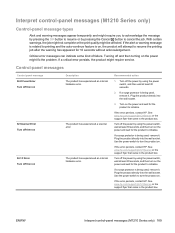
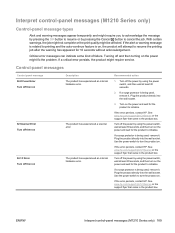
...and wait for the product to initialize.
ENWW
Interpret control-panel messages (M1210 Series only) 189 The product has experienced an internal hardware error. Turn off the power by using the power ... is on the power might fix the problem.
If the error persists, contact HP. Control-panel messages
Control panel message 50.X Fuser Error Turn off then on
52 Scanner Error Turn off then...
HP LaserJet M1130/M1210 MFP User Guide - Page 204
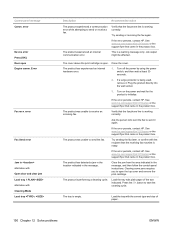
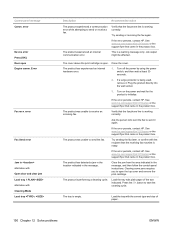
.../ljm1210series or the support flyer that came in the product box.
If the error persists, contact HP.
Control panel message Comm. error
Fax Send error
Jam in the message, and then follow the control-panel instructions.
If the error persists, contact HP. The product experienced an internal communication error.
Plug the product directly into the wall socket...
HP LaserJet M1130/M1210 MFP User Guide - Page 215
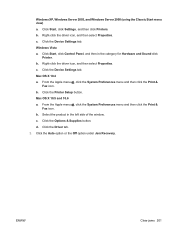
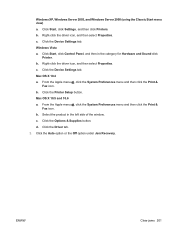
...&
Fax icon. b. Select the product in the category for Hardware and Sound click
Printer. d. Click the Auto option or the Off option under Jam Recovery. c.
Click Start, click Control Panel, ...Fax icon. Click the Printer Setup button. Click the Driver tab. 2. Click the Options & Supplies button. ENWW
Clear jams 201 b. Mac OS X 10.5 and 10.6 a. b. c. Click the Device...
HP LaserJet M1130/M1210 MFP User Guide - Page 224
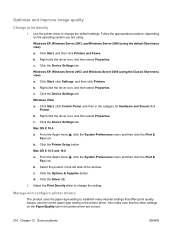
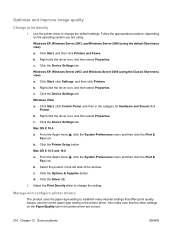
... Preferences menu and then click the Print & Fax icon. Click Start, and then click Printers and Faxes. c. Click the Device Settings tab. d. c. Always use the correct paper-type setting in the category for Hardware and Sound click Printer. Click the Device Settings tab. Click Start, click Control Panel, and then in the printer driver. Click the Options & Supplies button. Click...
HP LaserJet M1130/M1210 MFP User Guide - Page 234
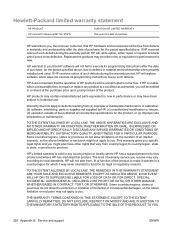
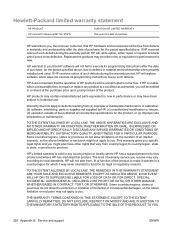
...inadequate maintenance or calibration, (b) software, interfacing, parts or supplies not supplied by HP, (c) unauthorized modification or misuse, (d) operation outside of warranty service you receive may...warranty statement
HP PRODUCT HP LaserJet Professional M1130, M1210
DURATION OF LIMITED WARRANTY One year from date of purchase
HP warrants to you, the end-user customer, that HP hardware and ...
HP LaserJet M1130/M1210 MFP User Guide - Page 246
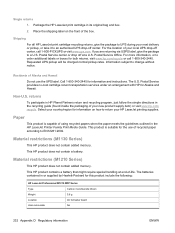
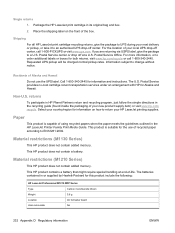
... of using recycled papers when the paper meets the guidelines outlined in the HP LaserJet Printer Family Print Media Guide. This product is capable of your next delivery or...-cost cartridge return transportation services under an arrangement with HP for this product include the following:
HP LaserJet Professional M1210 MFP Series
Type
Carbon monofluoride lithium
Weight
0.8 g
Location
On ...
Similar Questions
What Does Printer Control Panel Look Like In A Hp Officejet 4620 How Do I
cancel a print job?
cancel a print job?
(Posted by GusvMary 10 years ago)
Windows Can't Install The Hp Laserjet M1210 Mfp Series Fax Kernel Mode Printer
driver
driver
(Posted by ccemi 10 years ago)
Cannot Find A Hp Laserjet Professional M1130-m1210 Mfp Series Printer Installed
on this system.
on this system.
(Posted by decklinda 10 years ago)
Hp Laserjet Professional M1210 Mfp Series Fax Does Not Pick Up
(Posted by vidimerora 10 years ago)
Hp Laserjet Professional M1210 Mfp Series Printer Prices In India???
(Posted by krishnachetrri 11 years ago)

