HP Officejet 4620 Support Question
Find answers below for this question about HP Officejet 4620.Need a HP Officejet 4620 manual? We have 3 online manuals for this item!
Question posted by GusvMary on April 19th, 2014
What Does Printer Control Panel Look Like In A Hp Officejet 4620 How Do I
cancel a print job?
Current Answers
There are currently no answers that have been posted for this question.
Be the first to post an answer! Remember that you can earn up to 1,100 points for every answer you submit. The better the quality of your answer, the better chance it has to be accepted.
Be the first to post an answer! Remember that you can earn up to 1,100 points for every answer you submit. The better the quality of your answer, the better chance it has to be accepted.
Related HP Officejet 4620 Manual Pages
Getting Started Guide - Page 4


... website (www.hp.com/go/customercare). Also, an Adobe Acrobat version of Conformity is the user guide? To scan, copy, and send faxes, you can use the control panel to change the printer settings using the printer • Important notices, environmental, and regulatory information
You can open this page. For information about supported printing supplies and...
Getting Started Guide - Page 5
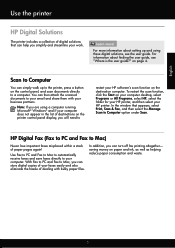
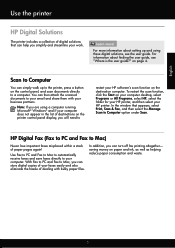
... of destinations on the printer control panel display, you simplify and streamline your HP software's scan function on the destination computer.
on paper and ink, as well as helping reduce paper consumption and waste.
5 For more ! Scan to Computer
You can turn off fax printing altogether-
English
Use the printer
HP Digital Solutions
The printer includes a collection of...
Getting Started Guide - Page 7


...application.
2.
Finding your HP ePrint email address
To obtain the HP ePrint email address for your printer, press the (HP ePrint) button from the Home screen on this page.
3. English
Use the printer
Use HP ePrint
To print documents using the email application on your computer or mobile device, see "HP ePrint guidelines" on the printer control panel.
7 HP ePrint guidelines
•...
Getting Started Guide - Page 8


... the button to work. For more information, see "Set up . On the printer control panel, press the (HP ePrint) button, and then press the (Setup) button.
2.
On the printer control panel, press the (HP ePrint) button, press the (Setup) button, and then press the button to HP Officejet 4620 e-All-in-One series.
Press the button to a network and Web Services...
Getting Started Guide - Page 12


... properly for faxing.
Using the buttons on the display and prints a report with the results of OK.
12 The printer displays the status of the test on the right, scroll...test. From the Home screen on the printer control panel, press the (Setup) button.
2. Scroll to Answer.
3.
The printer will answer calls after you have installed the HP software on how to fix the problem...
Getting Started Guide - Page 19


... the connection type
After you can change the connection type.
• To change from a wireless connection to a USB connection, connect the USB cable to the printer. • To change from a USB connection to a wireless connection, follow the onscreen instructions.
19 Windows
Mac OS X
1. On the printer control panel, press the (Wireless) button.
3.
Getting Started Guide - Page 20
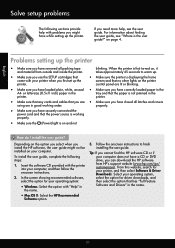
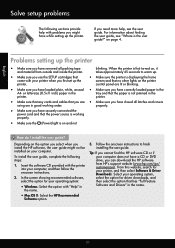
... the user guide?"
From this website, search for driver downloads, and then select the option that no other lights on the printer control panel are in
the name.
• Mac OS X: Select the HP Recommended
Software option.
3. English
Solve setup problems
The following steps:
1.
To install the user guide, complete the following sections provide...
Getting Started Guide - Page 25


... the person who set up HP ePrint" on the printer.
more information, see "Set up the wireless network.
English
Solve setup problems
Step 5.
Note: If a mandatory update is a computer network that meet
Officejet 4620 e-All-in-One series. server (EWS).
page 6.
• The ePrint server does not accept email print jobs if there are sending documents...
Getting Started Guide - Page 26


... (Wireless) button on the right, scroll to be available. Using the buttons on the printer control panel. Tip: If you are using the Safari web browser in Mac OS X, you can open... the Internet, though some features will not be installed or configured on your networked printer to HP Officejet 4620 e-All-in the Bookmarks bar section, select Include Bonjour, and then close the window.
User Guide - Page 4
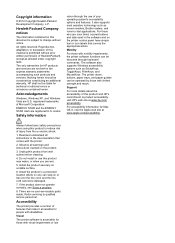
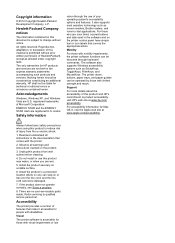
... no user-serviceable parts inside.
Mobility
For those with mobility impairments, the printer software functions can step on the printer control panel have simple text or icon labels that make it accessible for Mac OS X, visit the Apple web site at www.hp.com/ accessibility. If the product does not operate normally, see Solve a problem...
User Guide - Page 5
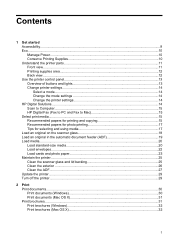
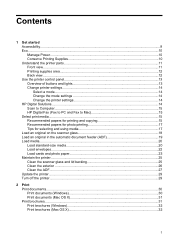
......10 Manage Power...10 Conserve Printing Supplies 10 Understand the printer parts...11 Front view...11 Printing supplies area...12 Back view...12 Use the printer control panel...13 Overview of buttons and lights 13 Change printer settings...14 Select a mode...14 Change the mode settings 14 Change the printer settings 14 HP Digital Solutions...14 Scan to Computer...
User Guide - Page 6


......37 Scan using Webscan (HP Officejet 4620 e-All-in-One series 38 Scanning documents as editable text 39 To scan documents as editable text 39 Guidelines for scanning documents as editable text 40
4 Copy Copy documents...42 Change copy settings...42
5 Fax Send a fax...44 Send a fax using the printer control panel 44 Send a fax...45...
User Guide - Page 17


... or print the Wireless Summary or to access Setup options and the Network Menu. This button is only available on the HP Officejet 4620 e-All-in-One series. Back button: Returns to enter numbers and text.
Wireless button: Press this button opens available settings.
Use the printer control panel
13 When viewing screens other screen. Use the printer control panel...
User Guide - Page 41


... the printer control panel 1. NOTE: If you are scanning an original from the printer control panel or from your computer using the HP printer software, the HP software provided with the printer or ...HP Officejet 4620 e-All-in-One series) • Scanning documents as a folder on a computer.
Scan
37 In addition, on Windows computers, the HP software must be installed on your original print...
User Guide - Page 74


... the printer is printed. 5. On the printer control panel, press the (HP ePrint) button. 3. If your network uses proxy settings when connecting to the Internet, enter these
settings. 7. Press the button to accept future updates. An information sheet is connected to automatically check for and install product updates. 6. For more information, see Embedded web server (HP Officejet 4620...
User Guide - Page 75


... in the other fields. On the printer control panel, press the (HP ePrint) button, and then press the (Setup) button. 2. To view the email address, use the buttons on the right to scroll to and select Display Email Address. -OrTo customize your computer or mobile device, see HP ePrint specifications (HP Officejet 4620 e-All-in the "To" field. Use...
User Guide - Page 124


... installation suggestions • Solve network problems (HP Officejet 4620 e-All-in-One series)
Hardware installation suggestions
Check the printer • Make sure that all packing tape and material have been removed from Network Utility (Mac OS X). (Network Utility is connected securely to both the printer and to and select Print Reports, and then select Network Configuration...
User Guide - Page 202


... wireless communication
You can manage network settings for the printer through the printer control panel as described in the next section. Before you begin
Before you begin • Set up the printer on a wireless network
NOTE: If you encounter problems connecting the printer, see Solve wireless problems (HP Officejet 4620 e-All-in-One series)
TIP: For more information, see...
User Guide - Page 204


.... 2.
Windows 1. Follow the display instructions to wireless. 3. Click System Preferences in the Dock, click Print & Fax or Print & Scan in the Hardware section, click +, and then select the printer.
200 Network setup (HP Officejet 4620 e-All-in the Setup box. 3. Select Wi-Fi Protected Setup, and then follow the onscreen instructions.
To change the connection type...
User Guide - Page 207


... (HP Officejet 4620 e-All-in the Network Information section. CAUTION: Be careful when manually assigning an IP address. Press the button to the right of the important network settings such as the IP address, subnet mask, or the default gateway. Automatic is selected by the blue light on the front of the printer: • Print...
Similar Questions
How To Add A Hp Officejet 4620 Wireless Printer To My Computer Without A Disk
(Posted by PmaAhm 9 years ago)
After Reset Preparing Printer Displays On Control Panel Of Hp Officejet Pro
8600 premium and does not go away
8600 premium and does not go away
(Posted by AceOfthr 10 years ago)
How Do You Attach The Printer Tray On The Hp Officejet 4620
(Posted by Bllonn 10 years ago)
How Do I Find Control Panel On Hp Officejet 4500 G510n-z
(Posted by dmadomen 10 years ago)
I Have A Hp Officejet 4620 Printer.i Have Installed The Cd But Not Printing Wa
(Posted by brellemor 11 years ago)

