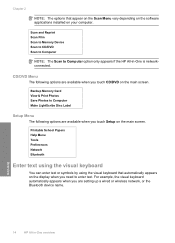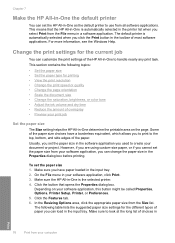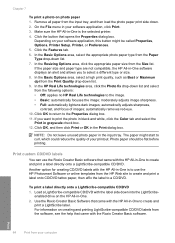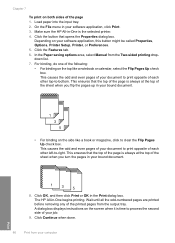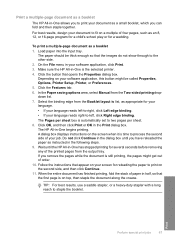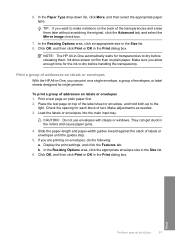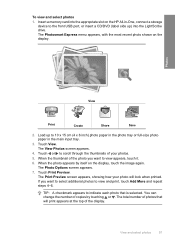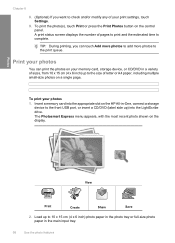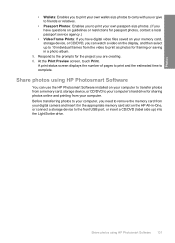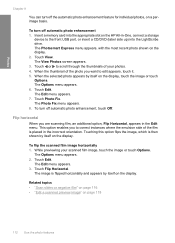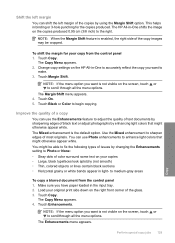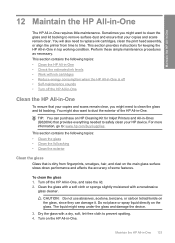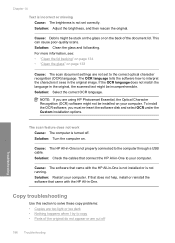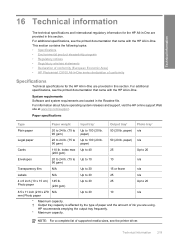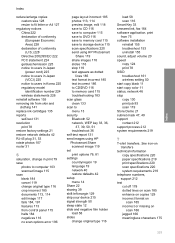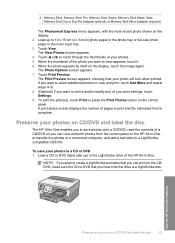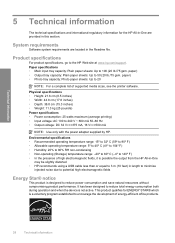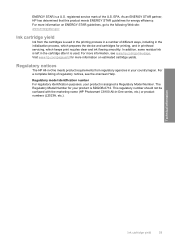HP C8180 Support Question
Find answers below for this question about HP C8180 - Photosmart All-in-One Color Inkjet.Need a HP C8180 manual? We have 3 online manuals for this item!
Question posted by reweldon on April 14th, 2012
Scan Menu
Scan menu has 12 options. Often only 3 appear after start up, requiring the printer to be turned off and on several times to restore the complete list.
Current Answers
Related HP C8180 Manual Pages
Similar Questions
Scanning Earror 12
HPlaserjet M1005 MFP scanning earror 12 is maintain in screen not print and scanning properly so pls...
HPlaserjet M1005 MFP scanning earror 12 is maintain in screen not print and scanning properly so pls...
(Posted by satishlohiya123 9 years ago)
Hp Photosmart C8180 Won't Scan To Memory Device
(Posted by eliaEHuan 9 years ago)
Hp Photosmart C8180 Won't Scan To Computer
(Posted by ETMyo3ff 10 years ago)
I Am Unable To Scan Anything To My Computer In Color .why
(Posted by argu2194 11 years ago)
How Can I Get My Hp C4680 To Stop Cycling Thru Scan/copy/photo Options?
We scan a doc to out PC and now the printer is automatically cycling through all of the scan/copy/ph...
We scan a doc to out PC and now the printer is automatically cycling through all of the scan/copy/ph...
(Posted by rvirgin0294 12 years ago)